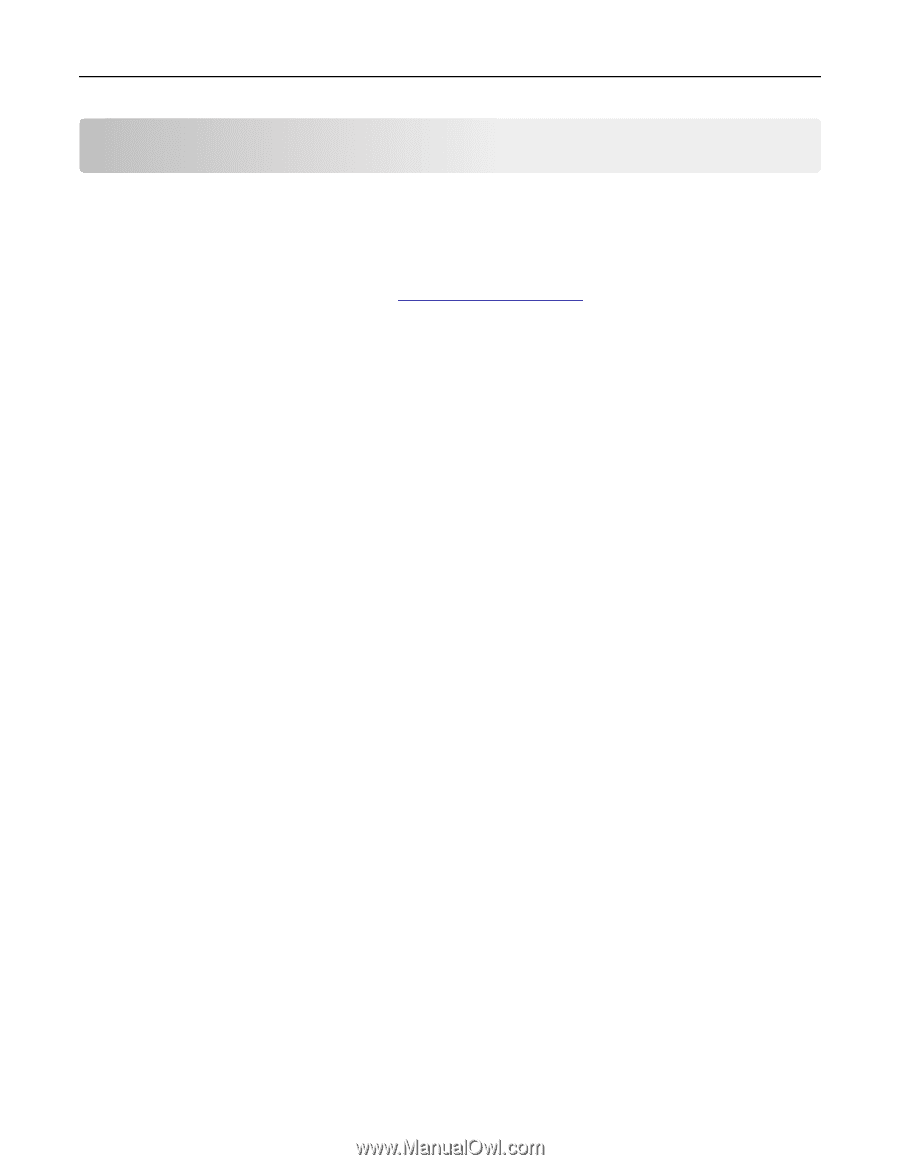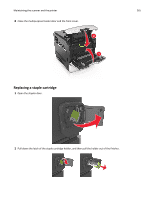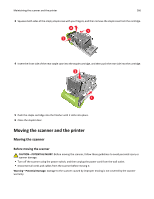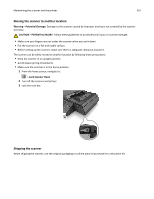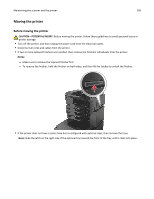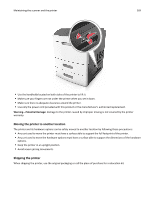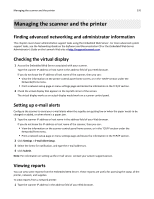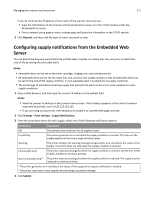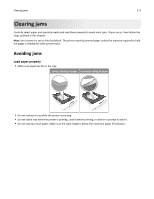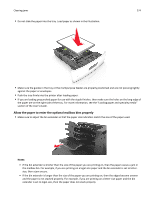Lexmark MX6500e User's Guide - Page 270
Managing the scanner and the printer, Finding advanced networking and administrator information,
 |
View all Lexmark MX6500e manuals
Add to My Manuals
Save this manual to your list of manuals |
Page 270 highlights
Managing the scanner and the printer 270 Managing the scanner and the printer Finding advanced networking and administrator information This chapter covers basic administrative support tasks using the Embedded Web Server. For more advanced system support tasks, see the Networking Guide on the Software and Documentation CD or the Embedded Web Server Administrator's Guide on the Lexmark Web site at http://support.lexmark.com. Checking the virtual display 1 Access the Embedded Web Server associated with your scanner. Type the scanner IP address or host name in the address field of your Web browser. If you do not know the IP address of host name of the scanner, then you can: • View the information on the printer control panel home screen, or in the TCP/IP section under the Networks/Ports menu. • Print a network setup page or menu settings page and locate the information in the TCP/IP section. 2 Check the virtual display that appears in the top left corner of the screen. The virtual display works as an actual display would work on a scanner control panel. Setting up e‑mail alerts Configure the scanner to send your e‑mail alerts when the supplies are getting low or when the paper needs to be changed or added, or when there is a paper jam. 1 Type the scanner IP address or host name in the address field of your Web browser. If you do not know the IP address or host name of the scanner, then you can: • View the information on the scanner control panel home screen, or in the TCP/IP section under the Networks/Ports menu. • Print a network setup page or menu settings page and locate the information in the TCP/IP section. 2 Click Settings > E‑mail Alert Setup. 3 Select the items for notification, and type the e‑mail addresses. 4 Click Submit. Note: For information on setting up the e‑mail server, contact your system support person. Viewing reports You can view some reports from the Embedded Web Server. These reports are useful for assessing the status of the printer, network, and supplies. To view reports from a network printer: 1 Type the scanner IP address in the address field of your Web browser.