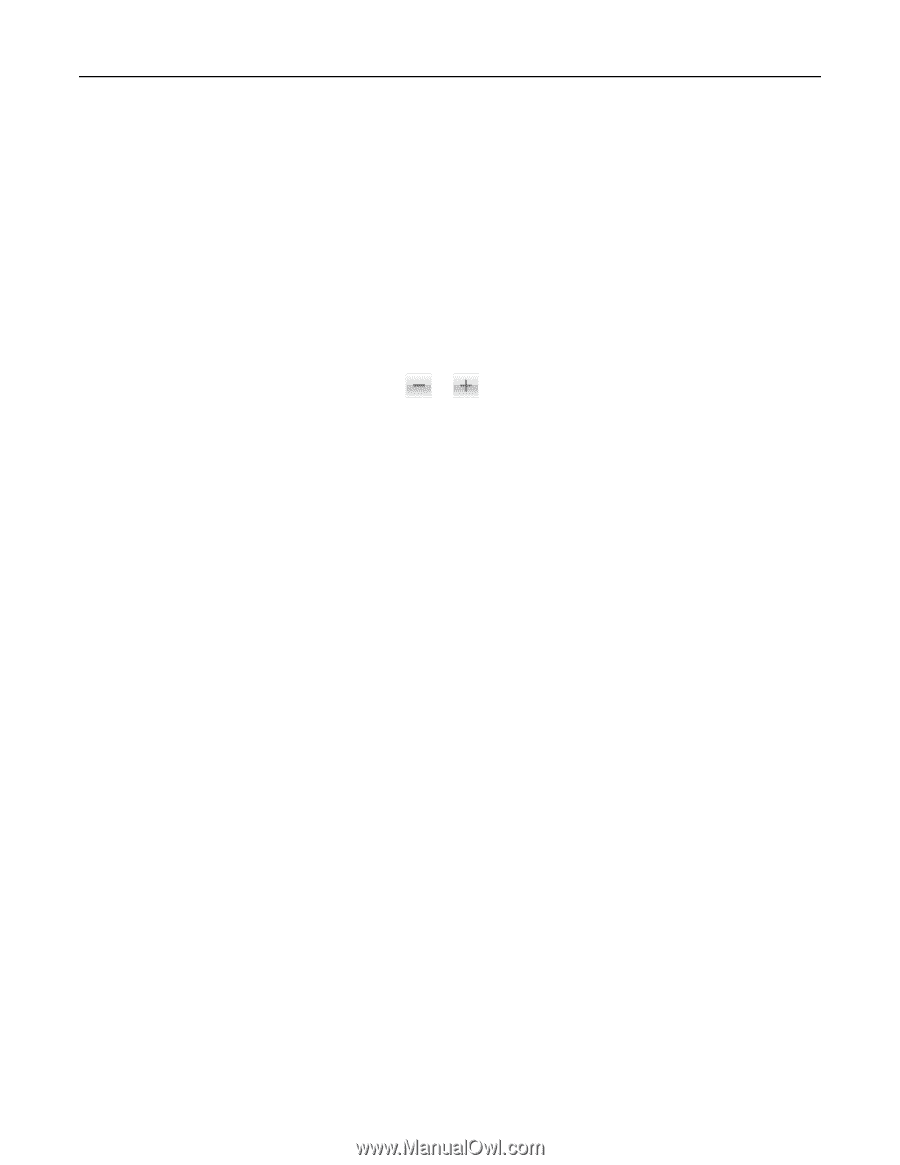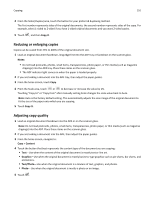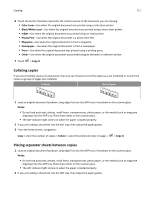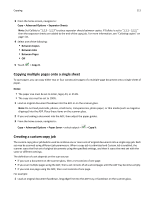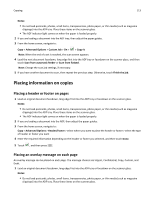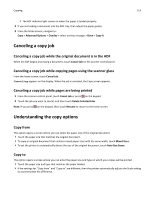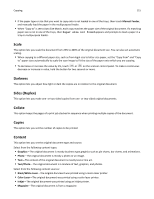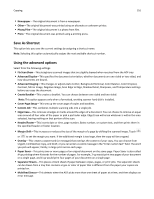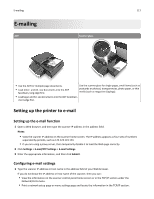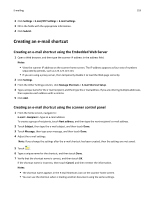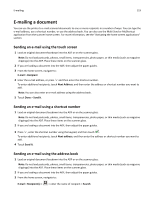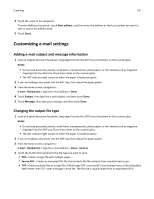Lexmark MX6500e User's Guide - Page 115
Scale, Darkness, Sides (Duplex), Collate, Copies, Content, Manual Feeder, Graphics, Photo, Text/Photo
 |
View all Lexmark MX6500e manuals
Add to My Manuals
Save this manual to your list of manuals |
Page 115 highlights
Copying 115 • If the paper type or size that you want to copy onto is not loaded in one of the trays, then touch Manual Feeder, and manually load the paper in the multipurpose feeder. • When "Copy to" is set to Auto Size Match, each copy matches the paper size of the original document. If a matching paper size is not in one of the trays, then Paper size not found appears and prompts to load a paper in a tray or multipurpose feeder. Scale This option lets you scale the document from 25% to 400% of the original document size. You can also set automatic scaling. • When copying to a different paper size, such as from legal‑size to letter‑size paper, set the "Copy from" and "Copy to" paper sizes automatically to scale the scan image to fit the size of the paper onto which you are copying. • To decrease or increase the value by 1%, touch or on the scanner control panel. To make a continuous decrease or increase in value, hold the button for two seconds or more. Darkness This option lets you adjust how light or dark the copies are in relation to the original document. Sides (Duplex) This option lets you make one- or two-sided copies from one- or two-sided original documents. Collate This option keeps the pages of a print job stacked in sequence when printing multiple copies of the document. Copies This option lets you set the number of copies to be printed. Content This option lets you set the original document type and source. Select from the following content types: • Graphics-The original document is mostly business‑type graphics such as pie charts, bar charts, and animations. • Photo-The original document is mostly a photo or an image. • Text-The content of the original document is mostly text or line art. • Text/Photo-The original document is a mixture of text, graphics, and photos. Select from the following content sources: • Black/White Laser-The original document was printed using a mono laser printer. • Color Laser-The original document was printed using a color laser printer. • Inkjet-The original document was printed using an inkjet printer. • Magazine-The original document is from a magazine.