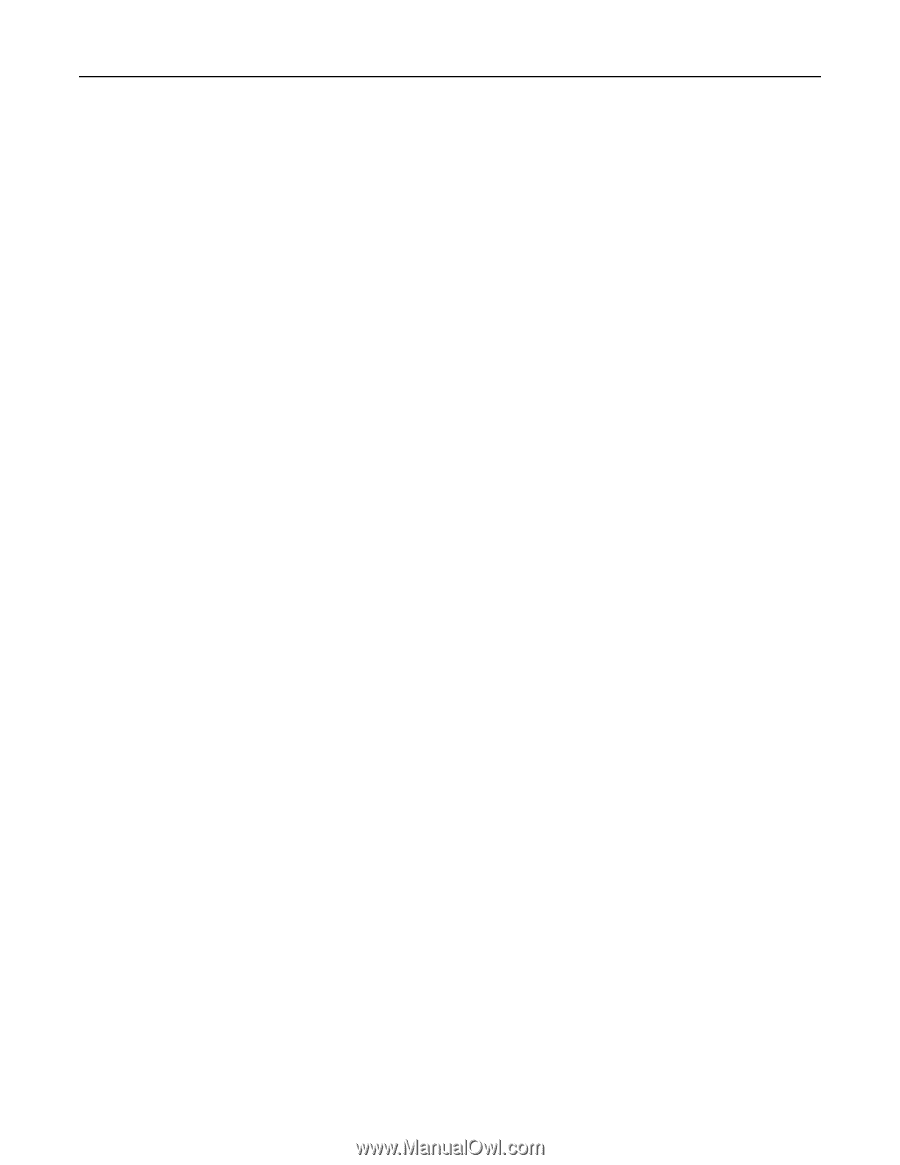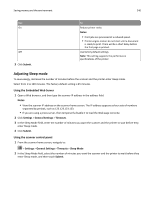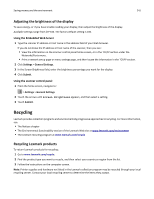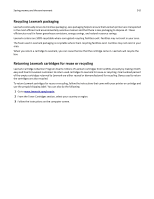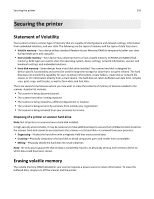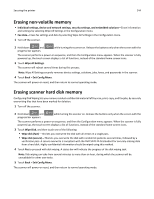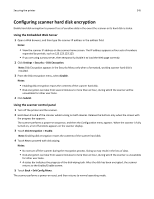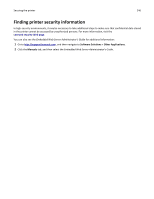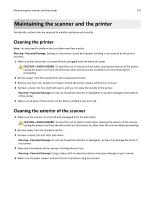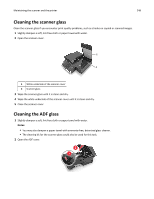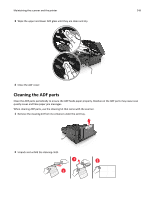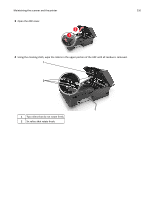Lexmark MX6500e User's Guide - Page 245
Configuring scanner hard disk encryption
 |
View all Lexmark MX6500e manuals
Add to My Manuals
Save this manual to your list of manuals |
Page 245 highlights
Securing the printer 245 Configuring scanner hard disk encryption Enable hard disk encryption to prevent loss of sensitive data in the event the scanner or its hard disk is stolen. Using the Embedded Web Server 1 Open a Web browser, and then type the scanner IP address in the address field. Notes: • View the scanner IP address on the scanner home screen. The IP address appears as four sets of numbers separated by periods, such as 123.123.123.123. • If you are using a proxy server, then temporarily disable it to load the Web page correctly. 2 Click Settings > Security > Disk Encryption. Note: Disk Encryption appears in the Security Menu only when a formatted, working scanner hard disk is installed. 3 From the Disk encryption menu, select Enable. Notes: • Enabling disk encryption erases the contents of the scanner hard disk. • Disk encryption can take from several minutes to more than an hour, during which the scanner will be unavailable for other user tasks. 4 Click Submit. Using the scanner control panel 1 Turn off the printer and the scanner. 2 Hold down 2 and 6 of the scanner while turning on both devices. Release the buttons only when the screen with the progress bar appears. The scanner performs a power-on sequence, and then the Configuration menu appears. When the scanner is fully turned on, a list of functions appears on the scanner display. 3 Touch Disk Encryption > Enable. Note: Enabling disk encryption erases the contents of the scanner hard disk. 4 Touch Yes to proceed with disk wiping. Notes: • Do not turn off the scanner during the encryption process. Doing so may result in the loss of data. • Disk encryption can take from several minutes to more than an hour, during which the scanner is unavailable for other user tasks. • A status bar indicates the progress of the disk wiping task. After the disk has been encrypted, the scanner returns to the Enable/Disable screen. 5 Touch Back > Exit Config Menu. The scanner performs a power‑on reset, and then returns to normal operating mode.