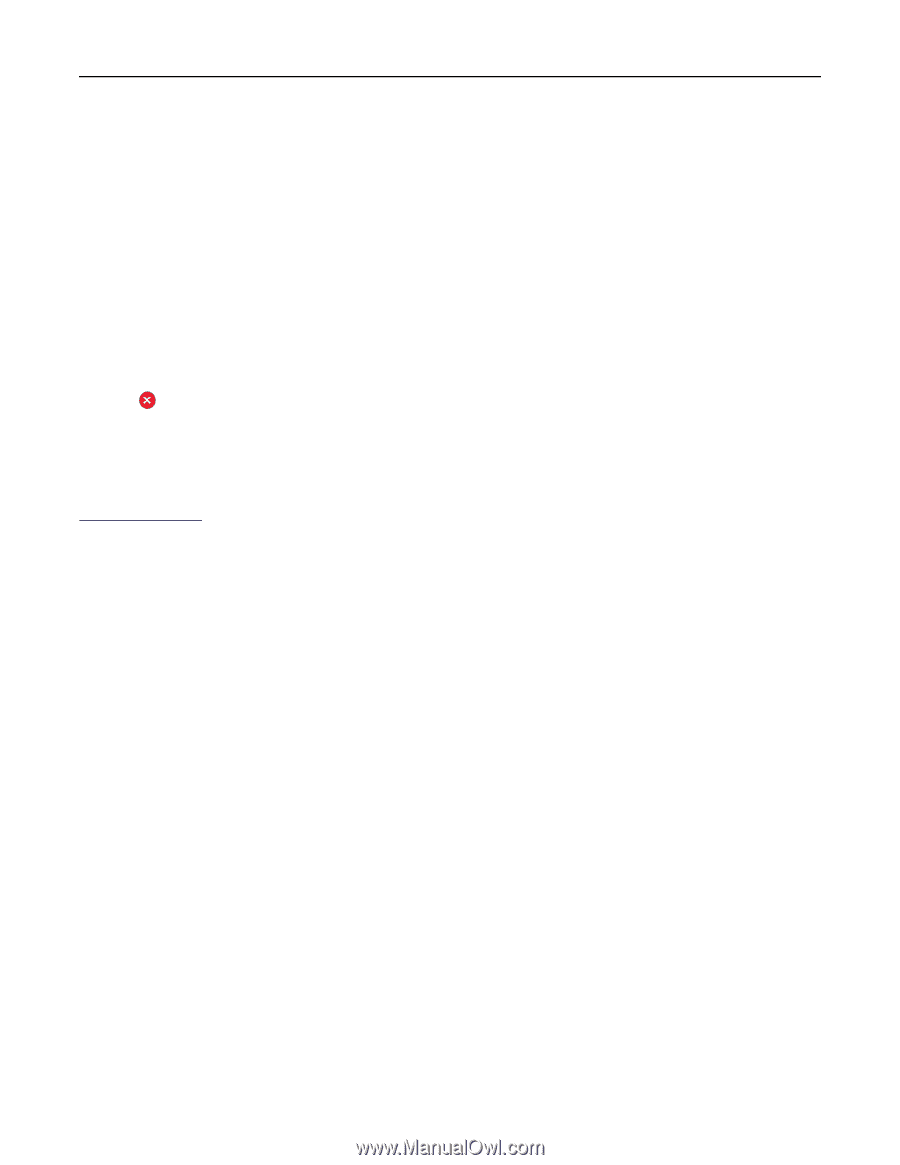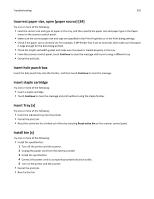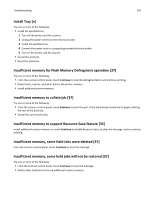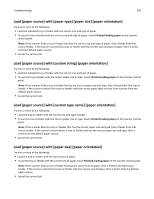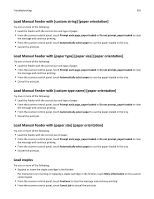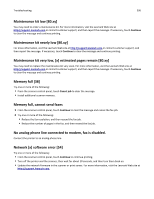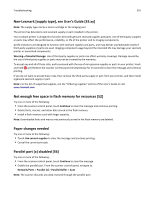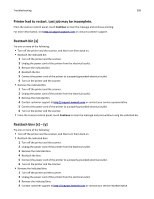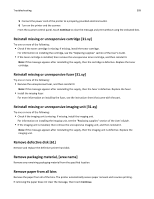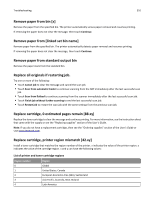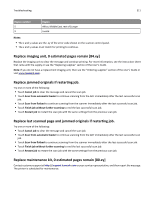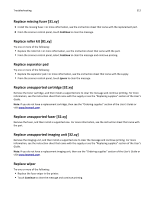Lexmark MX6500e User's Guide - Page 307
Non-Lexmark [supply type], see User’s Guide [33.xy]
 |
View all Lexmark MX6500e manuals
Add to My Manuals
Save this manual to your list of manuals |
Page 307 highlights
Troubleshooting 307 Non‑Lexmark [supply type], see User's Guide [33.xy] Note: The supply type can be a toner cartridge or the imaging unit. The printer has detected a non‑Lexmark supply or part installed in the printer. Your Lexmark printer is designed to function best with genuine Lexmark supplies and parts. Use of third-party supplies or parts may affect the performance, reliability, or life of the printer and its imaging components. All life indicators are designed to function with Lexmark supplies and parts, and may deliver unpredictable results if third-party supplies or parts are used. Imaging component usage beyond the intended life may damage your Lexmark printer or associated components. Warning-Potential Damage: Use of third-party supplies or parts can affect warranty coverage. Damage caused by the use of third-party supplies or parts may not be covered by the warranty. To accept any and all of these risks, and to proceed with the use of non-genuine supplies or parts in your printer, touch and hold and the # on the scanner control panel simultaneously for 15 seconds to clear the message and continue printing. If you do not want to accept these risks, then remove the third-party supply or part from your printer, and then install a genuine Lexmark supply or part. Note: For the list of supported supplies, see the "Ordering supplies" section of the User's Guide or visit www.lexmark.com. Not enough free space in flash memory for resources [52] Try one or more of the following: • From the scanner control panel, touch Continue to clear the message and continue printing. • Delete fonts, macros, and other data stored in the flash memory. • Install a flash memory card with larger capacity. Note: Downloaded fonts and macros not previously stored in the flash memory are deleted. Paper changes needed Try one or more of the following: • Touch Use current supplies to clear the message and continue printing. • Cancel the current print job. Parallel port [x] disabled [56] Try one or more of the following: • From the scanner control panel, touch Continue to clear the message. • Enable the parallel port. From the scanner control panel, navigate to: Network/Ports > Parallel [x] > Parallel Buffer > Auto Note: The scanner discards any data received through the parallel port.