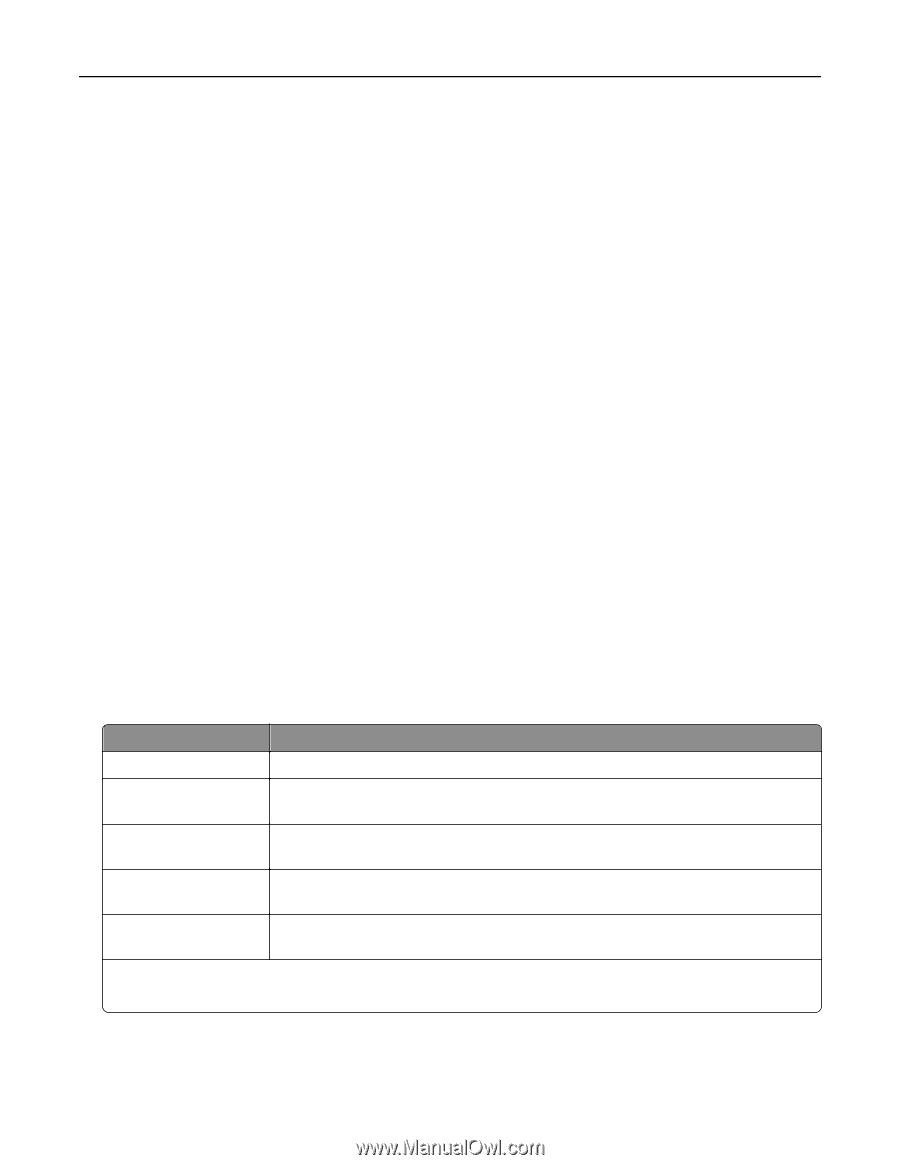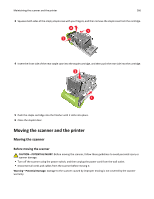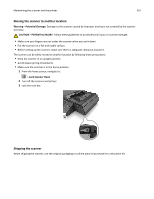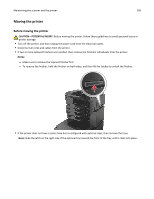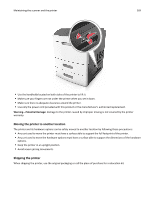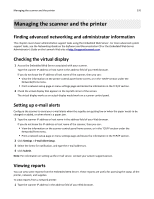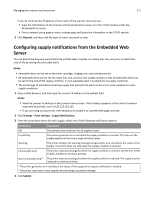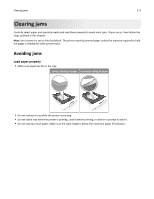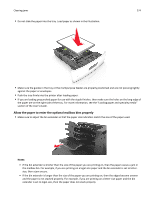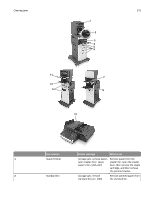Lexmark MX6500e User's Guide - Page 271
Configuring supply notifications from the Embedded Web Server, Reports, Notes, Settings
 |
View all Lexmark MX6500e manuals
Add to My Manuals
Save this manual to your list of manuals |
Page 271 highlights
Managing the scanner and the printer 271 If you do not know the IP address or host name of the scanner, then you can: • View the information on the scanner control panel home screen, or in the TCP/IP section under the Networks/Ports menu. • Print a network setup page or menu settings page and locate the information in the TCP/IP section. 2 Click Reports, and then click the type of report you want to view. Configuring supply notifications from the Embedded Web Server You can determine how you would like to be notified when supplies run nearly low, low, very low, or reach their end‑of‑life by setting the selectable alerts. Notes: • Selectable alerts can be set on the toner cartridge, imaging unit, and maintenance kit. • All selectable alerts can be set for nearly low, low, and very low supply conditions. Not all selectable alerts can be set for the end‑of‑life supply condition. E‑mail selectable alert is available for all supply conditions. • The percentage of estimated remaining supply that prompts the alert can be set on some supplies for some supply conditions. 1 Open a Web browser, and then type the scanner IP address in the address field. Notes: • View the scanner IP address on the scanner home screen. The IP address appears as four sets of numbers separated by periods, such as 123.123.123.123. • If you are using a proxy server, then temporarily disable it to load the Web page correctly. 2 Click Settings > Print Settings > Supply Notifications. 3 From the drop‑down menu for each supply, select one of the following notification options: Notification Description Off The normal printer behavior for all supplies occurs. E‑mail Only The printer generates an e‑mail when the supply condition is reached. The status of the supply appears on the menus page and status page. Warning The printer displays the warning message and generates an e‑mail about the status of the supply. The printer does not stop when the supply condition is reached. Continuable Stop1 The printer stops processing jobs when the supply condition is reached, and the user needs to press a button to continue printing. Non Continuable Stop1,2 The printer stops processing jobs when the supply condition is reached. The supply must be replaced to continue printing. 1 The printer generates an e-mail about the status of the supply when supply notification is enabled. 2 The printer stops when some supplies become empty to prevent damage. 4 Click Submit.