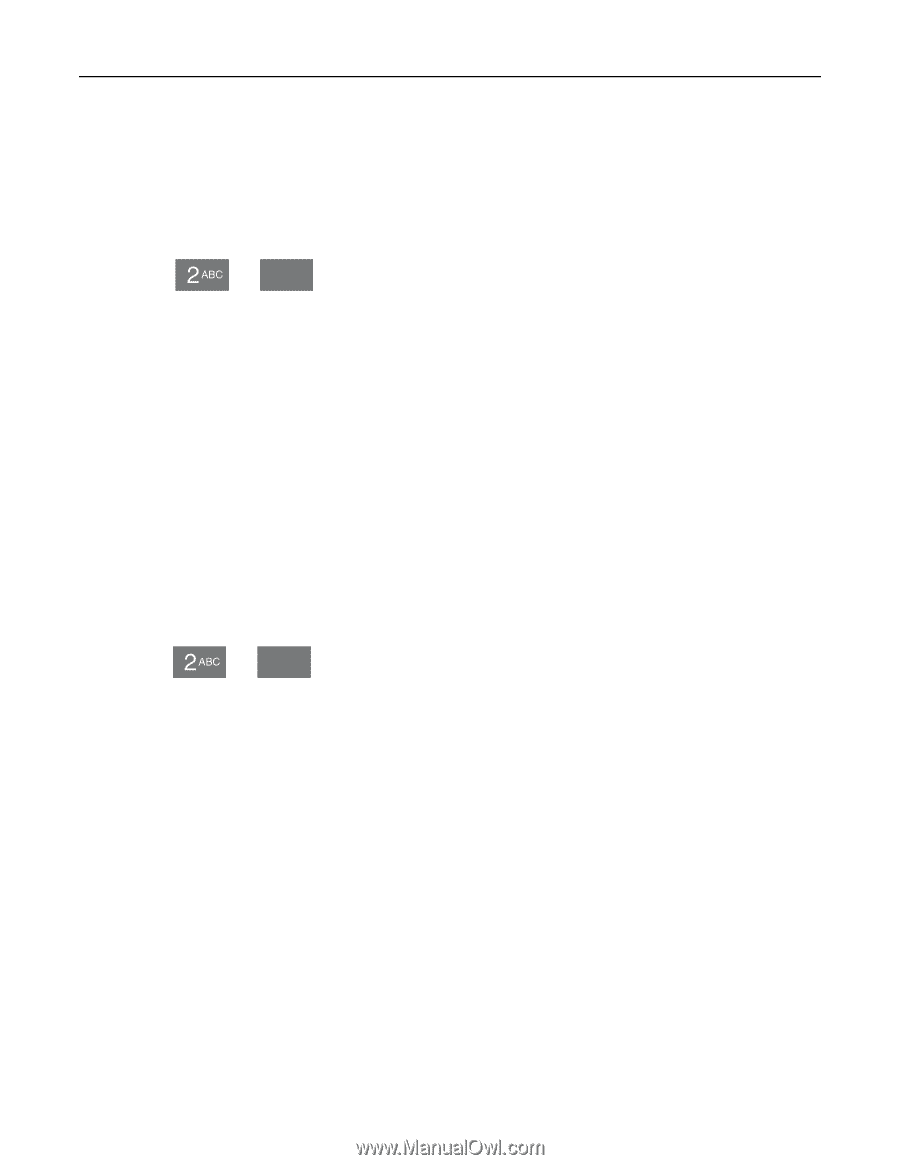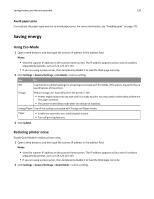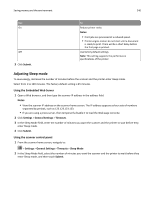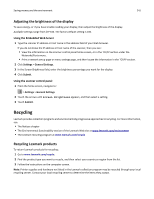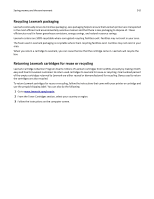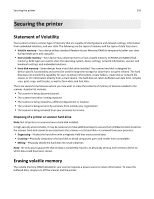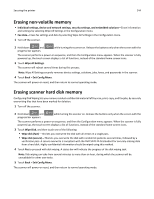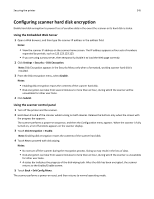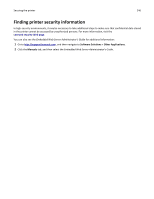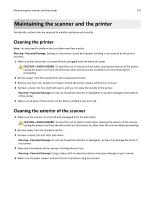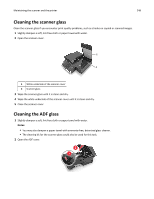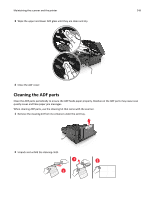Lexmark MX6500e User's Guide - Page 244
Erasing non-volatile memory, Erasing scanner hard disk memory
 |
View all Lexmark MX6500e manuals
Add to My Manuals
Save this manual to your list of manuals |
Page 244 highlights
Securing the printer 244 Erasing non‑volatile memory • Individual settings, device and network settings, security settings, and embedded solutions-Erase information and settings by selecting Wipe All Settings in the Configuration menu. • Fax data-Erase fax settings and data by selecting Wipe All Settings in the Configuration menu. 1 Turn off the scanner. 2 Hold down and 6 MNO while turning the scanner on. Release the buttons only when the screen with the progress bar appears. The scanner performs a power-on sequence, and then the Configuration menu appears. When the scanner is fully powered up, the touch screen displays a list of functions, instead of the standard home screen icons. 3 Touch Wipe All Settings. The scanner will reboot several times during this process. Note: Wipe All Settings securely removes device settings, solutions, jobs, faxes, and passwords in the scanner. 4 Touch Back > Exit Config Menu. The scanner will power‑on reset, and then return to normal operating mode. Erasing scanner hard disk memory Configuring Disk Wiping lets you remove residual confidential material left by scan, print, copy, and fax jobs, by securely overwriting files that have been marked for deletion. 1 Turn off the scanner. 2 Hold down and 6 MNO while turning the scanner on. Release the buttons only when the screen with the progress bar appears. The scanner performs a power-on sequence, and then the Configuration menu appears. When the scanner is fully powered up, the touch screen displays a list of functions, instead of the standard home screen icons. 3 Touch Wipe Disk, and then touch one of the following: • Wipe disk (fast)-This lets you overwrite the disk with all zeroes in a single pass. • Wipe disk (secure)-This lets you overwrite the disk with random bit patterns several times, followed by a verification pass. A secure overwrite is compliant with the DoD 5220.22‑M standard for securely erasing data from a hard disk. Highly confidential information should be wiped using this method. 4 Touch Yes to proceed with disk wiping. A status bar will indicate the progress of the disk wiping task. Note: Disk wiping can take from several minutes to more than an hour, during which the scanner will be unavailable for other user tasks. 5 Touch Back > Exit Config Menu. The scanner will power‑on reset, and then return to normal operating mode.