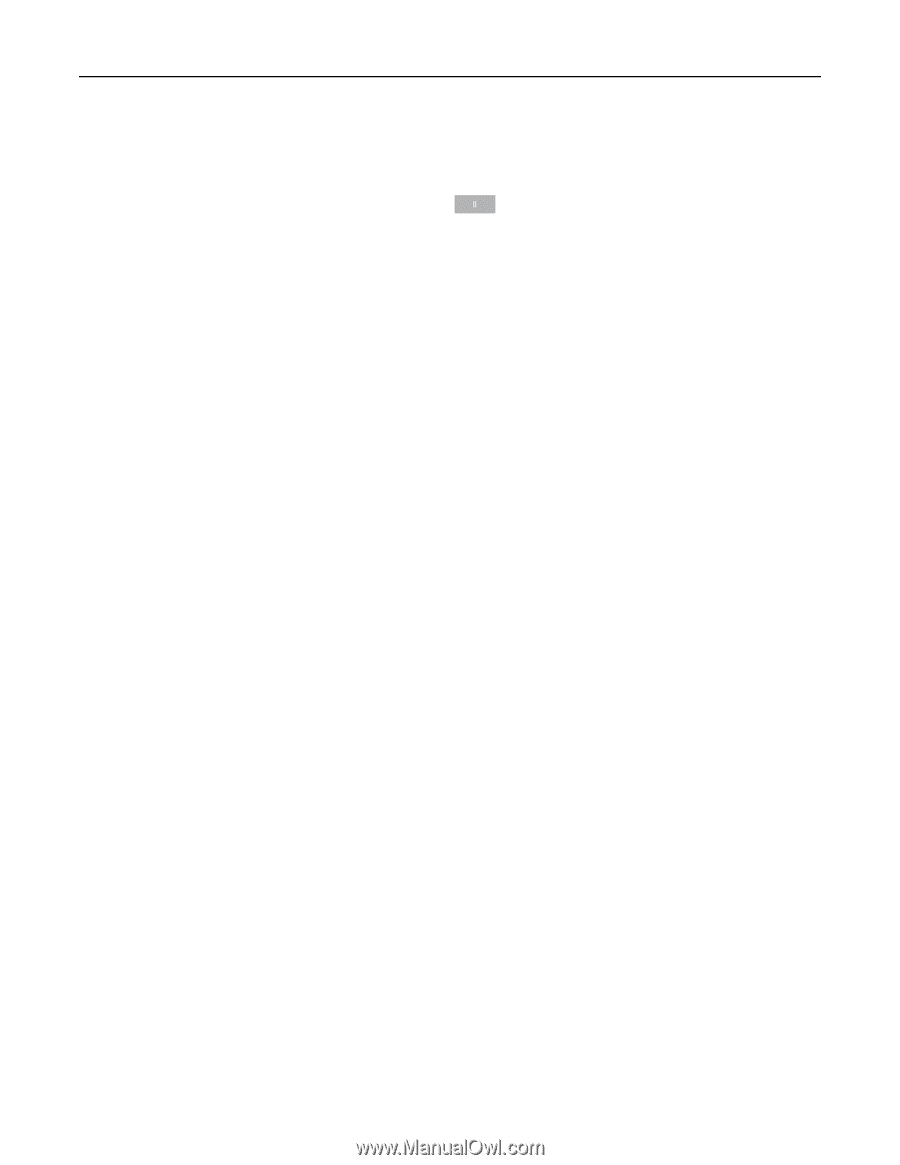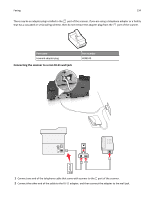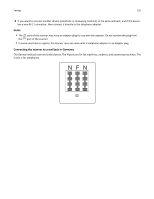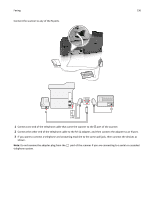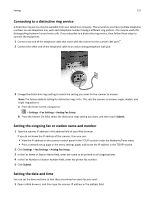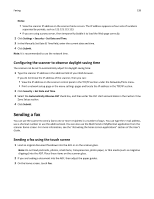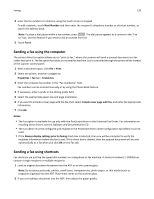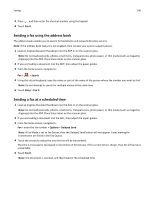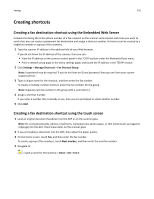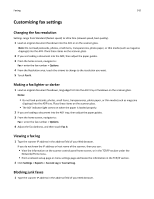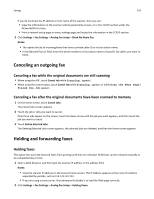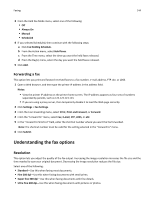Lexmark MX6500e User's Guide - Page 139
Sending a fax using the computer, Next Number, Fax It, Print, Properties, Enable fax
 |
View all Lexmark MX6500e manuals
Add to My Manuals
Save this manual to your list of manuals |
Page 139 highlights
Faxing 139 4 Enter the fax number or a shortcut using the touch screen or keypad. To add recipients, touch Next Number and then enter the recipient's telephone number or shortcut number, or search the address book. Note: To place a dial pause within a fax number, press . The dial pause appears as a comma in the "Fax to" box. Use this feature if you need to dial an outside line first. 5 Touch Fax It. Sending a fax using the computer The printer driver fax option allows you to "print to fax," where the scanner will send a queued document as a fax rather than print it. The fax option functions as a normal fax machine, but is controlled through the printer driver instead of the scanner control panel. 1 With a document open, click File > Print. 2 Select the printer, and then navigate to: Properties > Fax tab > Enable fax 3 Enter the recipient fax number in the "Fax number(s)" field. Fax numbers can be entered manually or by using the Phone Book feature. 4 If necessary, enter a prefix in the Dialing prefix field. 5 Select the appropriate paper size and page orientation. 6 If you want to include a cover page with the fax, then select Include cover page with fax, and enter the appropriate information. 7 Click OK. Notes: • The Fax option is available for use only with the PostScript driver or the Universal Fax Driver. For information on installing these drivers, see the Software and Documentation CD. • The Fax option must be configured and enabled in the PostScript driver under Configuration tab before it can be used. • If the Always display settings prior to faxing check box is selected, then you will be prompted to verify the recipient information before the fax is sent. If this check box is cleared, then the queued document will be sent automatically as a fax when you click OK on the Fax tab. Sending a fax using shortcuts Fax shortcuts are just like the speed dial numbers on a telephone or fax machine. A shortcut number (1-99999) can contain a single recipient or multiple recipients. 1 Load an original document facedown into the ADF or on the scanner glass. Note: Do not place postcards, photos, small items, transparencies, photo paper, or thin media (such as magazine clippings) into the ADF. Place these items on the scanner glass. 2 If you are loading a document into the ADF, then adjust the paper guides.