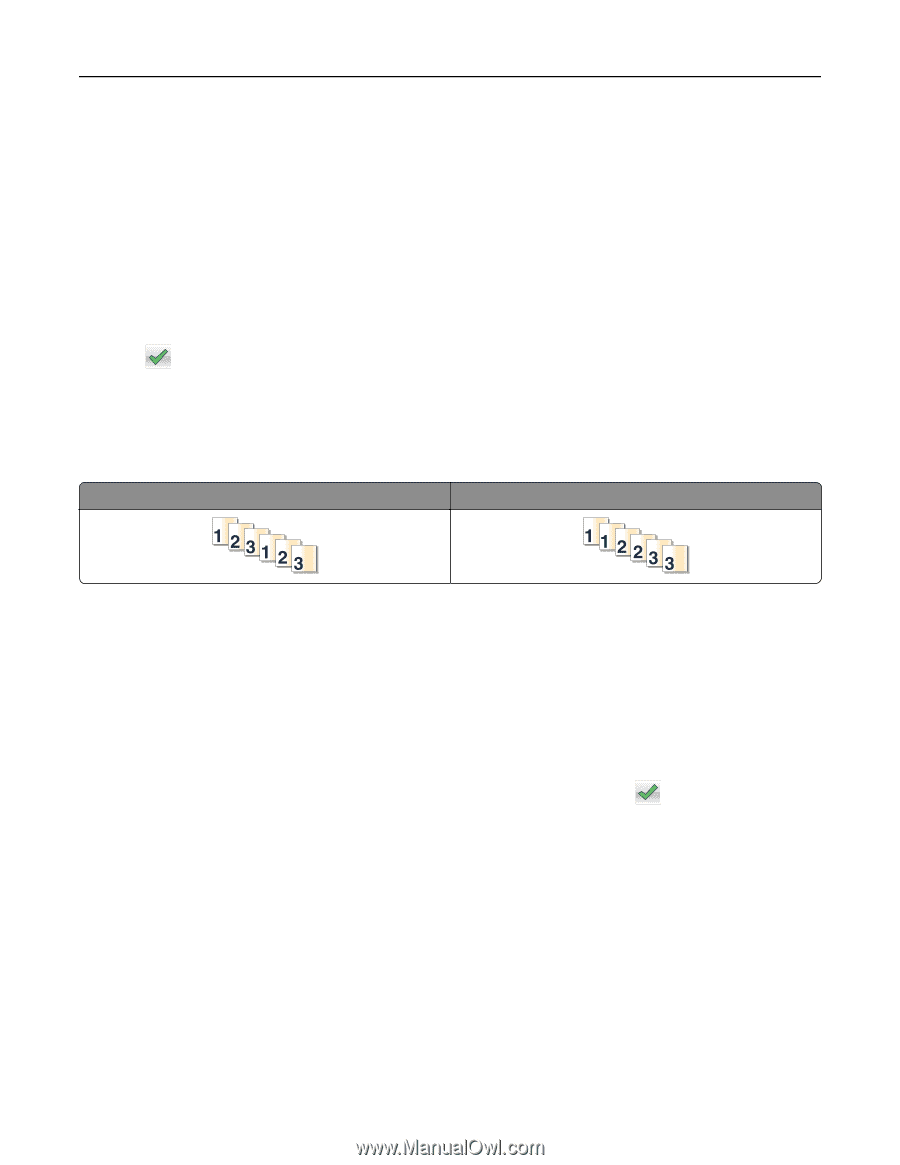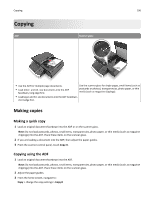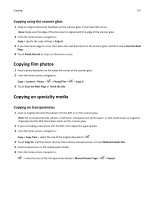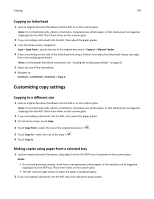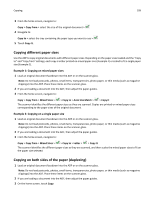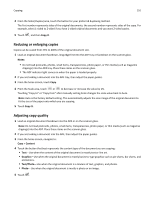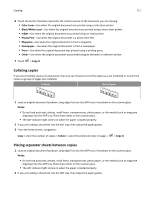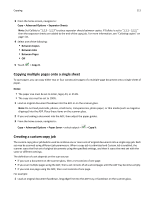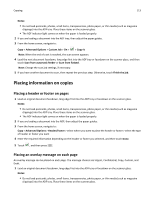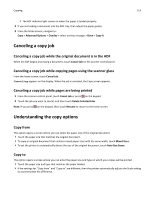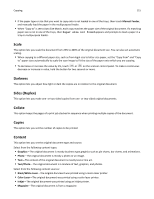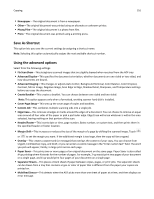Lexmark MX6500e User's Guide - Page 111
Collating copies, Placing separator sheets between copies, Color Laser, Black/White Laser, Inkjet
 |
View all Lexmark MX6500e manuals
Add to My Manuals
Save this manual to your list of manuals |
Page 111 highlights
Copying 111 6 Touch the button that best represents the content source of the document you are copying: • Color Laser-Use when the original document was printed using a color laser printer. • Black/White Laser-Use when the original document was printed using a mono laser printer. • Inkjet-Use when the original document was printed using an inkjet printer. • Photo/Film-Use when the original document is a photo from film. • Magazine-Use when the original document is from a magazine. • Newspaper-Use when the original document is from a newspaper. • Press-Use when the original document was printed using a printing press. • Other-Use when the original document was printed using an alternate or unknown printer. 7 Touch > Copy It. Collating copies If you print multiple copies of a document, then you can choose to print the copies as a set (collated) or to print the copies as groups of pages (not collated). Collated Not collated 1 Load an original document facedown, long edge first into the ADF tray or facedown on the scanner glass. Notes: • Do not load postcards, photos, small items, transparencies, photo paper, or thin media (such as magazine clippings) into the ADF tray. Place these items on the scanner glass. • The ADF indicator light comes on when the paper is loaded properly. 2 If you are loading a document into the ADF tray, then adjust the paper guides. 3 From the home screen, navigate to: Copy > enter the number of copies > Collate > select the preferred order of pages > > Copy It Placing separator sheets between copies 1 Load an original document facedown, long edge first into the ADF tray or facedown on the scanner glass. Notes: • Do not load postcards, photos, small items, transparencies, photo paper, or thin media (such as magazine clippings) into the ADF tray. Place these items on the scanner glass. • The ADF indicator light comes on when the paper is loaded properly. 2 If you are loading a document into the ADF tray, then adjust the paper guides.