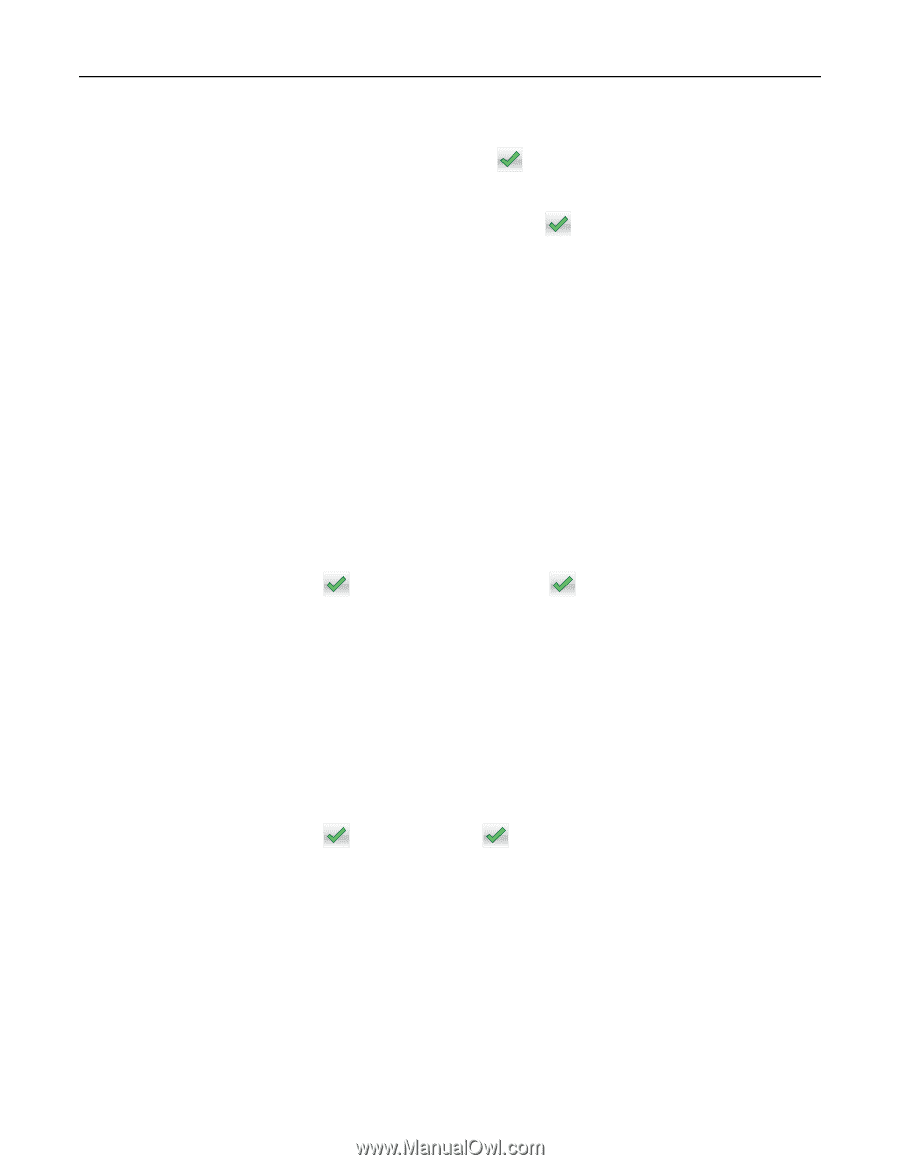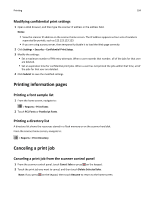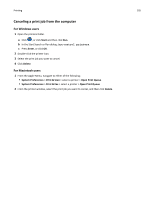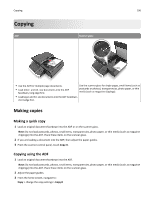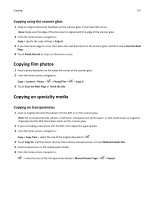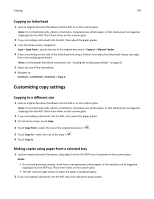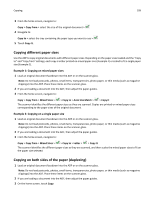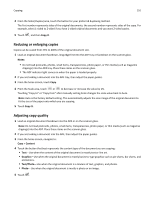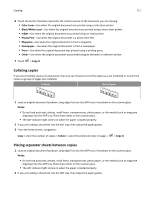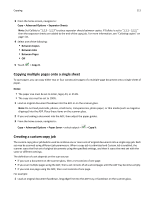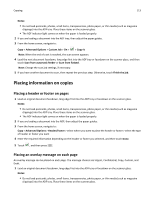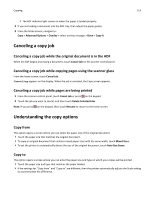Lexmark MX6500e User's Guide - Page 109
Copying different paper sizes, Copying on both sides of the paper (duplexing)
 |
View all Lexmark MX6500e manuals
Add to My Manuals
Save this manual to your list of manuals |
Page 109 highlights
Copying 109 3 From the home screen, navigate to: Copy > Copy from > select the size of the original document > 4 Navigate to: Copy to > select the tray containing the paper type you want to use > 5 Touch Copy It. Copying different paper sizes Use the ADF to copy original documents with different paper sizes. Depending on the paper sizes loaded and the "Copy to" and "Copy from" settings, each copy is either printed on mixed paper sizes (Example 1) or scaled to fit a single paper size (Example 2). Example 1: Copying on mixed paper sizes 1 Load an original document facedown into the ADF or on the scanner glass. Note: Do not load postcards, photos, small items, transparencies, photo paper, or thin media (such as magazine clippings) into the ADF. Place these items on the scanner glass. 2 If you are loading a document into the ADF, then adjust the paper guides. 3 From the home screen, navigate to: Copy > Copy from > Mixed Sizes > > Copy to > Auto Size Match > > Copy It The scanner identifies the different paper sizes as they are scanned. Copies are printed on mixed paper sizes corresponding to the paper sizes of the original document. Example 2: Copying on a single paper size 1 Load an original document facedown into the ADF or on the scanner glass. Note: Do not load postcards, photos, small items, transparencies, photo paper, or thin media (such as magazine clippings) into the ADF. Place these items on the scanner glass. 2 If you are loading a document into the ADF, then adjust the paper guides. 3 From the home screen, navigate to: Copy > Copy from > Mixed Sizes > > Copy to > Letter > > Copy It The scanner identifies the different paper sizes as they are scanned, and then scales the mixed paper sizes to fit on the paper size selected. Copying on both sides of the paper (duplexing) 1 Load an original document facedown into the ADF or on the scanner glass. Note: Do not load postcards, photos, small items, transparencies, photo paper, or thin media (such as magazine clippings) into the ADF. Place these items on the scanner glass. 2 If you are loading a document into the ADF, then adjust the paper guides. 3 On the home screen, touch Copy.