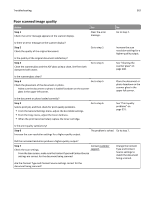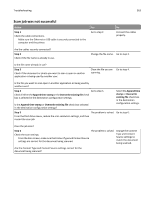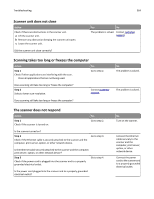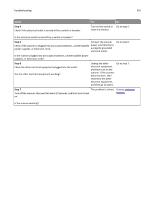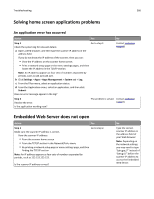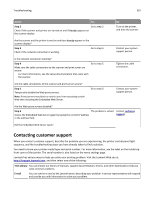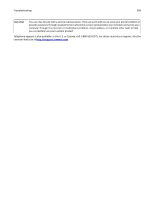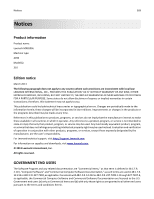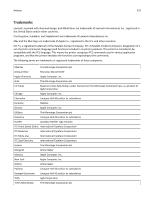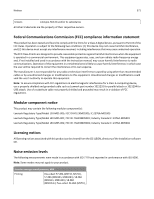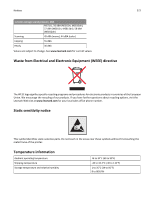Lexmark MX6500e User's Guide - Page 367
Contacting customer support
 |
View all Lexmark MX6500e manuals
Add to My Manuals
Save this manual to your list of manuals |
Page 367 highlights
Troubleshooting 367 Action Yes Step 2 Go to step 3. Check if the scanner and printer are turned on and if Ready appears on the scanner display. No Turn on the printer, and then the scanner. Are the scanner and the printer turned on and does Ready appear on the scanner display? Step 3 Check if the network connection is working. Go to step 4. Contact your system support person. Is the network connection working? Step 4 Make sure the cable connections to the scanner and print server are secure. For more information, see the setup documentation that came with the scanner. Go to step 5. Tighten the cable connection. Are the cable connections to the scanner and print server secure? Step 5 Temporarily disable the Web proxy servers. Note: Proxy servers may block or restrict you from accessing certain Web sites including the Embedded Web Server. Go to step 6. Contact your system support person. Are the Web proxy servers disabled? Step 6 The problem is solved. Contact customer Access the Embedded Web Server again by typing the correct IP address support. in the address field. Did the Embedded Web Server open? Contacting customer support When you contact customer support, describe the problem you are experiencing, the printer control panel light sequence, and the troubleshooting steps you have already taken to find a solution. You need to know your printer model type and serial number. For more information, see the label on the inside top front cover of the printer. The serial number is also listed on the menu settings page. Lexmark has various ways to help you solve your printing problem. Visit the Lexmark Web site at http://support.lexmark.com, and then select one of the following: Tech Library You can browse our library of manuals, support documentation, drivers, and other downloads to help you solve common problems. E-mail You can send an e-mail to the Lexmark team, describing your problem. A service representative will respond and provide you with information to solve your problem.