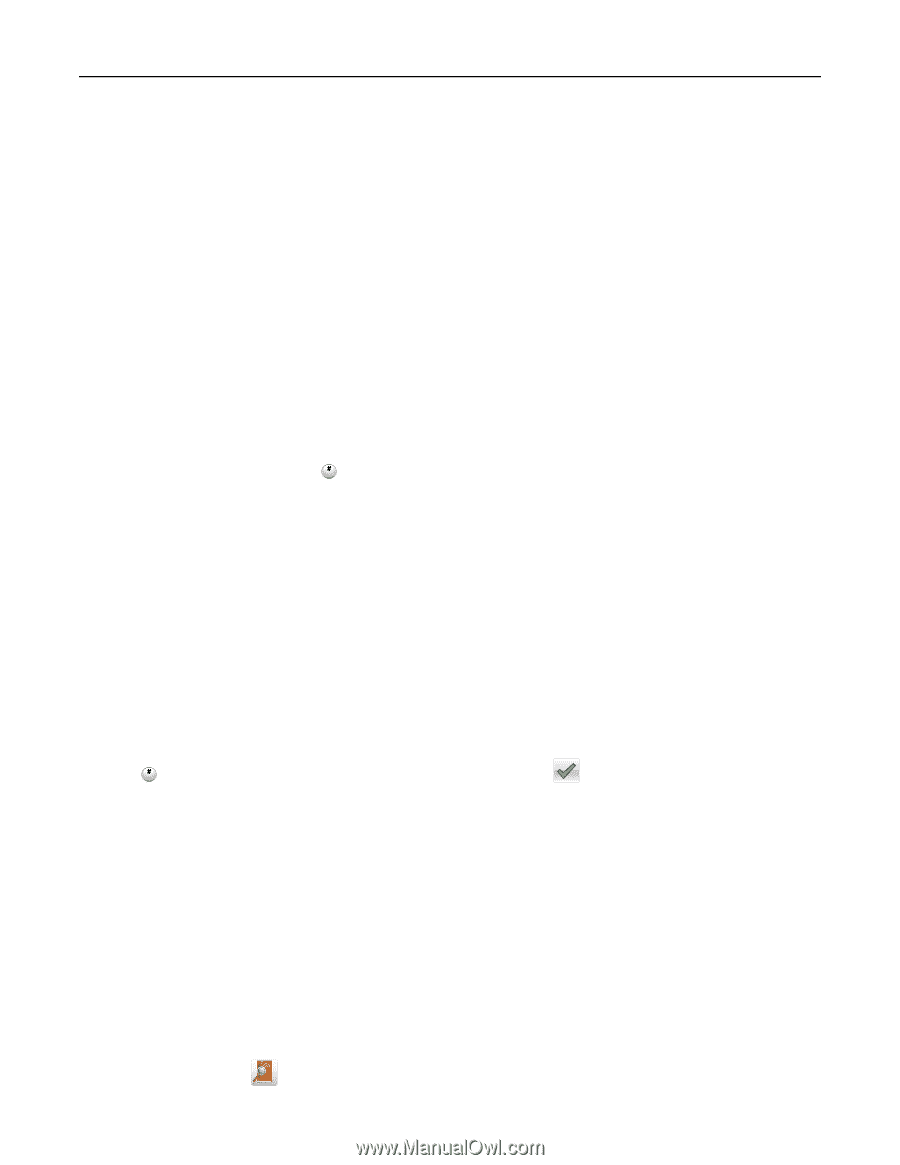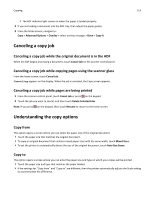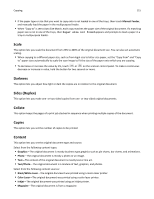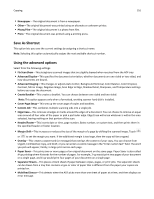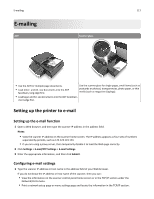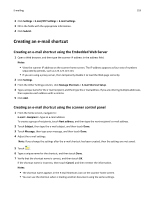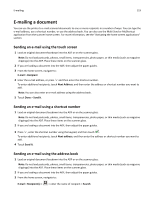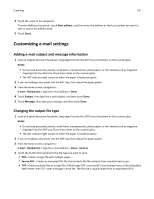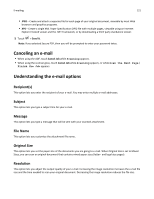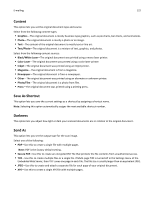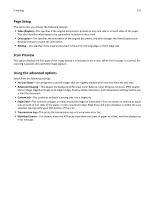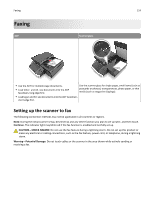Lexmark MX6500e User's Guide - Page 119
E-mailing a document, Sending an e-mail using the touch screen
 |
View all Lexmark MX6500e manuals
Add to My Manuals
Save this manual to your list of manuals |
Page 119 highlights
E-mailing 119 E-mailing a document You can use the printer to e‑mail scanned documents to one or more recipients in a number of ways. You can type the e‑mail address, use a shortcut number, or use the address book. You can also use the Multi Send or MyShortcut application from the scanner home screen. For more information, see the "Activating the home screen applications" section. Sending an e-mail using the touch screen 1 Load an original document facedown into the ADF or on the scanner glass. Note: Do not load postcards, photos, small items, transparencies, photo paper, or thin media (such as magazine clippings) into the ADF. Place these items on the scanner glass. 2 If you are loading a document into the ADF, then adjust the paper guides. 3 From the home screen, navigate to: E-mail > Recipient 4 Enter the e‑mail address, or press and then enter the shortcut number. To enter additional recipients, touch Next Address, and then enter the address or shortcut number you want to add. Note: You can also enter an e‑mail address using the address book. 5 Touch Done > Send It. Sending an e‑mail using a shortcut number 1 Load an original document facedown into the ADF or on the scanner glass. Note: Do not load postcards, photos, small items, transparencies, photo paper, or thin media (such as magazine clippings) into the ADF. Place these items on the scanner glass. 2 If you are loading a document into the ADF, then adjust the paper guides. 3 Press , enter the shortcut number using the keypad, and then touch . To enter additional recipients, touch Next address, and then enter the address or shortcut number you want to add. 4 Touch Send It. Sending an e‑mail using the address book 1 Load an original document facedown into the ADF or on the scanner glass. Note: Do not load postcards, photos, small items, transparencies, photo paper, or thin media (such as magazine clippings) into the ADF. Place these items on the scanner glass. 2 If you are loading a document into the ADF, then adjust the paper guides. 3 From the home screen, navigate to: E-mail > Recipient(s) > > enter the name of recipient > Search