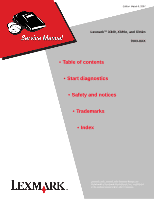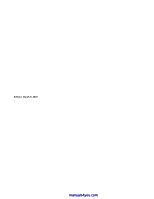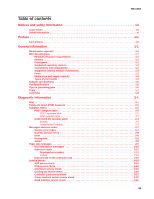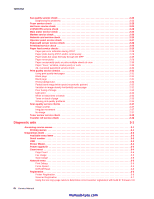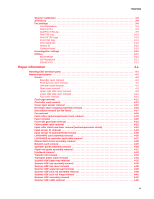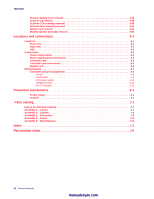Lexmark X342N Service Manual
Lexmark X342N - Multi Function Printer Manual
 |
UPC - 734646256292
View all Lexmark X342N manuals
Add to My Manuals
Save this manual to your list of manuals |
Lexmark X342N manual content summary:
- Lexmark X342N | Service Manual - Page 1
Edition March 9, 2007 Lexmark™ X340, X340n, and X342n 7003-XXX • Table of contents • Start diagnostics • Safety and notices • Trademarks • Index Lexmark and Lexmark with diamond design are trademarks of Lexmark International, Inc., registered in the United States and/or other countries. - Lexmark X342N | Service Manual - Page 2
or typographical errors. Changes services, except those expressly designated by the manufacturer, are the user's responsibility. Lexmark, Lexmark with diamond design, and MarkNet are trademarks of Lexmark Lexmark International, Inc. All rights reserved. UNITED STATES GOVERNMENT RIGHTS This software - Lexmark X342N | Service Manual - Page 3
2-10 Sub error codes 2-13 Displayed error codes 2-13 Values 2-14 Disconnects on the controller card 2-18 Service checks 2-19 ADF service check 2-19 CCD service check 2-20 Cold fuser service check 2-20 Cooling fan service check 2-20 Controller card service check 2-21 Cover interlock - Lexmark X342N | Service Manual - Page 4
Count 3-4 Fax Usage 3-5 Scan Usage 3-5 Network menu 3-5 Print Debug 3-5 Force Speed 3-5 NVRAM Reset 3-6 Registration 3-6 Printer Registration 3-6 Scanner Registration 3-7 Using the test copy page rulers to determine correct scanner registration with build 67 firmware 3-8 iv Service Manual - Lexmark X342N | Service Manual - Page 5
3-10 Print CND logs 3-10 Print Stack Info 3-10 Station ID 3-10 Faxtrace Mask 3-10 Homologation settings 3-11 Utilities 3-11 Fax NVRAM 3-11 Clr Phonebook 3-11 ERASE FFS 3-11 Repair information 4-1 Handling ESD-sensitive parts 4-1 Removal procedures 4-2 Covers 4-2 Extender cover removal - Lexmark X342N | Service Manual - Page 6
maintenance 6-1 Printer engine 6-1 Scanner 6-1 Parts catalog 7-1 How to use this parts catalog 7-1 Assembly 1: Covers 7-2 Assembly 2: Scanner 7-4 Assembly 3: Electronics 7-8 Assembly 4: Frame 7-10 Assembly 5: Miscellaneous 7-12 Index I-1 Part number index I-5 vi Service Manual - Lexmark X342N | Service Manual - Page 7
in the wavelength region of 770-795 nanometers. The laser system and printer are designed so there is never any human access to laser radiation above a Class I level during normal operation, user maintenance, or prescribed service condition. Laser Der Drucker erfüllt gemäß amtlicher Bestätigung der - Lexmark X342N | Service Manual - Page 8
galliumarsenid laser, som arbejder på bølgelængdeområdet 770-795 nanometer. Lasersystemet og printeren er udformet således, at mennesker aldrig udsættes for en laserstråling over Klasse I-niveau ved normal drift, brugervedligeholdelse eller obligatoriske servicebetingelser. viii Service Manual - Lexmark X342N | Service Manual - Page 9
utsätts för laserstrålning över Klass I-nivå vid normal användning, underhåll som utförs av användaren eller annan föreskriven serviceåtgärd. Laser-melding Skriveren er godkjent i USA etter kravene i DHHS 21 CFR, underkapittel J, for klasse I (1) laserprodukter, og er i andre land godkjent som et - Lexmark X342N | Service Manual - Page 10
7003-XXX x Service Manual manuals4you.com - Lexmark X342N | Service Manual - Page 11
components. The manufacturer is not responsible for safety in the event of use of unauthorized replacement parts. • The maintenance information for this product has been prepared for use by a professional service person and is not intended to be used by others. • There may be an increased risk - Lexmark X342N | Service Manual - Page 12
y tomar las precauciones necesarias. • PRECAUCIÓN: este símbolo indica que el voltaje de la parte del equipo con la que está trabajando es peligroso. Antes de empezar, desenchufe el equipo estar ligado à corrente eléctrica para realizar a tarefa necessária. xii Service Manual manuals4you.com - Lexmark X342N | Service Manual - Page 13
producte. El personal professional ha d'estar-ne assabentat i prendre les mesures convenients. • PRECAUCIÓ: aquest símbol indica que el voltatge de la part de l'equip amb la qual esteu treballant és perillós. Abans de començar, desendolleu l'equip o extremeu les precaucions si, per treballar - Lexmark X342N | Service Manual - Page 14
symptoms of printer problems. 4. Repair information provides instructions for making printer adjustments and removing and installing FRUs. 5. Connector locations uses illustrations to identify the connector locations and test points on the printer. 6. Preventive maintenance contains the lubrication - Lexmark X342N | Service Manual - Page 15
The Lexmark™ X340, X340n, and X342n are MFPs that combine print, scan, copy, e-mail, and fax features into a single device designed for small workgroups. Maintenance approach The diagnostic information in this manual leads you to the correct field replaceable unit (FRU) or part. Use the error code - Lexmark X342N | Service Manual - Page 16
7003-XXX Supported operating systems The Lexmark X340, X340n, and X342n MFPs are compatible with following operating systems: • Microsoft Windows 2000 Professional • Microsoft Windows 2000 Server • Microsoft Windows 2000 Advanced Server • Microsoft Windows 2000 Server running Terminal Services • - Lexmark X342N | Service Manual - Page 17
7003-100 Lexmark X340 7003-050 Lexmark X340n 7003-110 Lexmark X342n Available input trays 250-sheet tray 4 4 4 Single-sheet manual 4 4 4 feeder 550-sheet optional drawer 4 4 4 Toner and photoconductor Toner cartridge yield 1,500 pages* (X 340 starter toner cartridge) 2500 pages - Lexmark X342N | Service Manual - Page 18
stockb 1 sheet 7¾, 9, 10, DL, C5, Envelopes B5, otherd aDual web, integrated, or vinyl labels are not supported. bCard stock up to 90 and on the driver to avoid jams. Media weights Heavy 4 Normal 4 Light 4 Media textures Rough 4 Normal 4 Smooth 4 1-4 Service Manual manuals4you.com - Lexmark X342N | Service Manual - Page 19
9600 dpi WIA resolution 1200 dpi Color depth 48 bits internal/24 bit output Lamp warm up time 80% maximum output in MFP will display Scanner locked if the CCD is locked during POST. Note: Network scan is available only on the X340n, and X342n. The X340n and X342n are compatible with the Lexmark - Lexmark X342N | Service Manual - Page 20
7200-9600 BPS, V29 Speed dial Maximum of 99 (Based on 10 digit phone numbers) Group fax 99 locations (Based on 10 digit phone numbers with a maximum of 512 characters) Broadcast 209 locations Manual fax Yes Fax from PC Not supported Tips on preventing jams You can avoid most paper jams by - Lexmark X342N | Service Manual - Page 21
Tools The removal and adjustment procedures require the following tools and equipment: • Magnetic tip Phillips screwdrivers, large and small • Volt-ohmmeter 7003-XXX General information 1-7 - Lexmark X342N | Service Manual - Page 22
code Error correction mode External Network Adapter End of line Flatbed Field Replaceable Unit Host Based Printing High Voltage High Voltage Power Supply International Liquid crystal diode Light emitting diode Low Voltage Power Supply Multi Function Printer Message handling Modified modified - Lexmark X342N | Service Manual - Page 23
Close Door will be posted if the cover is open. 7. Any cartridge errors, such as Defective Cartridge, are posted. 8. Applicable maintenance messages are posted. For example, 80 Scheduled Maintenance. 9. Applicable toner low messages are posted. 10. The MFP displays Ready. The function LED, scan type - Lexmark X342N | Service Manual - Page 24
page 2-20. MFP symptom table Symptom Front access cover will not close Fuser parts melted Toner not fused to the paper Blank page Black page Heavy background Light print White or black lines or bands Action See "Cover interlock switch service check" on page 2-22. See "Hot fuser service check" on - Lexmark X342N | Service Manual - Page 25
noisy or not working Dead machine (no power) Paper does not feed into the ADF MFP produces a black page when copying a document. Paper jams in ADF. False Open ADF Cover Remove Paper 9.7.01 service transfer error is displayed SucERR:900xx No Modem is displayed Device does not power up after flashing - Lexmark X342N | Service Manual - Page 26
printed. fax. • Cancel a fax. Phone book-This feature allows the user to search and manage information in the MFP phone book. Telephone Icon-manually send or receive a fax. 5 speed dial buttons-Access the first five pre-programmed shortcuts. Shift-Gain access to shortcuts 6 -10. 2-4 Service Manual - Lexmark X342N | Service Manual - Page 27
copy, fax, or scan job. • Clear some operator panel messages. • Resume printing after loading media and clearing paper jams. • Exit Power Saver. If you have changed MFP settings from the operator panel menus, press Start before sending a job to print. The MFP must display Ready for jobs to print. If - Lexmark X342N | Service Manual - Page 28
7003-XXX Using the MFP menus Reports Print Menus Demo Page Network Setup Fax Call Log FaxJob Log Phonebook Copy Defaults Darkness Content Number Scale Collate Paper Source Paper Saver Network Setup Enable DHCP IP Address Netmask Gateway Fax Defaults Content Original Size Darkness Rings Distinct - Lexmark X342N | Service Manual - Page 29
the MFP to temporarily recover from the error condition. Service error codes (9xx) Error Description Action 900 Service RIP software Server firmware problem. Turn off the MFP for one minute. If that does not fix the problem, contact the next level of support. 900 Service (No Modem) The MFP did - Lexmark X342N | Service Manual - Page 30
used for fax storage. 953 NVRAM Failure Replace the controller card. 960 RAM soldered on the Indicates a DRAM Memory Error on the controller card. Replace the card is bad controller card. Non 9xx service errors Error Scanner Locked Unlock Scanner Open ADF cover Remove Paper Description - Lexmark X342N | Service Manual - Page 31
Manual Feeder 290 Scanner Jam Remove Originals 291 Scanner Jam 292 Scanner Jam Explanation The input sensor under print cartridge is covered too long or is covered during POR or when Go is pressed after clearing a different jam or problem. The exit sensor could also be covered. Remove the print - Lexmark X342N | Service Manual - Page 32
The cartridge may be missing and the front door closed. Return the cartridge. • The cartridge may be defective. Replace the cartridge. An unsupported toner cartridge is installed. A supported cartridge must be installed. Remove the toner cartridge, and install a new cartridge. 2-10 Service Manual - Lexmark X342N | Service Manual - Page 33
errors is suppressed until the menus are entered or the MFP is reset. The following actions may be taken: • Press Go to clear the message. The MFP discards any data received on the USB port. • Press Menu until Busy/Waiting appears, and select Reset Printer. 84 Photoconductor Life Warning This - Lexmark X342N | Service Manual - Page 34
. An error occurred that prevented the scanner from sending the scanned document to its destination. Press Stop to clear this message. The Q Link software on the PC is installed but isn't receiving data. Press Stop, Start, or to clear the message and cancel the job. 2-12 Service Manual manuals4you - Lexmark X342N | Service Manual - Page 35
error codes The sub error codes are helpful troubleshooting a paper path problem. Each status byte has a different level of troubleshooting value for each area of the MFP. The following table displays up to 8 status bytes of data. Some or all of these bytes may be used to help diagnose a MFP problem - Lexmark X342N | Service Manual - Page 36
mirror motor to lock. Possible causes for this error are: • Paper might be pre-staged in the paper source tray. • Paper is picking too fast due to faulty paper feed assembly. • A defective input sensor. Possible error message 200.00 200.01 200.02 200.04 2-14 Service Manual manuals4you.com - Lexmark X342N | Service Manual - Page 37
Paper too long over the manual feed sensor. Go to "A4, oversized paperfeed service check" on page 2-30. Possible causes: • Multi-sheet feed. • Paper length. Printer driver set to letter when A4 paper is loaded. • Pre staged paper in the tray. 200.17 200.18 200.19 200.20 Diagnostic information 2-15 - Lexmark X342N | Service Manual - Page 38
after 201.03 hitting the input sensor. User pressed Go or after an 8D xx 00 jam, but never opened the front 201.05 cover. Need to open cover and clear any media under cartridge before continuing. Paper jam around the exit sensor. 202.00 The fuser exit sensor did not detect the trailing edge - Lexmark X342N | Service Manual - Page 39
error code data (xx can be any value) 89 00 01 8E xx 09 x1 8E xx 08 84 xx 2D 8E xx 11 8E xx 10 8E xx 09 x1 8E xx 08 8E xx 09 x1 8E xx 08 84 xx 3B Explanation Possible error message The exit sensor at the fuser manual feeder sensor is no longer covered. Go to "A4, oversized paperfeed service check - Lexmark X342N | Service Manual - Page 40
(multipurpose feeder sensor and toner sensor) LSU (laser printhead) MMTR (mirror motor) MAIN MOTOR (transport motor) LVPS (low voltage power supply control) CO (cover open switch) SOL (multipurpose feeder solenoid) SOL (paperfeed solenoid) SC (smart chip) CCD 2-18 Service Manual manuals4you.com - Lexmark X342N | Service Manual - Page 41
does not fix the problem, replace the controller card. If the ADF is multi feeding, check the ADF pick roller and pad for dirt. Remove them from the MFP, and clean them with a lint free cloth and isopropyl alcohol. If the leading edge of the paper is damaged, instruct the user to lessen the number - Lexmark X342N | Service Manual - Page 42
fuser lamp comes on and a fuser failure light error code displays, be sure the thermistor is contacting the hot roll and the thermistor cable is firmly seated in connector J15 on the controller card. Check for excessive toner buildup on the surface of the thermistor. Clean as necessary. With the MFP - Lexmark X342N | Service Manual - Page 43
information. • Turn the MFP on. Verify +24 V dc from the cable connector of J7, pins 9 and 10. Verify that pin 7 and then check the LVPS/HVPS. See "LVPS/HVPS service check" on page 2-25 • If the grounds are not home position. 6. Error messages are displayed if applicable. 7. The MFP cycles down into - Lexmark X342N | Service Manual - Page 44
7003-XXX Cover interlock switch service check Note: Make sure a print cartridge assembly is installed and the cover closes all the way, engaging the cover open switch lever. FRU Cover interlock switch Action Disconnect the cover interlock cable from the controller card at J13. Verify continuity - Lexmark X342N | Service Manual - Page 45
, erratic performance Update firmware to build 115. FAX INITIAL FAIL is displayed Inspect the modem cable. Replace the modem cable if needed. Note: Some fax-quality issues might be scanner-related. See "Scan quality service checks" on page 2-37. Fuser service check When toner is partially fused - Lexmark X342N | Service Manual - Page 46
No continuity. Step 1: Continuity Turn the MFP on with only the fuser power disconnected. Measure the voltage at printing or POR to approximately 240K ohms when thermistor reaches room temperature. (It may take 30 minutes to cool.) Replace the fuser assembly as necessary. 2-24 Service Manual - Lexmark X342N | Service Manual - Page 47
10 at CN201. • If voltage is incorrect, replace the card assembly. HVPS portion of board Problems with the HVPS are exhibited in the print quality. See "Print quality service . - Remove rear cover to access connector on motor. - If continuity exists on each wire, call next level of service. - If - Lexmark X342N | Service Manual - Page 48
Action In the MFP Administration menu, ensure DHCP is activated if the network uses DHCP. In diagnostics, ensure the PRINTER MODEL is set to the correct printer model. If does not receive an IP address when DHCP is used. Update with EC1 network card firmware. 2-26 Service Manual manuals4you.com - Lexmark X342N | Service Manual - Page 49
is plugged in securely. POR the MFP, and check each light for proper operation. Operator panel service check FRU Operator panel Controller card Action Verify +24 V dc on cable pins 9 and 10 at J7. • Check for +5 V dc at J5, pin 14. See "Controller card service check" on page 2-21 or page 4 for - Lexmark X342N | Service Manual - Page 50
service check FRU Printhead Action Unplug the MFP. Disconnect the printhead cables from J11 and J12 on the controller card. Turn the MFP on card service check" on page 2-21 for more information. • If voltages are correct, replace the printhead (cables are included). 2-28 Service Manual - Lexmark X342N | Service Manual - Page 51
7003-XXX Paper feed service checks Paper jam error indication during POST FRU Exit sensor Input sensor Input sensor #1 (under print cartridge assembly) and Input sensor #2 (manual) Action If the exit sensor flag is not resting within the paper exit sensor during POST, the MFP displays a paper jam - Lexmark X342N | Service Manual - Page 52
poorly or curls FRU Fuser Action This problem is most likely due to a worn backup roll. It causes the MFP to run hotter than required for the media being printed. Excessive heat can cause paper treeing problems, poor stacking, or curl. A4, oversized paperfeed service check Symptom 200.20 and 241 - Lexmark X342N | Service Manual - Page 53
pads marked OPC and the corresponding pin inside the MFP. If there is not continuity, call the next level of service. Try a different toner cartridge and PC kit. If those fail, replace the LVPS/HVPS. Black page Note: Incorrect laser exposure or incorrect charging of the photoconductor causes an - Lexmark X342N | Service Manual - Page 54
Fuser Action Make sure recommended paper is being used. Check the media type and texture settings on the MFP and in the driver. The fuser may not be operating at the proper temperature to fuse the toner to the paper. See "Fuser service check" on page 2-23 for more information. 2-32 Service Manual - Lexmark X342N | Service Manual - Page 55
as it feeds through the MFP, especially in the developer and transfer process. Inspect the toner cartridge and paper feed components, especially the drive coupler and drive gears for debris, binds, or damage. Toner on back of page FRU PC Kit (not a FRU) Fuser Transfer roll Action Inspect the - Lexmark X342N | Service Manual - Page 56
and on the MFP. • Change the media texture setting. If the setting is not in your driver, you can download the correct Lexmark setup utility from the Lexmark Web site at www.lexmark.com. The print is getting light but the Toner Low message is not displayed. • Remove the toner cartridge, and gently - Lexmark X342N | Service Manual - Page 57
• Replace the toner cartridge. • Toner cartridge may be damaged. Replace the toner cartridge. • The print cartridge may be out of toner or defective. Replace the cartridge. • You may have a software error. Try turning the MFP off and back on. • Check the printhead. See "Paper feed service checks" on - Lexmark X342N | Service Manual - Page 58
correct MFP driver is being used. • Reset MFP to user default settings. • Restore factory defaults. • Make sure the USB cable is firmly plugged in at the back of the MFP. • Make sure the print cartridge assembly is installed properly. • Make sure the MFP top cover is closed. 2-36 Service Manual - Lexmark X342N | Service Manual - Page 59
user using TWAIN and WIA (Microsoft Windows) scan drivers simultaneously. These drivers cannot be used at the same time. See "CCD service check" on page 2-20. If there is skew on the last 3 or 4 inches of an image, ensure the flatebed cover is properly closed. No image Problem Flatbed cover open - Lexmark X342N | Service Manual - Page 60
-XXX Toner sensor service check FRU Toner sensor Controller card Transfer roll service check FRU Transfer roll Action Try a different toner cartridge. If changing the toner cartridge doesn't fix the problem, check pin 1 in J17 for +5V. Pin 3 is ground. If the voltage is present, replace the toner - Lexmark X342N | Service Manual - Page 61
3. Diagnostic aids 7003-XXX Accessing service menus Use the following key sequence to enter diagnostics mode. Note: The printer does not need a POR to enter diagnostics mode. Note: The X340, X340n, and X342n do not have a configuration menu. Diagnostics Mode 1. Press and release the Menu key. - Lexmark X342N | Service Manual - Page 62
Force Speed NVRAM Reset REGISTRATION Printer Registration -Go to "Printer Registration" on page 3-6. Skew Page Top Margin Left Margin Bottom Margin Scanner Registration - Go to "Scanner Registration" on page 3-7. Test Copy ADF Registration Flatbed Registration 3-2 Service Manual manuals4you.com - Lexmark X342N | Service Manual - Page 63
menu" on page 3-9. Do not change these settings. FAX SETTINGS - Go to "Fax settings" on page 3-9. Fax Modulations Detect EOLs Autoprint T30 Log Print T30 Log Print CND Log Print Stack Info Station ID Faxtrace Mask Print User Settings Right Margin HOMOLOGATION SETTINGS - Go to "Homologation settings - Lexmark X342N | Service Manual - Page 64
MFP. 5. Press . Printer Model Saved is displayed. Reboot MFP is displayed. The MFP reset The count reset menu item is used to view and reset the machine counts. All counts are reset using the numeric keypad. Page Count After selecting the Count reset between Print, ADF Enter 0 to reset the count. - Lexmark X342N | Service Manual - Page 65
item is displayed. 3. Enter 0 to reset the count. 4. Press . The new count is saved, and the display returns to the selected Fax Usage sub menu item. 5. Press are Auto, 10 full, 10 half, 100 full, and 100 half. 5. When the desired setting is displayed, press 6. The MFP displays Connecting.... - Lexmark X342N | Service Manual - Page 66
. The skew page prints out. The MFP exits diagnostics mode and returns to Ready. The skew page contains the following information that can be used for setting the registration: • Firmware version. If the firmware version is prior to version XXXX, contact your second level of support to obtain the - Lexmark X342N | Service Manual - Page 67
6. Press . 7. If you are using the paper supplied with the service part, remove it from the tube and flatten it out. 8. Place the sheet of 10.Use the Up or Down keys to scroll between A4 and letter. 11.Press to print out a the test copy page. The MFP returns to ready mode. 12.Reenter diagnostics. 13 - Lexmark X342N | Service Manual - Page 68
the test copy page rulers to determine correct scanner registration with build 67 firmware The test copy sheet contains rulers that are used to determine the correct margin 8 and right margin equals -8. The following illustration shows the correct registration. 3-8 Service Manual manuals4you.com - Lexmark X342N | Service Manual - Page 69
desired value in the highlighted digit. 5. Press . The setting is saved. AutoPrint T30 Log This setting is used to enable the MFP to print a T30 log which can be used to help second level support troubleshoot a FAX issue. To enable this setting, perform the following steps: 1. Select AutoPrint T30 - Lexmark X342N | Service Manual - Page 70
Mask Do not alter the Faxtrace Mask setting. Print User Settings This setting is used to print the fax user settings. To print the user settings, perform the following tasks: 1. Select Print User Settings. 2. Press . The user settings information is printed. 3-10 Service Manual manuals4you.com - Lexmark X342N | Service Manual - Page 71
at the discretion of your second level support. Use the Print All item in the Homologation Settings menu to get a print out of the settings before calling your second level support center. Utilities The Utilities menu item resets the Menu defaults, Fax NVRAM, the phonebook, and the flash file - Lexmark X342N | Service Manual - Page 72
7003-XXX 3-12 Service Manual manuals4you.com - Lexmark X342N | Service Manual - Page 73
any static electricity in your body to the MFP. • Hold the ESD-sensitive part by its edge connector shroud (cover); do not touch its pins. If you are removing a pluggable module, use the correct tool. • Do not place the ESD-sensitive part on the MFP cover or on a metal table; if you need to - Lexmark X342N | Service Manual - Page 74
socket, and lift it above the socket. Warning: Do not pull the fuser link out of the MFP any farther than when the door is fully open. Otherwise, the link extension may dislodge the cartridge coupler. 5. Carefully lift the cover free from the printer base frame. 4-2 Service Manual manuals4you.com - Lexmark X342N | Service Manual - Page 75
7003-XXX 6. Use your left hand to hold the fuser link at the cover joint while rotating the right side of the cover slightly away from the MFP to disengage the link. 7. Remove the front access cover. Left side cover removal 1. Open the front access cover to expose two screws (A) and the two latches - Lexmark X342N | Service Manual - Page 76
cover to the rear cover. 4. Release the latches with the right hand while applying opening force with the left hand. 5. While pulling the left side cover away from the MFP, lift the left cover upwards to disengage it from the scanner top cover. 6. Remove the left side cover. 4-4 Service Manual - Lexmark X342N | Service Manual - Page 77
-XXX Rear cover removal 1. Remove the upper and lower right side covers. See "Upper right side cover removal" on page 4-8 for more information. 2. Remove the left side cover. See "Left side cover removal" on page 4-3 for more information. 3. Remove the two screws (A) securing the cover. 4. Open the - Lexmark X342N | Service Manual - Page 78
7003-XXX 5. Push and release the tabs (B) on both sides of the rear cover. I 4-6 Service Manual manuals4you.com - Lexmark X342N | Service Manual - Page 79
7003-XXX 6. While lifting the scanner lid up, lift the rear cover, unhook it from the scanner top and the frame at the bottom and remove. Repair information 4-7 - Lexmark X342N | Service Manual - Page 80
7003-XXX Upper right side cover removal 1. Remove the lower right side cover. See "Lower right side cover removal" on page 4-10. 2. Remove one screw (A) from the front and the two screws (B) on the rear side. 3. Open the rear door (output tray). 4-8 Service Manual manuals4you.com - Lexmark X342N | Service Manual - Page 81
4. Swing the cover upwards and away from the MFP. 7003-XXX Repair information 4-9 - Lexmark X342N | Service Manual - Page 82
lower right side cover. 2. Release the latch (B) on the front of the lower right side cover. 3. Swing the lower right side cover open. 4. Lift the MFP up slightly, and disengage the lower hinge. 5. Disengage the upper hinge. 6. Remove the lower right cover. 4-10 Service Manual manuals4you.com - Lexmark X342N | Service Manual - Page 83
7003-XXX Top cover removal 1. Remove the scanner assembly. See "Scanner base assembly removal" on page 4-51. 2. Remove four screws (A) that secure the top cover to the printer frame. 3. Remove two screws (B) at the front of the top cover just behind the access door. 4. Lift and remove the top - Lexmark X342N | Service Manual - Page 84
7003-XXX Card cage removal 1. Remove lower right cover. Go to "Lower right side cover removal" on page 4-10. 2. Remove screw (A) securing the card cage to the frame. 3. Press in metal tab and remove card cage. 4-12 Service Manual manuals4you.com - Lexmark X342N | Service Manual - Page 85
the card. Warning: Handle the card by the edges. Note: Use part number 40X4828 for the X342n, and 40X2632 for the X340 and X340n. 1. Remove the upper right cover. See "Upper right side cover removal" on page 4-8. 2. Remove the card cage. See "Card cage removal" on page 4-12. 3. Remove snap on - Lexmark X342N | Service Manual - Page 86
8. Carefully lift the card and remove. Note: The scanner registration and calibration, as well as printer registration, must be set after replacing Also, the model type must be set in the diagnostics menu. Go to "Printer Model" on page 3-4. Finally, the seral number,"Serial number" on page 3-3 and - Lexmark X342N | Service Manual - Page 87
side cover. 2. Remove the toroid from the group of cables located at the top of the controller card. 7003-XXX 3. Disconnect the cover open switch at J13 on the controller card and extract the cable. 4. Use a small Phillips screwdriver to remove the screw (A) that secures the sensor to the printer - Lexmark X342N | Service Manual - Page 88
removal" on page 4-3. 2. Carefully place the MFP on its right side. Protect the cover from marring. 3. Remove four screws (A) in the gear train metal cover. 4. Remove the gear train metal cover. 5. Remove the conical spring (B) and the developer drive coupling assembly (C). 4-16 Service Manual - Lexmark X342N | Service Manual - Page 89
7003-XXX Exit sensor removal (on the fuser) 1. Remove the paper exit guide assembly. See "Paper exit guide assembly removal" on page 4-31 for more information. 2. Unplug the exit sensor at J10 on the controller card. 3. Push the shaft (A) to the right using your right - Lexmark X342N | Service Manual - Page 90
of the flag and spring before replacing units. Fan removal 1. Open the upper right side cover. See "Upper right side cover removal" on page 4-8. 2. Unplug the fan from the controller card at J19. 3. Remove two screws (A) holding the fan to the metal side frame. 4-18 Service Manual manuals4you.com - Lexmark X342N | Service Manual - Page 91
4. Remove the fan from the MFP. Feed rollers (autocompensator tires) removal 1. Remove the paper tray. 2. Remove the toner cartridge. 3. Tilt the MFP onto its back. 4. Remove old tires. 7003-XXX 5. Ensure the new tires are captured between the rims of the plastic hub. Repair information 4-19 - Lexmark X342N | Service Manual - Page 92
7003-XXX Fuser removal 1. Remove the paper exit guide assembly. See "Paper exit guide assembly removal" on page 4-31 for more information. 2. Remove the two screws (A) securing the fuser. 3. Disconnect the thermistor cable at J15 and exit sensor at J10 on the controller card. 4. Slide the fuser out - Lexmark X342N | Service Manual - Page 93
7003-XXX Fuser idle gear links removal 1. Remove the front access cover. See "Front access cover removal" on page 4-2 for more information. 2. Remove the left side cover. See "Left side cover removal" on page 4-3. 3. Place MFP on its right side. Protect the cover from being marred. 4. Remove the - Lexmark X342N | Service Manual - Page 94
guide assembly. See "Paper exit guide assembly removal" on page 4-31 for more information. 4. Remove the two screws (B) from the lower corners of the fuser. 5. Slide the fuser out far enough to expose and disconnect the AC cable connections. 6. Extract the fuser power cable. 4-22 Service Manual - Lexmark X342N | Service Manual - Page 95
roller clutch and lever removal (autocompensator clutch) 1. Remove the left side cover. See "Left side cover removal" on page 4-3. 2. Place the MFP on its right side. Protect the cover from being marred. 3. Remove four screws (A) in the gear train metal cover. 7003-XXX 4. Remove the clip (B) from - Lexmark X342N | Service Manual - Page 96
7003-XXX Input sensor #1 removal 1. Remove the right side cover. See "Upper right side cover removal" on page 4-8 for more information. 2. Disconnect the sensor cable at J20 on the controller card (front, near top of card). 3. Carefully place the MFP on its back. 4. Using a small shank screwdriver, - Lexmark X342N | Service Manual - Page 97
7003-XXX Input sensor #2 (manual feed) removal 1. Open the right side cover. See "Upper right side cover removal" on page 4-8 for more information. 2. Disconnect the sensor cable at J18 on the controller card (front, top of card). 3. Remove the paper tray. 4. Carefully place the MFP on its back with - Lexmark X342N | Service Manual - Page 98
switch and the other at the opposite side of the panel. 3. Place the MFP onto its back with the rear and bottom of the MFP in view. 4. Remove the screws (B) securing the two foot brackets. B A AB 5. Remove four screws (C) in the bottom of the metal cover. 4-26 Service Manual C manuals4you.com - Lexmark X342N | Service Manual - Page 99
cables can be removed. 8. Remove the LVPS/HVPS card and cover. LVPS/HVPS to controller card cable removal 1. Remove the LVPS/HVPS card. See "LVPS/HVPS card assembly removal" on page 4-26 for more information. 2. Remove the controller card cover. See "Controller card removal" on page 4-13 for more - Lexmark X342N | Service Manual - Page 100
7003-XXX Manual feed clutch assembly removal 1. Remove the left side cover. See "Left side cover removal" on page 4-3 2. Place the MFP on its right side. Protect the cover from being marred. 3. Remove the four screws (A) in the gear train metal cover. 4. Remove the clip (B) from the shaft of the - Lexmark X342N | Service Manual - Page 101
side cover. Go to "Lower right side cover removal" on page 4-10. 2. Remove the card cage. Go to "Card cage removal" on page 4-12. 3. Disconnect the ground wire connecting the network card to the controller card. 4. Remove the screw that secures the network card to the rear plate on the MFP frame - Lexmark X342N | Service Manual - Page 102
7003-XXX Operator panel assembly removal 1. Remove the operator panel overlay. 2. Remove the 4 screws (A) from that secure the operator panel to the scanner base assembly. 3. Lift the operator panel assembly up, and gently pull it away from the scanner top. 4-30 Service Manual manuals4you.com - Lexmark X342N | Service Manual - Page 103
exit guide assembly removal 1. Remove the rear cover. See "Rear cover removal" on page 4-5 for more information. 2. Remove the three screws (A) securing the exit guide. 3. Remove the paper exit guide assembly. Reinstallation note: It may be necessary to rotate the gears to mesh with the fuser and - Lexmark X342N | Service Manual - Page 104
the printhead to the cross brace, and lift the printhead out. Note: Notice the alignment of the printhead at each screw before removing the screws. Note: Printer registration must be set after replacing the printhead. See Go to "Registration" on page 3-6. 4-32 Service Manual manuals4you.com - Lexmark X342N | Service Manual - Page 105
7003-XXX Transfer roll removal Note: Handle the transfer roll as little as possible. 1. Open the front access cover. 2. Place a sheet of paper around the transfer roll to protect it. 3. At the right side of the transfer roll, squeeze the holder arms with the - Lexmark X342N | Service Manual - Page 106
the LVPS/HVPS. 5. Remove the fuser. See"Fuser removal" on page 4-20 for more information. 6. Extract the cable (A) through the side frame leaving it free at the opening (B) above the LVPS/HVPS. A B 7. Unplug the cable at the motor, and install the new cable. 4-34 Service Manual manuals4you.com - Lexmark X342N | Service Manual - Page 107
Scanner ADF paper tray removal 1. Locate tabs (A) beneath the paper tray. 7003-XXX 2. Pull the tabs back, and remove the paper tray from the ADF assembly. Repair information 4-35 - Lexmark X342N | Service Manual - Page 108
removal" on page 4-39. 3. Remove the ADF separator pad. Go to "Scanner ADF separator pad removal" on page 4-38. 4. Remove the two screws (A) that secures the ADF assembly to the flatbed cover. 5. Remove two screws (B) that secure the top of the ADF assembly. 4-36 Service Manual manuals4you - Lexmark X342N | Service Manual - Page 109
6. Pinch the tabs (C) that fasten the paper present sensor to the ADF top assembly. 7003-XXX 7. Remove the top half of the ADF assembly. Repair information 4-37 - Lexmark X342N | Service Manual - Page 110
cover removal 1. Remove the ADF assembly. See "Scanner ADF assembly removal" on page 4-42. 2. Lift the ADF top cover all the way back, and pull it away from the ADF unit. Scanner ADF separator pad removal 1. Open ADF top cover. 2. Locate the ADF separator pad (A). 4-38 Service Manual manuals4you - Lexmark X342N | Service Manual - Page 111
7003-XXX 3. While pinching the green separator pad guide locks (B) inward, lift and remove the ADF separator pad out of the ADF unit. Scanner ADF pick roll assembly removal 1. Open the ADF top cover. 2. Open the green pick roll hinge (A) by pinching the hinge and gently pulling it down. Repair - Lexmark X342N | Service Manual - Page 112
7003-XXX 3. Hold the ADF pickroll hinge down, and push the ADF pick roll assembly toward the rear of the ADF. 4. Pivot the front of the ADF pickroll assembly to the right, and lift the ADF pick roll assembly out of the ADF unit. 4-40 Service Manual manuals4you.com - Lexmark X342N | Service Manual - Page 113
roll hinge removal 1. Open the ADF top cover. 2. Remove the ADF pick roll. assembly. See "Scanner ADF pick roll assembly removal" on page 4-39. 3. Remove the screw (A) that secures the pick roll hinge to the ADF top cover. Note: The cover is removed for illustrative purposes only. 4. Remove the ADF - Lexmark X342N | Service Manual - Page 114
removal 1. Remove the two screws (A) that secures the ADF assembly to the flatbed cover. 2. Open the ADF top cover. 3. Remove the ADF paper tray assembly. Go to "Scanner ADF paper tray removal" on page 4-35. 4. Remove two screws (B) that secure the top of the ADF assembly. 4-42 Service Manual - Lexmark X342N | Service Manual - Page 115
5. Open the ADF assembly. 7003-XXX 6. Disconnect the ADF ground (C), and the ADF cable (D). Repair information 4-43 - Lexmark X342N | Service Manual - Page 116
cable. 8. Remove the two inner screws that secure the ADF to the flatbed cover. 9. Remove the ADF assembly. Note: The scanner registration and calibration must be set after replacing the ADF assembly. See "" on page 3-8, and "Scanner Registration" on page 3-7. 4-44 Service Manual manuals4you.com - Lexmark X342N | Service Manual - Page 117
Scanner ADF cable removal 1. Remove rear cover. See "Rear cover removal" on page 4-5. 2. Disconnect the ADF cable from J3 on the controller card. 7003-XXX 3. Disconnect the ground wire (A). Repair information 4-45 - Lexmark X342N | Service Manual - Page 118
7003-XXX 4. Remove the two screws (B) that secure the top of the ADF assembly. 5. Open the ADF assembly. 4-46 Service Manual manuals4you.com - Lexmark X342N | Service Manual - Page 119
6. Disconnect the ground (C) and ADF cable (D). 7003-XXX 7. Remove the screw (E) and ADF cable clamp. 8. Carefully remove the ADF cable from the ADF assembly. Repair information 4-47 - Lexmark X342N | Service Manual - Page 120
card. 3. Remove flatbed cover. 4. Remove operator panel. Go to "Operator panel assembly removal" on page 4-30. 5. Remove three screws (A) on the front of the scanner top. 6. Remove two screws (B) located on the rear of the scanner top. 7. Remove the scanner top. 4-48 Service Manual manuals4you - Lexmark X342N | Service Manual - Page 121
Scanner CCD assembly removal 1. Remove the scanner top. See"Scanner top removal" on page 4-48. 2. Carefully remove the 18 and 20 pin ribbon cables (A) from the CCD. 7003-XXX 3. Gently remove the geared belt from the CCD. Note: Be careful to avoid touching the lamp in the CCD. Repair information - Lexmark X342N | Service Manual - Page 122
(B) that secures the guide rod retainer. 5. Remove the guide rod retainer. 6. Lift the guide rod, and slide the CCD off the guide rod. Note: The the CCD assembly has a mylar shield, remove the shield from the old CCD and install it on the new CCD assembly. 4-50 Service Manual manuals4you.com - Lexmark X342N | Service Manual - Page 123
Scanner base assembly removal 1. Remove rear cover. See"Rear cover removal" on page 4-5. 2. Remove the modem card. See "Modem card removal" on page 4-54. 3. Disconnect the operator panel cable (A) from J5 on the controller card. 7003-XXX 4. Disconnect the 18 and 22 pin ribbon cables (B) from - Lexmark X342N | Service Manual - Page 124
7. Remove two screws (C) on the right side of the MFP that attach the scanner unit to the printer base. Do not discard the screws.I 8. Locate the two pins (D) on the left side of the MFP that attach the scanner unit to the printer base. Do not discard the pins. I 4-52 Service Manual manuals4you - Lexmark X342N | Service Manual - Page 125
7003-XXX 9. Pull the plastic retaining tab back, place a flat blade screwdriver in the notch on the metal pin. 10.Remove the pin from the base. 11. Repeat steps 8 and 9 for the second pin. 12. Lift the scanner assembly from the printer base. Repair information 4-53 - Lexmark X342N | Service Manual - Page 126
Disconnect the modem cable (A), modem speaker wire (B), and ground wire (C) from the modem card. 3. Remove the other screw from the bottom of the modem card. 4. While prying the rear cover back, slide the modem card down, and remove the modem card from the MFP. 4-54 Service Manual manuals4you.com - Lexmark X342N | Service Manual - Page 127
7003-XXX Modem speaker assembly removal 1. Remove upper right side cover. Go to "Upper right side cover removal" on page 4-8. 2. Remove operator panel. Go to "Operator panel assembly removal" on page 4-30. 3. Remove the two screws (A) securing the modem speakers to the scanner base assembly. 4. - Lexmark X342N | Service Manual - Page 128
7003-XXX 4-56 Service Manual manuals4you.com - Lexmark X342N | Service Manual - Page 129
5. Locations and connections Locations Front view 7003-XXX manuals4you.com Rear view Modem Rear Paper Exit Power Switch Locations and connections 5-1 - Lexmark X342N | Service Manual - Page 130
7003-XXX ADF ADF Separator Pad ADF Separator Roller ADF Paper Guides ADF Paper Tray 5-2 Service Manual manuals4you.com - Lexmark X342N | Service Manual - Page 131
Connections Power supply board 7003-XXX Power supply board connections Conn Connects to # wires Wire colors CN102 Fuser 2 Blue, white CN201 Controller card 10 Black CN202 Charge roll 2 Red, blue CN203 Developer 3 Red, white, blue TAP201 Transfer roll 1 Red Locations and connections - Lexmark X342N | Service Manual - Page 132
7003-XXX Controller card 5-4 Service Manual manuals4you.com - Lexmark X342N | Service Manual - Page 133
J20 IN Input sensor 3 Red, white, black J14 SC Smart chip 2 White, black J17 TNR Toner sensor 3 Green, black, red J18 MPF Manual feed 3 sensor Red, purple, black J5 Operator 22 12 red, 10 white panel J1 FB Flatbed 18 Ribbon cable J4 CCD CCD 22 Ribbon cable J3 ADF ADF - Lexmark X342N | Service Manual - Page 134
7003-XXX Modem card Conn# J69 J70 Connects to Controller card Phone # wires Wire colors 30 White N/A N/A 5-6 Service Manual manuals4you.com - Lexmark X342N | Service Manual - Page 135
Wiring diagram Note: See the fold out wiring diagram in the back of this book for a large view. 7003-XXX Locations and connections 5-7 - Lexmark X342N | Service Manual - Page 136
are described in the following tables. The remaining connectors are described in the wiring diagram at the back of the manual. J3 ADF Pin # 1 2 3 4 5 6 7 8 9 10 11 12 13 14 15 16 17 18 19 20 22 Signal AM_DIR AM_STEP PAPER_IN_P AM_MS1 VREF_SW1 GND AM_SLEEP COVER_OPEN AM_MS2 AM_RESET VREF_SW2 GND - Lexmark X342N | Service Manual - Page 137
J 69 Modem Pin # 1 2 3 4 5 6 7 8 9 10 11 12 13 14 15 16 17 18 19 20 21 22 23 24 25 26 27 28 29 30 Signal +5V GND +3.3V +3.3V SYSDATA0 SYSDATA1 SYSDATA2 - Lexmark X342N | Service Manual - Page 138
7003-XXX J5 Operator panel Pin # 1 2 3 4 5 6 7 8 9 10 11 12 13 14 15 16 17 18 19 20 21 22 Signal UI_DATA_1 UI_DATA_0 UI_DATA_2 GND VCC3 UI_DATA_3 UI_DATA_5 UI_DATA_4 UI_DATA_6 GND VDD_UI UI_DATA_7 LCDRW VDD_UI LCDE GND GND LCDRS GND KBRD NC_SPKR KBWR 5-10 Service Manual manuals4you.com - Lexmark X342N | Service Manual - Page 139
J1 Flatbed motor Pin # 1 2 3 4 5 6 7 8 9 10 11 12 13 14 15 16 17 18 Signal VDD5_MOTOR GND HMSEN GND V_24_MOTOR_FB GND FM_MS2 FM_MS1 FM_STEP FM_DIR FM_SLEEP FM_RESET GND VREF_SW1 VREF_SW2 GND GND V24_LAMP 7003-XXX Locations and connections 5-11 - Lexmark X342N | Service Manual - Page 140
7003-XXX J4 CCD module Pin # 1 2 3 4 5 6 7 8 9 10 11 12 13 14 15 16 17 18 19 20 Signal GND SH1 GND CP PH2 GND GND PH1 CCD_SW1 RS GND VOB_ODD GND VOG_EVEN1 GND VOB_EVEN2 GND GND +12V +5V 5-12 Service Manual manuals4you.com - Lexmark X342N | Service Manual - Page 141
Printer engine The Lexmark X340, X340n and X342n printer engines do not require preventive maintenance. Scanner The ADF pick pad (40X2404/40X3499) should be replaced every 20,000 pages, and the ADF pick roller (40X2401) should be replaced every 60,000 pages. Clean the flatbed glass using a lint free - Lexmark X342N | Service Manual - Page 142
7003-XXX 6-2 Service Manual manuals4you.com - Lexmark X342N | Service Manual - Page 143
the illustration. • PP: (Parts Packet) in the parts description column indicates the part is contained in a parts packet. • Model information used in the parts catalog. Machine type and model Description 7003-100 Lexmark X340 7003-050 Lexmark X340n 7003-110 Lexmark X342n Parts catalog 7-1 - Lexmark X342N | Service Manual - Page 144
7003-XXX Assembly 1: Covers 7-2 Service Manual manuals4you.com - Lexmark X342N | Service Manual - Page 145
1: Covers AsmIndex 1-1 2 3 4 5 6 7 8 9 10 NS Part number 40X1354 40X2423 40X2422 40X2421 40X2425 40X2426 40X2433 40X2432 40X2420 40X2424 40X2429 Units/ mach Units/ FRU Description 1 1 ACM and front door springs 1 1 Front cover assembly 1 1 Rear cover assembly 1 1 Base top cover assembly - Lexmark X342N | Service Manual - Page 146
7003-XXX Assembly 2: Scanner 7-4 Service Manual manuals4you.com - Lexmark X342N | Service Manual - Page 147
6 7 8 9 10 11 12 13 14 15 16 17 18 19 20 21 21 21 21 21 21 21 21 21 21 21 21 21 21 21 21 Part number 40X2400 40X2402 40X2620 input tray assembly 1 1 ADF extension assembly 1 1 Mylar ADF guide 1 1 ADF cable 1 1 Flatbed cover 1 1 Black flatbed stud 1 1 Silver flatbed stud 1 1 Scanner - Lexmark X342N | Service Manual - Page 148
7003-XXX Assembly 2 (continued): Scanner 7-6 Service Manual manuals4you.com - Lexmark X342N | Service Manual - Page 149
7003-XXX Assembly 3: Electronics 7-8 Service Manual manuals4you.com - Lexmark X342N | Service Manual - Page 150
1 1 Laser/mirror print assembly, X340, X340n, X342n 1 1 Fuser assembly, 110 V 1 1 Fuser assembly, 220 V 1 1 Fuser assembly, 100 V 1 1 Exit sensor assembly 1 1 Miscellaneous cable assemblies Note: Do not use the included LVPS/HVPS cable. Order part 40X2416. • Toner sensor • Fuser power - Lexmark X342N | Service Manual - Page 151
7003-XXX Assembly 4: Frame 7-10 Service Manual manuals4you.com - Lexmark X342N | Service Manual - Page 152
1 13 40X1337 1 TP2NC-3.0+6PF-Ni (4) 1 ASM, Pick arm 2 Paper feed, rubber tires Front door and ACM springs 1 Autocompensator clutch CBM 1 Door-fuser idle gear link CBM 1 Manual feed clutch CBM 2 Plastic snap rings 1 Developer drive coupling assembly 1 Front access cover latch CBM 7003-XXX Parts - Lexmark X342N | Service Manual - Page 153
AsmIndex NS NS NS NS NS NS NS NS NS NS NS NS NS NS NS NS NS Part number 12A2405 7376595 40X0289 40X0278 40X0288 40X0271 40X0275 40X0274 40X0276 40X0287 40X0279 40X0277 40X0282 40X0270 40X0280 40X0281 40X0296 Units Taiwan Power cord, 1.8M (straight)-Australia 7-12 Service Manual manuals4you.com - Lexmark X342N | Service Manual - Page 154
Assembly 2 (continued): Scanner AsmIndex 21 21 21 21 21 21 21 21 21 21 21 21 21 21 21 21 22 23 24 25 NS Part number 40X2698 40X2714 40X2699 40X2715 40X2700 40X2716 40X2701 40X2717 40X2702 40X2718 40X2703 40X2719 40X2704 40X2720 40X2705 40X2721 40X2410 40X2630 40X2619 40X2401 40X2613 Units/ mach 1 - Lexmark X342N | Service Manual - Page 155
messages 2-10-2-11 9xx service errors 2-7-?? A abbreviations 1-8 accessing service menus 3-1 acronyms 1-8 ADF assembly parts catalog 7-5 removal 4-42 ADF cable removal 4-45 ADF pick roll assembly removal 4-39 ADF pick roll hinge removal 4-41 ADF separator pad removal 4-38 ADF top cover removal 4-38 - Lexmark X342N | Service Manual - Page 156
media types and sizes 1-4 manual feed clutch removal 4-28 Media trays and supply capacity 1-3 memory 1-1 Menu button 2-5 menus printing 3-1 X340/X342n diagnostics menu 3-2 messages paper jam messages 2-9 service error codes 2-7 user attendance messages 2-10 MFP specifications 1-1 connectivity and - Lexmark X342N | Service Manual - Page 157
options 7-10 scanner scanner 7-5 post symptoms 2-2 power-on reset (POR) 2-1 power-on self test (POST) 2-2 print media types 1-4 print quality problems solving 2-34 print speed 1-1 printer taking offline with Stop button 2-5 printhead removal 4-32 printing menus 3-1 R rear cover removal 4-5 removals - Lexmark X342N | Service Manual - Page 158
Stop button 2-5 tires removal 4-19 tools 1-7 Top cover removal 4-11 transfer roll removal 4-33 transport cable removal 4-34 troubleshooting clearing operator panel error messages 2-5 stopping printer 2-5 U user attendance messages 2-10 Using the MFP menus 2-6 I-4 Service Manual manuals4you.com - Lexmark X342N | Service Manual - Page 159
)-Australia 7-12 Fuser assembly, 110 V 7-9 Fuser assembly, 220 V 7-9 Fuser assembly, 100 V 7-9 Laser/mirror print assembly, X340, X340n, X342n 7-9 Paper feed, rubber tires 7-11 Input #1 sensor assembly 7-9 Input #2 sensor assembly (manual 7-9 Exit sensor assembly 7-9 Cover open sensor - Lexmark X342N | Service Manual - Page 160
cover assembly 7-3 Rear cover assembly 7-3 Front cover assembly 7-3 Left side cover 7-3 Upper right side cover 7-3 Lower right side cover 7-3 Modem card 7-5 Modem cable 7-5 Legal extender cover 7-7 Operator panel overlay (Traditional Chinese network 7-7 I-6 Service Manual manuals4you.com - Lexmark X342N | Service Manual - Page 161
7003-XXX 40X2721 40X2822 40X3499 40X4828 7376595 Operator panel overlay (Korean network 7-7 Transfer, roll, bearings, gear, spring 7-11 High friction pick roll pad 7-5 Card, X342n controller 7-9 Field location package assembly 7-12 Part number index I-7 - Lexmark X342N | Service Manual - Page 162
7003-XXX I-8 Service Manual manuals4you.com - Lexmark X342N | Service Manual - Page 163
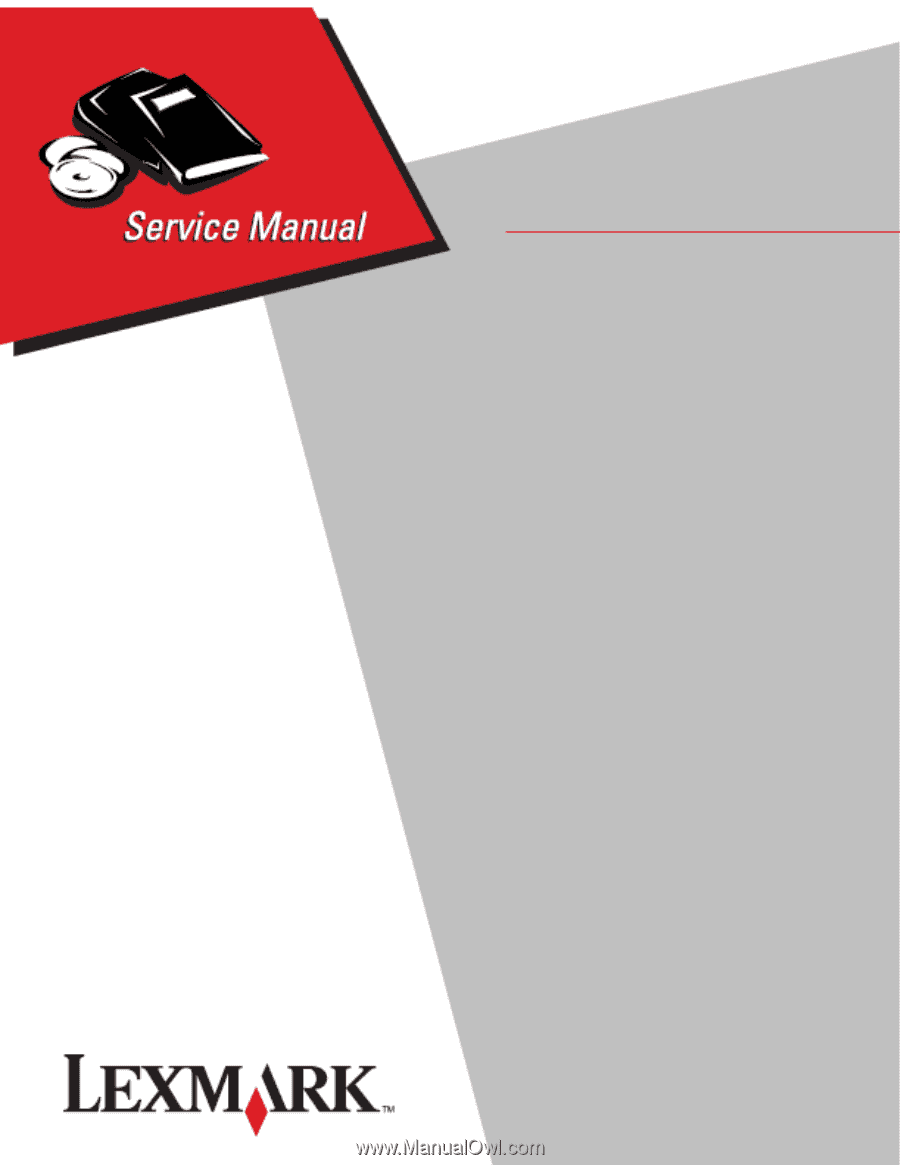
Lexmark™ X340, X340n, and X342n
7003-XXX
• Table of contents
• Start diagnostics
• Safety and notices
• Trademarks
• Index
Lexmark and Lexmark with diamond design are
trademarks of Lexmark International, Inc., registered
in the United States and/or other countries.
Edition
March 9, 2007