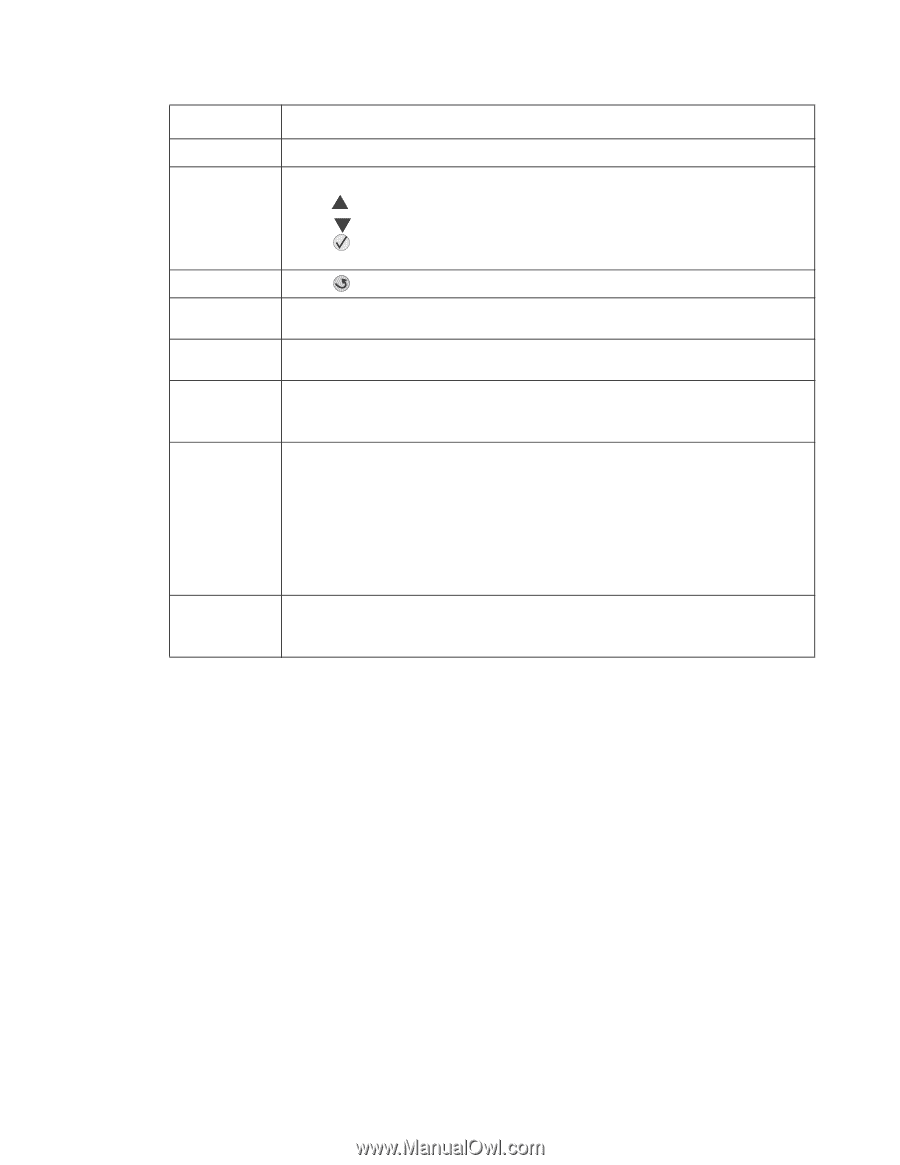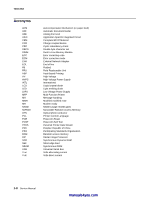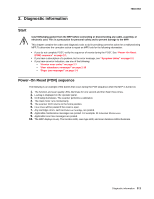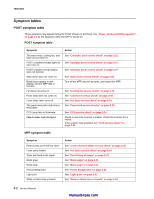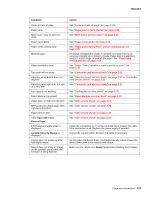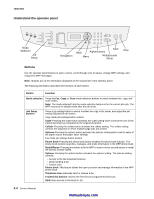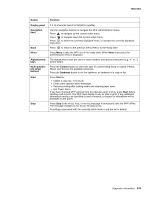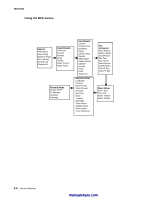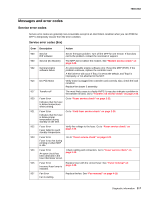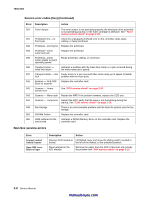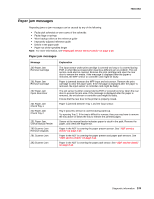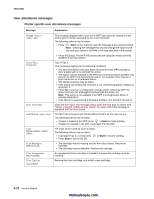Lexmark X342N Service Manual - Page 27
Display panel, Navigation, Alphanumeric, Multi-purpose, job setup, buttons, Content, Darkness, Start
 |
UPC - 734646256292
View all Lexmark X342N manuals
Add to My Manuals
Save this manual to your list of manuals |
Page 27 highlights
7003-XXX Button Display panel Navigation keys Back Menu Alphanumeric keys Multi-purpose job setup buttons Start Stop Function 2 X 16 character backlit LCD(DBCS capable). Use the navigation buttons to navigate the MFP administrative menus. Press to navigate up the current active menu. Press to navigate down the current active menu. Press to select the currently displayed menu, or activate the currently displayed menu item. Press to return to the previous menu level or to the ready state. Press Menu to take the MFP out of the ready state. When Menu is pressed, the administrative menu is displayed. The alphanumeric keys are used to enter numbers and special characters (e.g. "+" or ",") and/or letters. Press the Content button to select the type of content being faxed or copied. Photos, Mixed, and Text are the available selections. Press the Darkness button to set the lightness, or darkness of a copy or fax. Press Start to: • Initiate a copy, fax, or scan job. • Clear some operator panel messages. • Resume printing after loading media and clearing paper jams. • Exit Power Saver. If you have changed MFP settings from the operator panel menus, press Start before sending a job to print. The MFP must display Ready for jobs to print. If any additional information needs to be specified to start a function, a request for information will be displayed on the panel. Press Stop at the Ready, Busy, or Waiting message to temporarily take the MFP offline. The message changes to Not Ready. No data is lost. All settings associated with the currently active mode or job are set to default. Diagnostic information 2-5