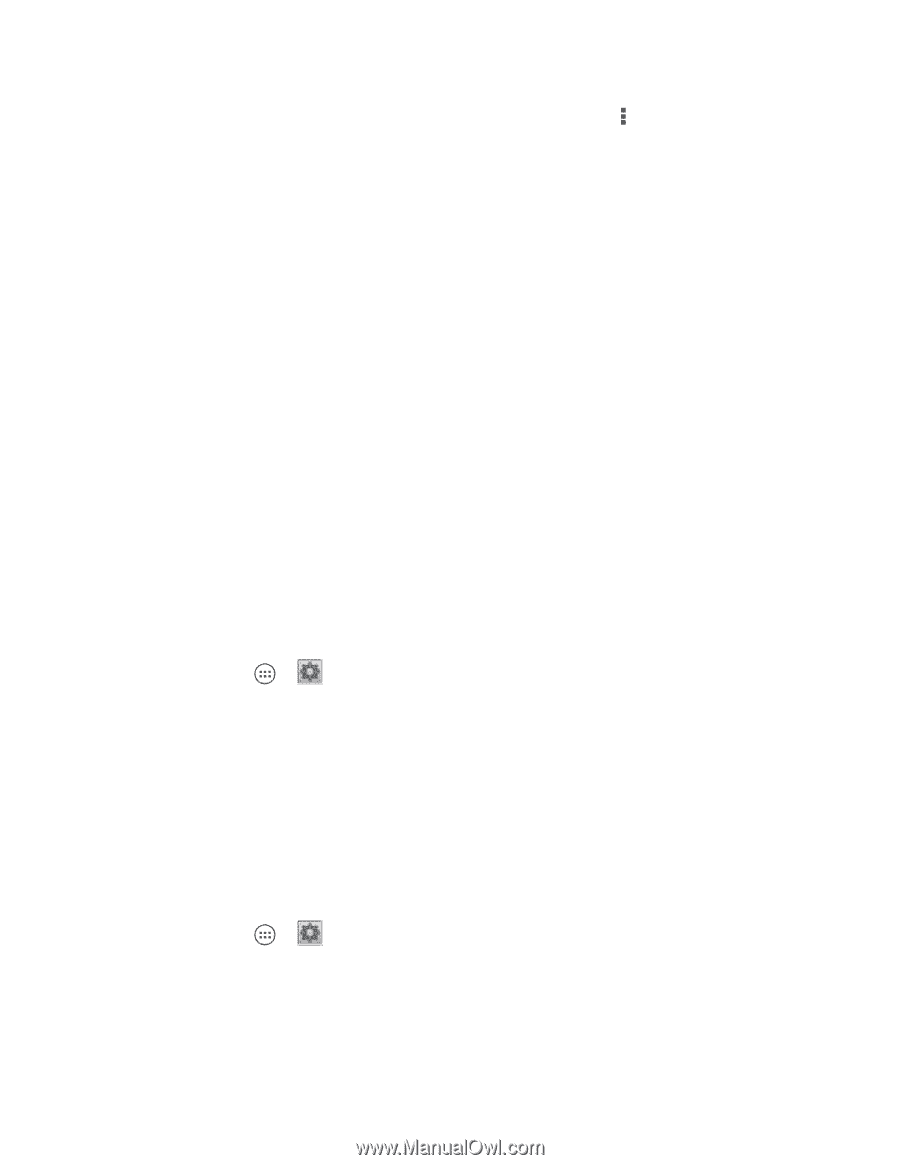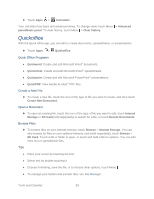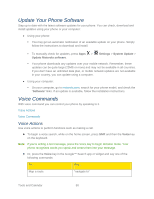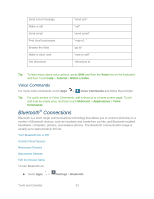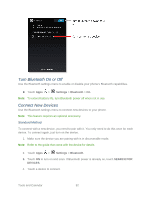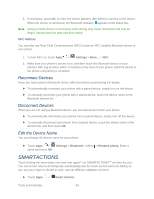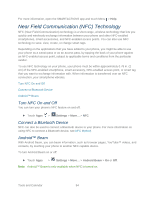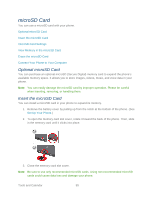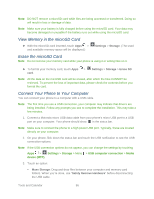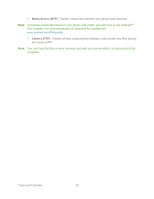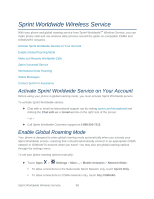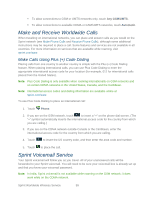Motorola PHOTON Q 4G LTE PHOTON Q - User Guide - Page 104
Near Field Communication (NFC) Technology, Turn NFC On and Off, Connect a Bluetooth Device
 |
View all Motorola PHOTON Q 4G LTE manuals
Add to My Manuals
Save this manual to your list of manuals |
Page 104 highlights
For more information, open the SMARTACTIONS app and touch Menu > Help. Near Field Communication (NFC) Technology NFC (Near Field Communication) technology is a short-range, wireless technology that lets you quickly and wirelessly exchange information between your phone and other NFC-enabled smartphones, smart accessories, and NFC-enabled access points. You can also use NFC technology to save, view, create, or change smart tags. Depending on the applications that you have added to your phone, you might be able to use your phone as a transit pass or as an access pass, by tapping the back of your phone against an NFC-enabled access point, subject to applicable terms and conditions from the particular vendor. To use NFC technology on your phone, your phone must be within approximately 0.78 in. (2 cm) of the NFC-enabled smartphone, smart accessory, NFC-enabled access point, or smart tag that you want to exchange information with. When information is transferred over an NFC connection, your smartphone vibrates. Turn NFC On and Off Connect a Bluetooth Device Android™ Beam Turn NFC On and Off You can turn your phone's NFC feature on and off. ► Touch Apps > Settings > More... > NFC Connect a Bluetooth Device NFC can also be used to connect a Bluetooth device to your phone. For more information on using NFC to connect a Bluetooth device, see NFC Method. Android™ Beam With Android Beam, you can beam information, such as browser pages, YouTube™ videos, and contacts, by touching your phone to another NFC capable device. To turn Android Beam on or off: ► Touch Apps > Settings > More... > Android Beam > On or Off. Note: Android™ Beam is only available when NFC is turned on. Tools and Calendar 94