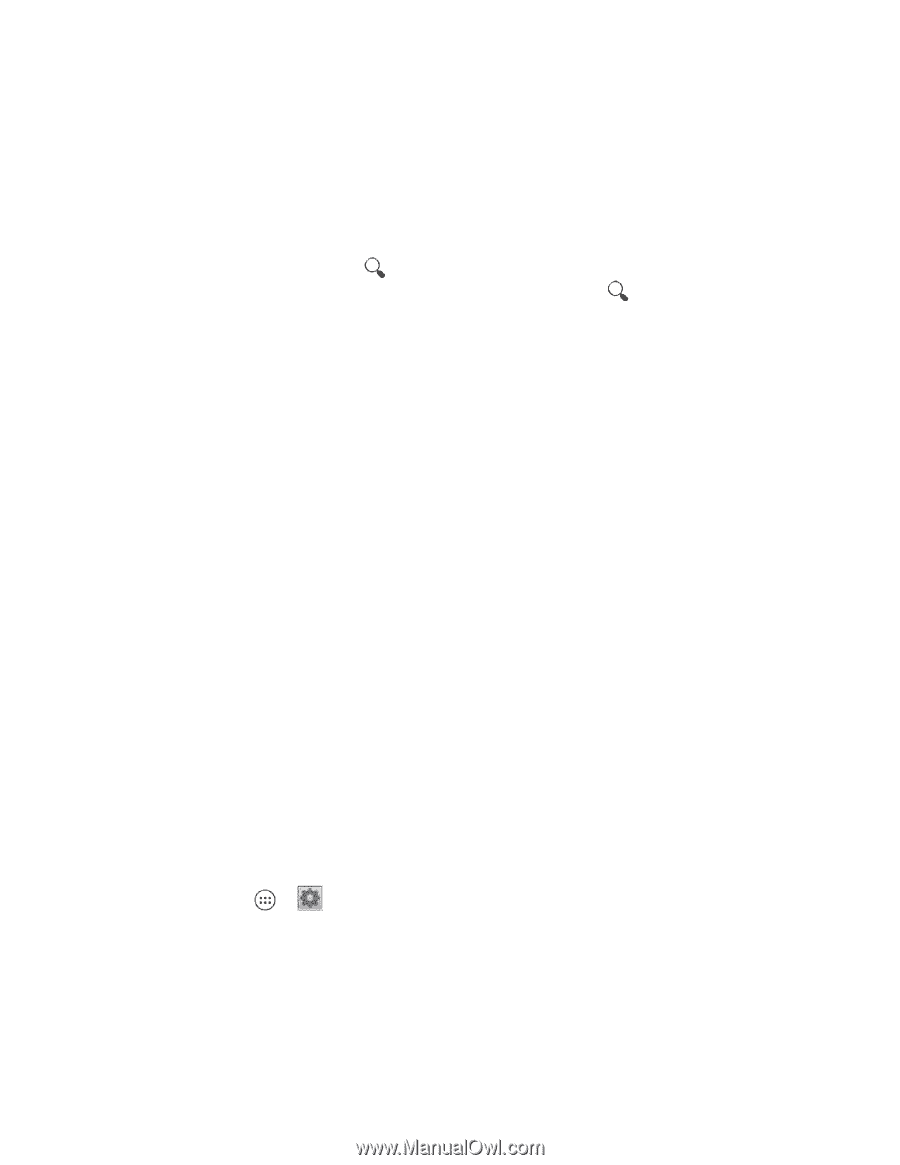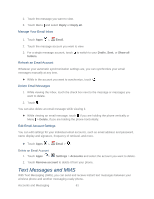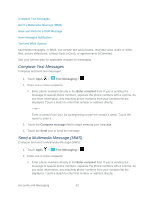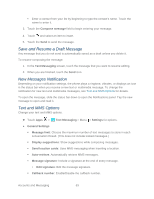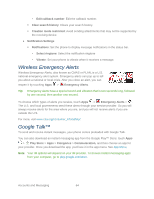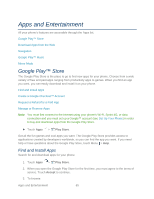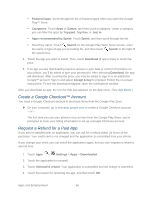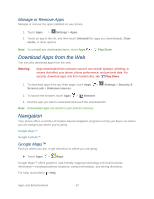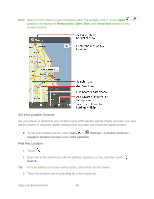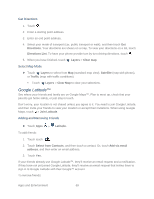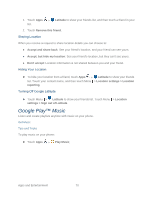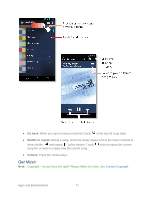Motorola PHOTON Q 4G LTE PHOTON Q - User Guide - Page 76
Create a Google Checkout™ Account, Request a Refund for a Paid App, Accept & buy - price
 |
View all Motorola PHOTON Q 4G LTE manuals
Add to My Manuals
Save this manual to your list of manuals |
Page 76 highlights
Featured apps: Scroll through the list of featured apps when you open the Google Play™ Store. Categories: Touch Apps or Games, and then touch a category. Under a category, you can filter the apps by Top paid, Top free, or Just in. Apps recommended by Sprint: Touch Sprint, and then scroll through the list. Search by name: Touch Search on the Google Play Store home screen, enter the name or type of app you're looking for, and then touch Search to the right of the search box. 4. Touch the app you want to install. Then, touch Download (if app is free) or touch the price. 5. If an app you are downloading requires access to your data or control of functions on your phone, you'll be asked to give your permission. After selecting Download, the app will download. After touching the price, you may be asked to sign in to an additional Google™ account. Sign in and select Accept & buy to proceed. Follow the on-screen instructions. To see the download progress, open the notifications window. After you download an app, the icon for that app appears on the App menu. (See App Menu.) Create a Google Checkout™ Account You need a Google Checkout account to purchase items from the Google Play Store. ► On your computer, go to checkout.google.com to create a Google Checkout account. -or- The first time you use your phone to buy an item from the Google Play Store, you're prompted to enter your billing information to set up a Google Checkout account. Request a Refund for a Paid App If you are not satisfied with an application, you can ask for a refund within 24 hours of the purchase. Your credit card is not charged and the application is uninstalled from your phone. If you change your mind, you can install the application again, but you can't request a refund a second time. 1. Touch Apps > Settings > Apps > Downloaded. 2. Touch the application to uninstall. 3. Touch Uninstall & refund. Your application is uninstalled and the charge is cancelled. 4. Touch the reason for removing the app, and then touch OK. Apps and Entertainment 66