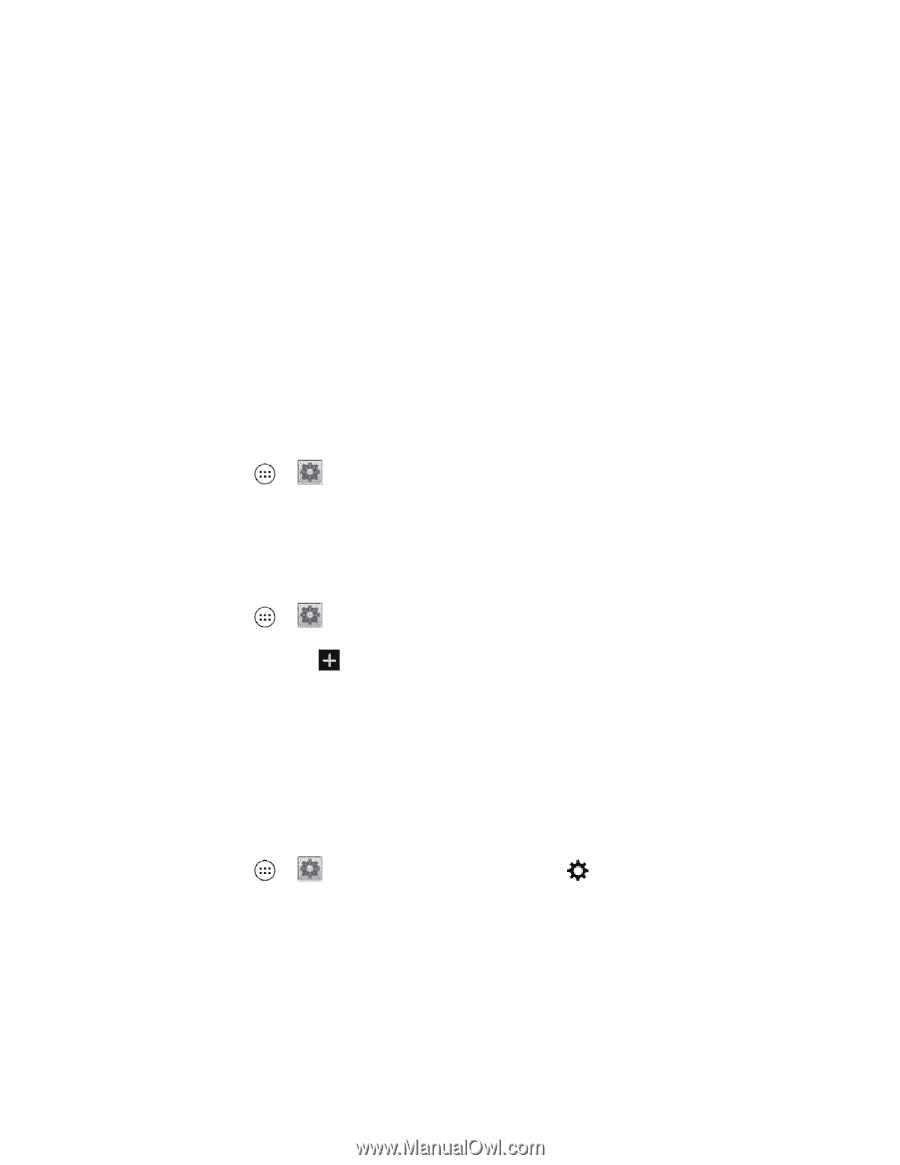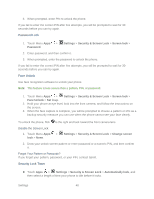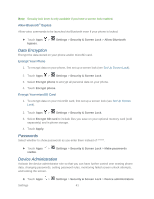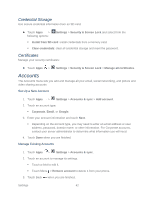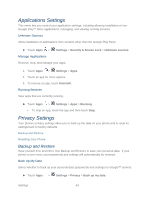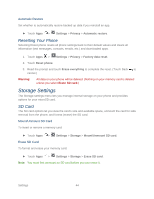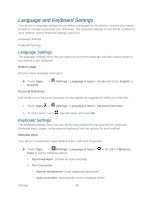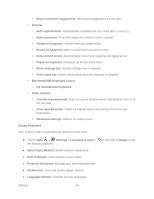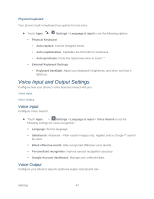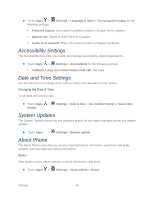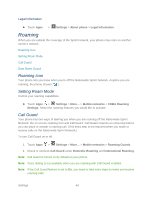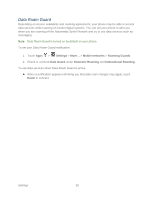Motorola PHOTON Q 4G LTE PHOTON Q - User Guide - Page 55
Language and Keyboard Settings, Language Settings, Keyboard Settings
 |
View all Motorola PHOTON Q 4G LTE manuals
Add to My Manuals
Save this manual to your list of manuals |
Page 55 highlights
Language and Keyboard Settings Your phone's Language settings let you select a language for the phone's screens and menus, as well as manage a personal user dictionary. The Keyboard settings let you select a preferred input method, control keyboard settings, and more. Language Settings Keyboard Settings Language Settings The language settings menu lets you select an on-screen language and add custom words to your phone's user dictionary. Select Locale Set your menu language and region: ► Touch Apps > Español. Settings > Language & input > Locale and select English or Personal Dictionary Add words to your personal dictionary so they appear as suggestions when you enter text. 1. Touch Apps > Settings > Language & input > Personal dictionary. 2. To add a word, touch , type the word, and touch Ok. Keyboard Settings The keyboard settings menu lets you set the input method for the touchscreen keyboard (Motorola Input, Swype, or the physical keyboard) and set options for each method. Motorola Input Your phone's touchscreen input method is the multi-touch keyboard. ► Touch Apps > Settings > Language & input > Input to set the following options: to the right of Motorola Input languages: Choose an input language. Text Correction • Add-on dictionaries: Install additional dictionaries. • Auto correction: Automatically correct mistyped words. Settings 45