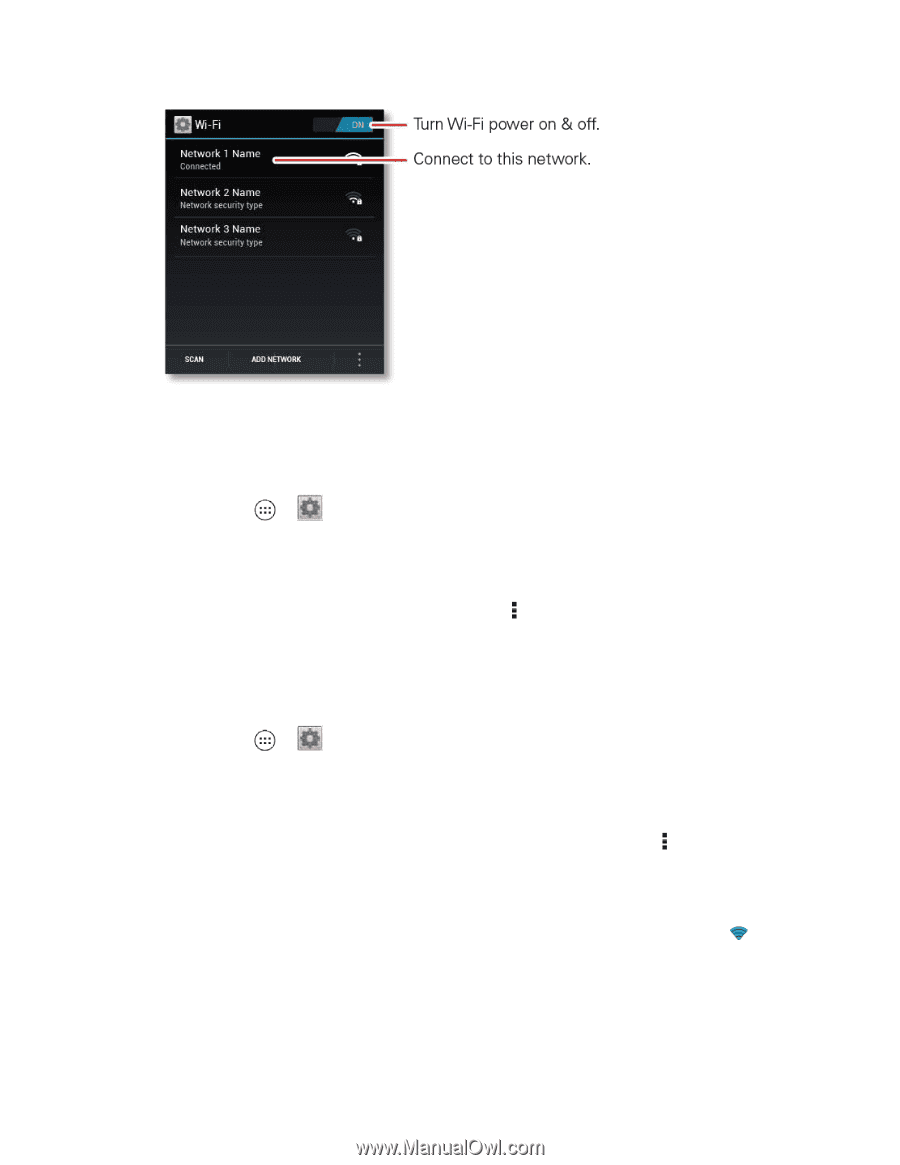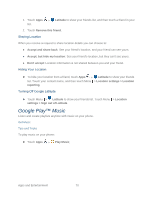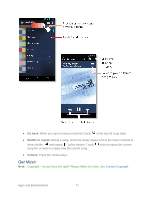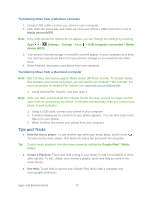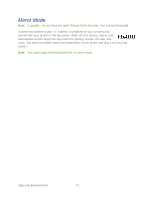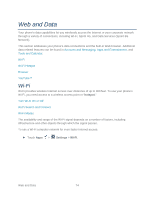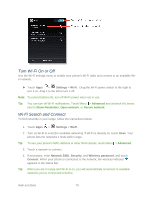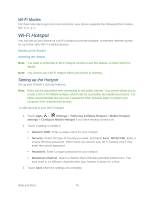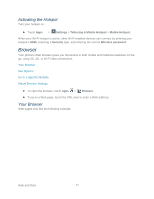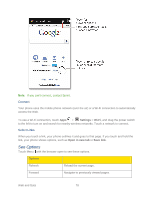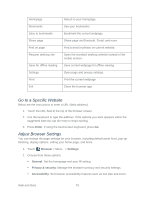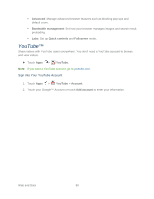Motorola PHOTON Q 4G LTE PHOTON Q - User Guide - Page 85
Turn Wi-Fi On or Off, Wi-Fi Search and Connect, Settings, Wi-Fi, Network SSID, Security
 |
View all Motorola PHOTON Q 4G LTE manuals
Add to My Manuals
Save this manual to your list of manuals |
Page 85 highlights
Turn Wi-Fi On or Off Use the Wi-Fi settings menu to enable your phone's Wi-Fi radio and connect to an available WiFi network. ► Touch Apps > Settings > Wi-Fi. Drag the Wi-Fi power switch to the right to turn it on, drag it to the left to turn it off. Note: To extend battery life, turn off Wi-Fi power when not in use. Tip: You can turn off Wi-Fi notifications. Touch Menu > Advanced and uncheck the boxes next to Show Reminders, Open network, or Secure network. Wi-Fi Search and Connect To find networks in your range, follow the instructions below. 1. Touch Apps > Settings > Wi-Fi. 2. Turn on Wi-Fi to scan [for available networks]. If Wi-Fi is already on, touch Scan. Your phone lists the networks it finds within range. Tip: To see your phone's MAC address or other Wi-Fi details, touch Menu > Advanced. 3. Touch a network to connect. 4. If necessary, enter Network SSID, Security, and Wireless password, and touch Connect. When your phone is connected to the network, the wireless indicator appears in the status bar. Tip: When you are in range and Wi-Fi is on, you will automatically reconnect to available networks you've connected to before. Web and Data 75