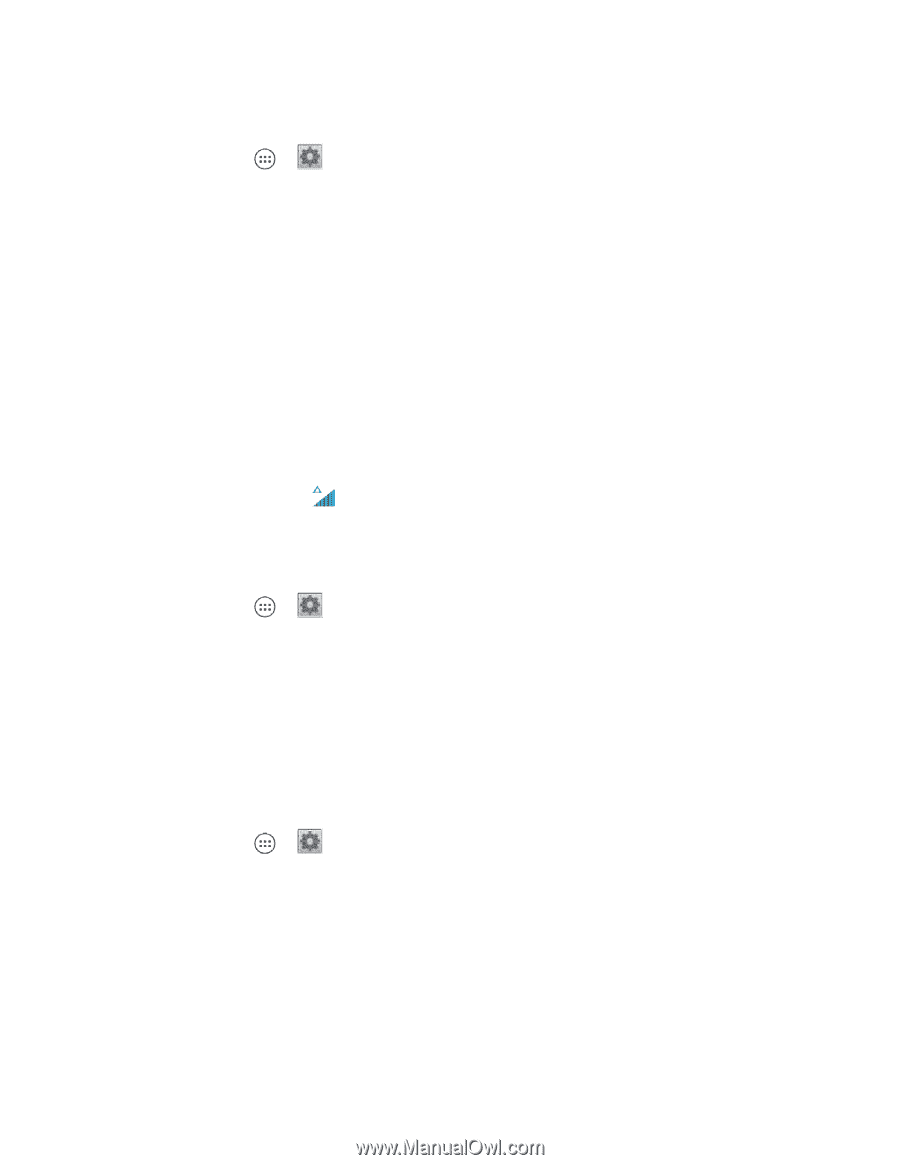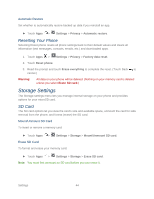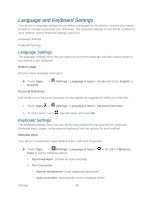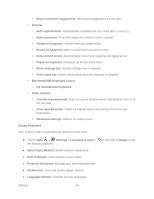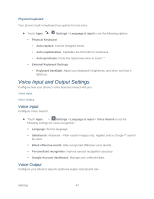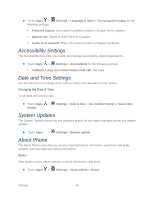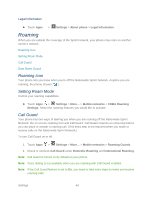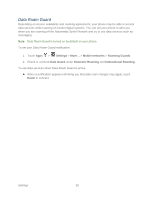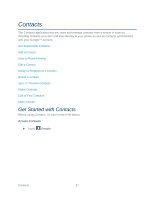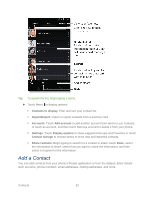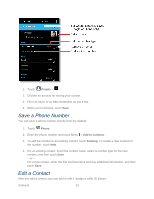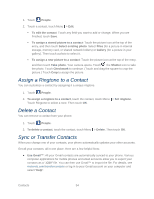Motorola PHOTON Q 4G LTE PHOTON Q - User Guide - Page 59
Roaming, Roaming Icon, Setting Roam Mode, Call Guard
 |
View all Motorola PHOTON Q 4G LTE manuals
Add to My Manuals
Save this manual to your list of manuals |
Page 59 highlights
Legal Information ► Touch Apps > Settings > About phone > Legal information. Roaming When you are outside the coverage of the Sprint network, your phone may roam on another carrier's network. Roaming Icon Setting Roam Mode Call Guard Data Roam Guard Roaming Icon Your phone lets you know when you're off the Nationwide Sprint Network. Anytime you are roaming, the phone shows ( ). Setting Roam Mode Control your roaming capabilities. ► Touch Apps > Settings > More... > Mobile networks > CDMA Roaming Settings. Select the roaming features you would like to activate. Call Guard Your phone has two ways of alerting you when you are roaming off the Nationwide Sprint Network: the on-screen roaming icon and Call Guard. Call Guard requires an extra step before you can place or answer a roaming call. (This extra step is not required when you make or receive calls on the Nationwide Sprint Network.) To turn Call Guard on or off: 1. Touch Apps > Settings > More... > Mobile networks > Roaming Guards. 2. Check or uncheck Call Guard under Domestic Roaming and International Roaming. Note: Call Guard is turned on by default on your phone. Note: Voice dialing is not available when you are roaming with Call Guard enabled. Note: If the Call Guard feature is set to On, you need to take extra steps to make and receive roaming calls. Settings 49