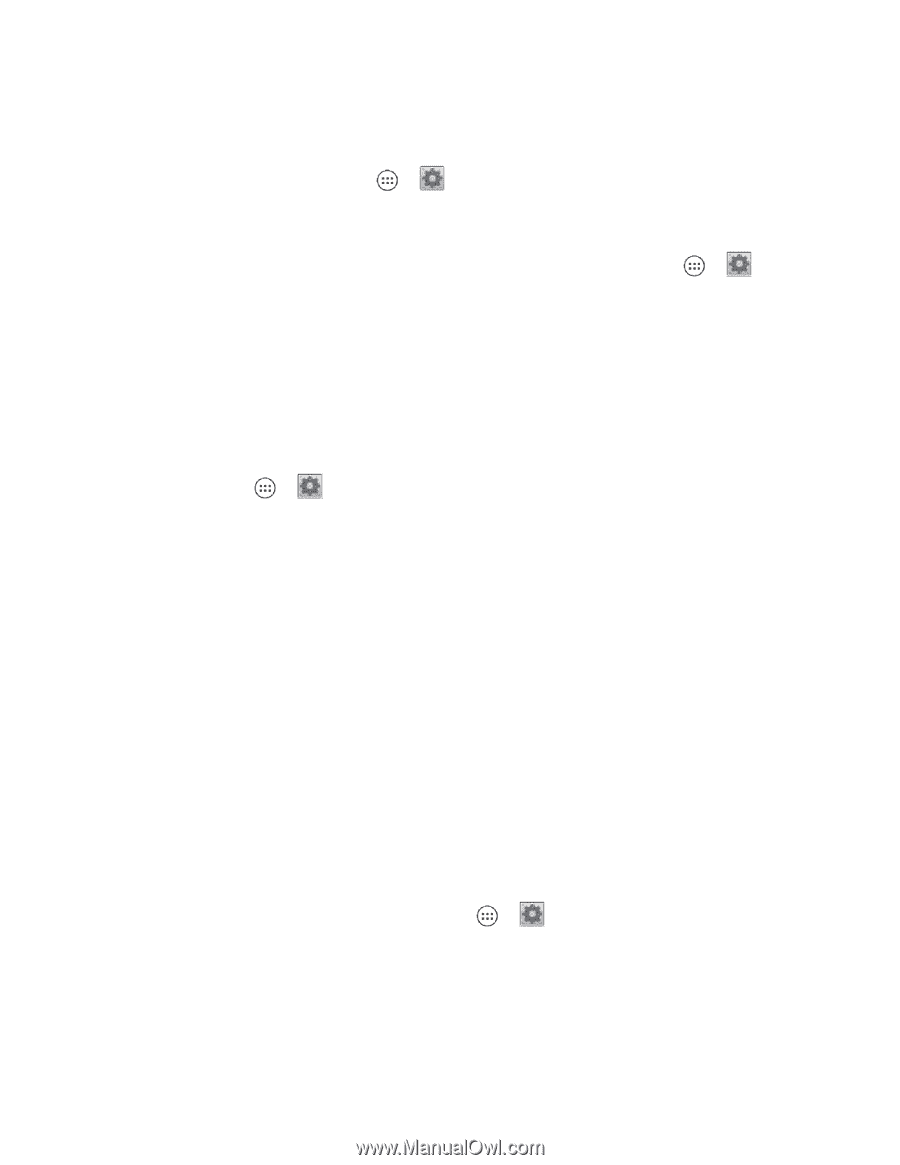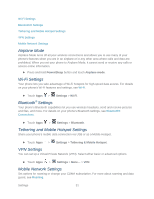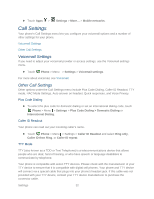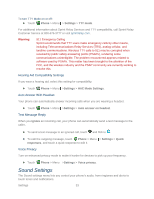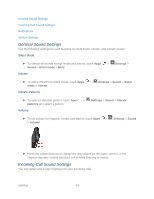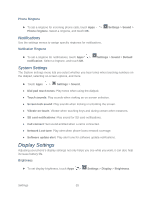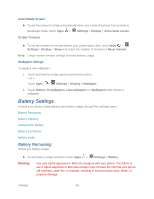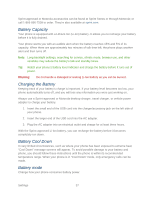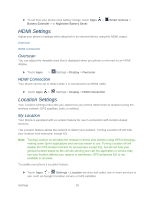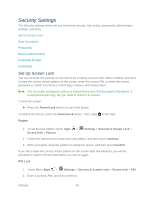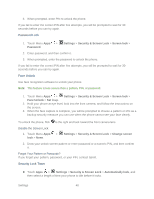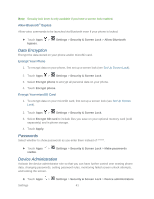Motorola PHOTON Q 4G LTE PHOTON Q - User Guide - Page 46
Battery Settings, Battery Remaining - battery charger
 |
View all Motorola PHOTON Q 4G LTE manuals
Add to My Manuals
Save this manual to your list of manuals |
Page 46 highlights
Auto-Rotate Screen ► To set the screen to rotate automatically when you rotate the phone from portrait to landscape mode, touch Apps > Settings > Display > Auto-rotate screen. Screen Timeout ► To set the number of minutes before your screen goes dark, touch Apps > Settings > Display > Sleep and select the number of minutes or Never timeout. Note: Longer screen timeout settings increase battery usage. Wallpaper Settings To apply a new wallpaper: 1. Touch and hold an empty spot on your home screen. -or- Touch Apps > Settings > Display > Wallpaper. 2. Touch Gallery, ID wallpapers, Live wallpapers, or Wallpapers and choose a wallpaper. Battery Settings Control your phone's data delivery and battery usage through this settings menu. Battery Remaining Battery Capacity Charging the Battery Battery Cool Down Battery mode Battery Remaining Check you battery usage. ► To see battery usage statistics, touch Apps > Settings > Battery. Warning: Use only Sprint-approved or Motorola chargers with your phone. The failure to use a Sprint-approved or Motorola charger may increase the risk that your phone will overheat, catch fire, or explode, resulting in serious bodily injury, death, or property damage. Settings 36