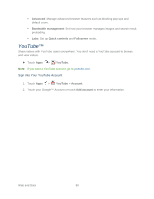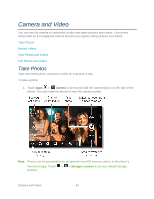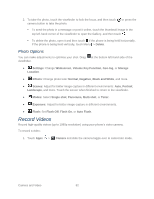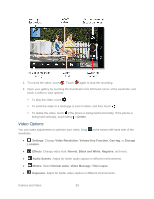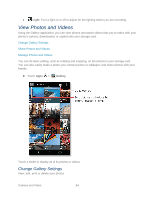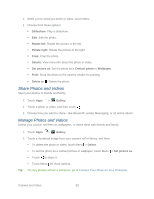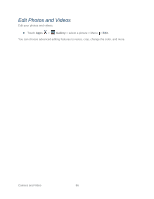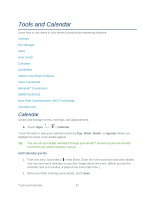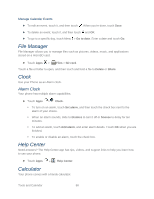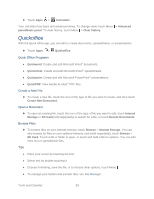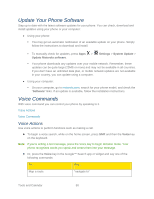Motorola PHOTON Q 4G LTE PHOTON Q - User Guide - Page 95
Share Photos and Videos, Slideshow, Rotate left, Rotate right, Details, Set picture as, Contact photo
 |
View all Motorola PHOTON Q 4G LTE manuals
Add to My Manuals
Save this manual to your list of manuals |
Page 95 highlights
1. While you're viewing a photo or video, touch Menu . 2. Choose from these options: Slideshow: Play a slideshow. Edit: Edit the photo. Rotate left: Rotate the picture to the left. Rotate right: Rotate the picture to the right. Crop: Crop the photo. Details: View more info about the photo or video. Set picture as: Set the photo as a Contact photo or Wallpaper. Print: Send the photo to the nearest retailer for printing. Delete or : Delete the photo. Share Photos and Videos Send your photos to friends and family. 1. Touch Apps > Gallery. 2. Touch a photo or video, and then touch . 3. Choose how you want to share-like Bluetooth, Email, Messaging, or an online album. Manage Photos and Videos Delete your picture, set them as wallpapers, or share them with friends and family. 1. Touch Apps > Gallery. 2. Touch a thumbnail image from your camera roll or library, and then: To delete the photo or video, touch Menu > Delete. To set the photo as a contact picture or wallpaper, touch Menu > Set picture as. Touch to share it. Touch Menu for more options. Tip: To copy photos to/from a computer, go to Connect Your Phone to Your Computer. Camera and Video 85