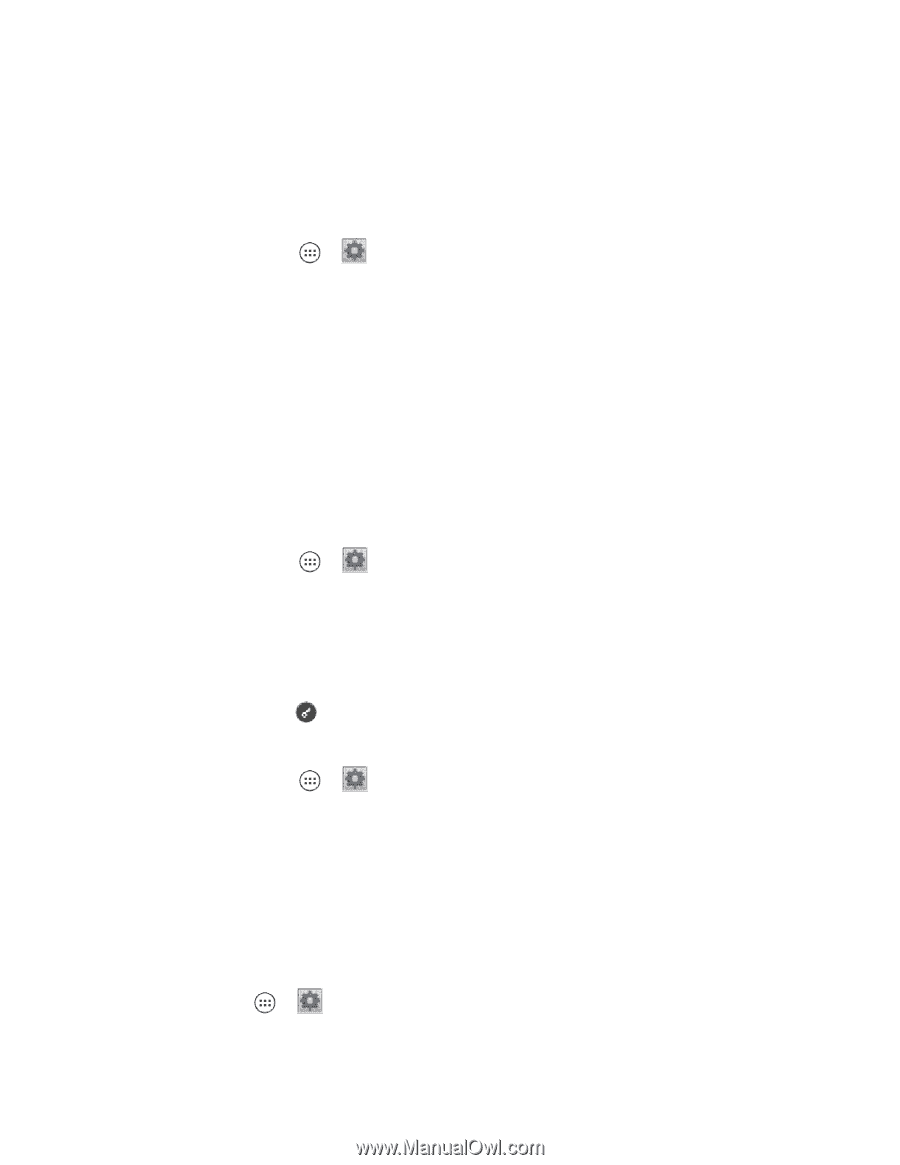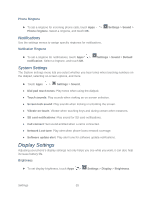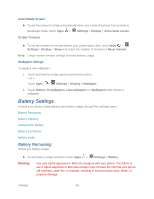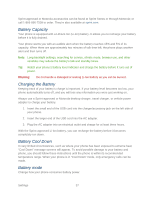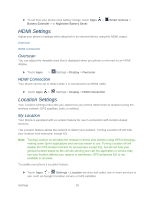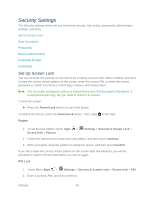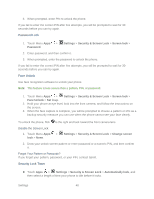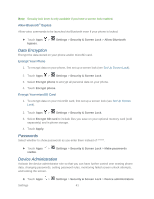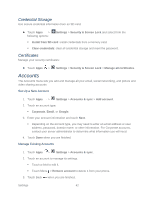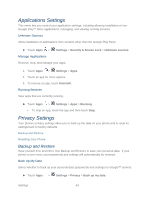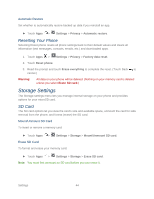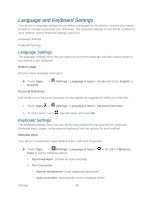Motorola PHOTON Q 4G LTE PHOTON Q - User Guide - Page 50
Disable the Screen Lock, Forgot Your Pattern or Passcode?, Password Lock, Face Unlock - forgot password
 |
View all Motorola PHOTON Q 4G LTE manuals
Add to My Manuals
Save this manual to your list of manuals |
Page 50 highlights
3. When prompted, enter PIN to unlock the phone. If you fail to enter the correct PIN after five attempts, you will be prompted to wait for 30 seconds before you can try again. Password Lock 1. Touch Menu Apps > Password. Settings > Security & Screen Lock > Screen lock > 2. Enter password, and then confirm it. 3. When prompted, enter the password to unlock the phone. If you fail to enter the correct PIN after five attempts, you will be prompted to wait for 30 seconds before you can try again. Face Unlock Use face recognition software to unlock your phone. Note: This feature is less secure than a pattern, PIN, or password. 1. Touch Menu Apps > Settings > Security & Screen Lock > Screen lock > Face Unlock > Set it up. 2. Hold your phone at eye level, look into the front camera, and follow the instructions on the screen. 3. When the face capture is complete, you will be prompted to choose a pattern or PIN as a backup security measure you can use when the phone cannot see your face clearly. To unlock the phone, flick to the right and look toward the front camera lens. Disable the Screen Lock 1. Touch Menu Apps > lock > None. Settings > Security & Screen Lock > Change screen 2. Draw your unlock screen pattern or enter password or a numeric PIN, and then confirm it. Forgot Your Pattern or Passcode? If you forget your pattern, password, or your PIN, contact Sprint. Security Lock Timer ► Touch Apps > Settings > Security & Screen Lock > Automatically lock, and then select a length of time your phone is idle before it locks. Settings 40