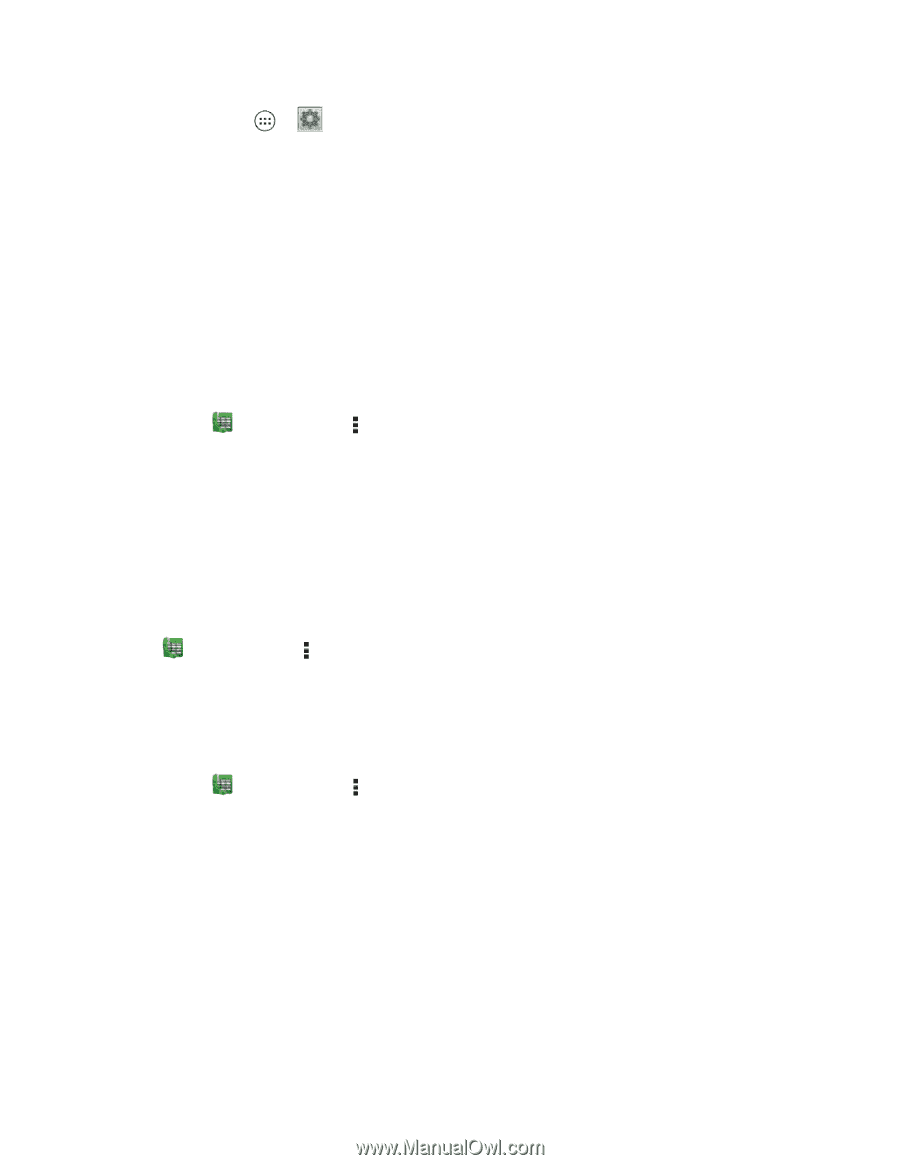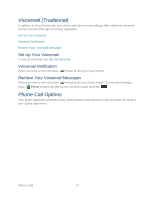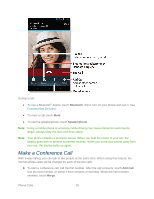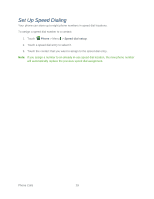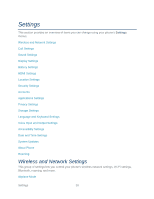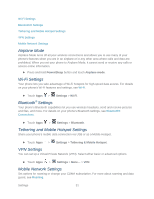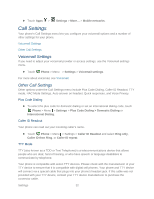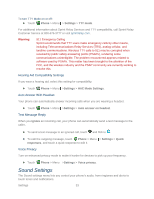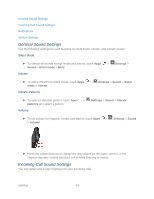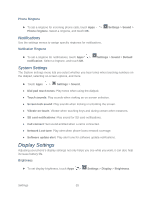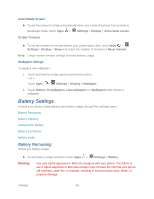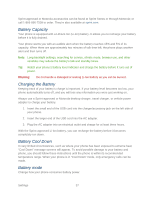Motorola PHOTON Q 4G LTE PHOTON Q - User Guide - Page 42
Call Settings, Voicemail Settings, Other Call Settings
 |
View all Motorola PHOTON Q 4G LTE manuals
Add to My Manuals
Save this manual to your list of manuals |
Page 42 highlights
► Touch Apps > Settings > More... > Mobile networks. Call Settings Your phone's Call Settings menu lets you configure your voicemail options and a number of other settings for your phone. Voicemail Settings Other Call Settings Voicemail Settings If you need to adjust your voicemail provider or access settings, use the Voicemail settings menu. ► Touch Phone > Menu > Settings > Voicemail settings. For more about voicemail, see Voicemail. Other Call Settings Other options under the Call Settings menu include Plus Code Dialing, Caller ID Readout, TTY mode, HAC Mode Settings, Auto answer on headset, Quick responses, and Voice Privacy. Plus Code Dialing ► To select the plus code for domestic dialing or set an international dialing code, touch Phone > Menu > Settings > Plus Code Dialing > Domestic Dialing or International Dialing. Caller ID Readout Your phone can read out your incoming caller's name. ► Touch Phone > Menu > Settings > Caller ID Readout and select Ring only, Caller ID then Ring, or Caller ID repeat. TTY Mode TTY (also known as a TDD or Text Telephone) is a telecommunications device that allows people who are deaf, hard of hearing, or who have speech or language disabilities to communicate by telephone. Your phone is compatible with select TTY devices. Please check with the manufacturer of your TTY device to ensure that it is compatible with digital cell phones. Your phone and TTY device will connect via a special cable that plugs into your phone's headset jack. If this cable was not provided with your TTY device, contact your TTY device manufacturer to purchase the connector cable. Settings 32