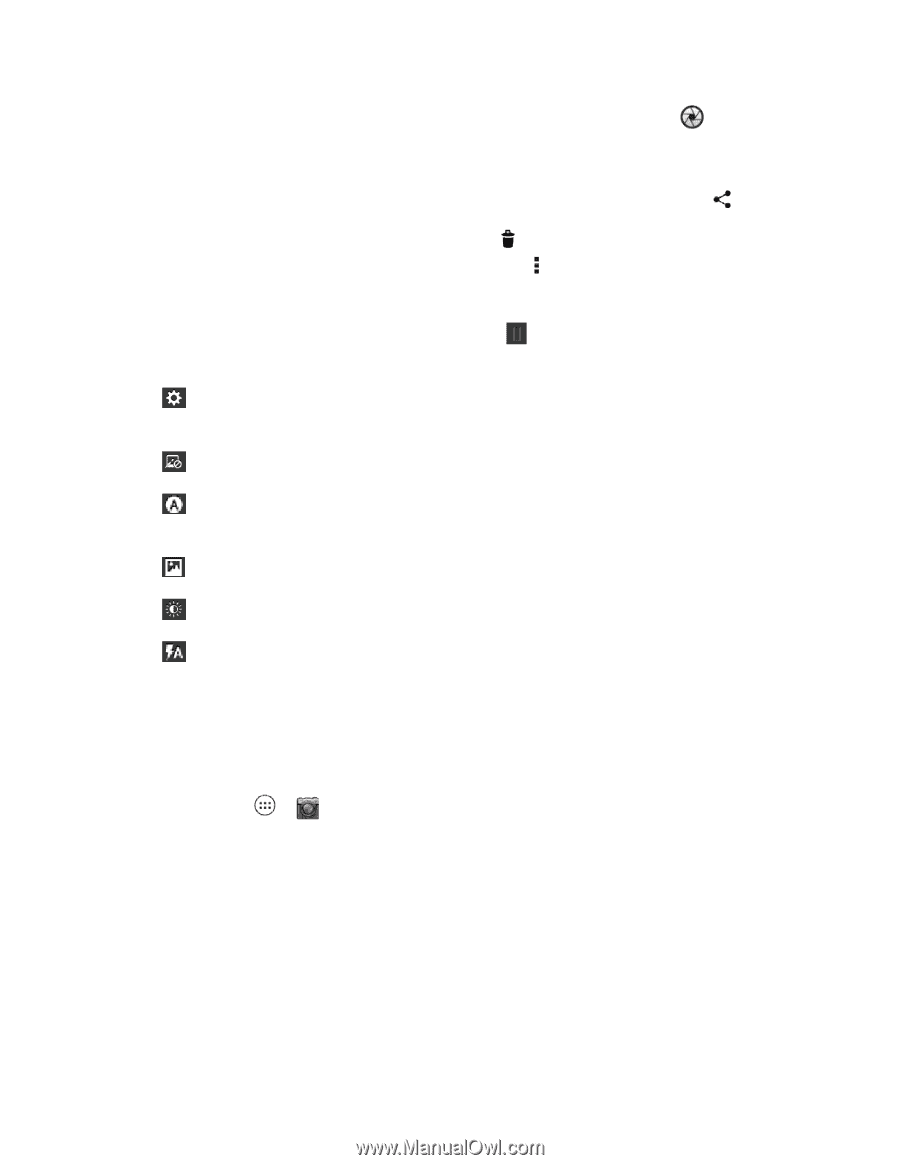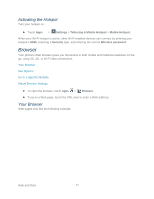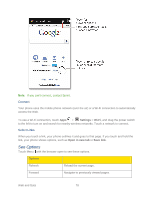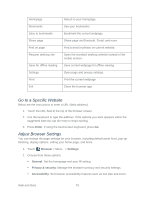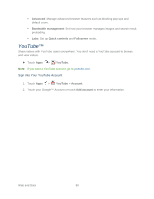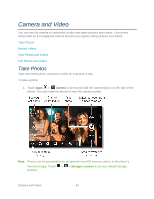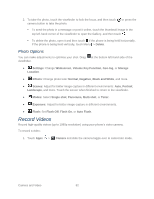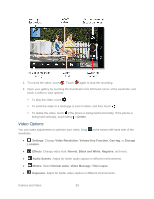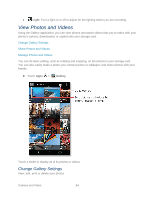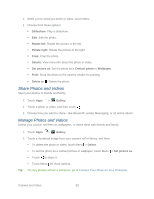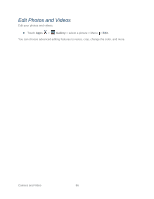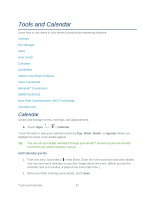Motorola PHOTON Q 4G LTE PHOTON Q - User Guide - Page 92
Photo Options, Record Videos - - flash s
 |
View all Motorola PHOTON Q 4G LTE manuals
Add to My Manuals
Save this manual to your list of manuals |
Page 92 highlights
2. To take the photo, touch the viewfinder to lock the focus, and then touch camera button to take the photo. or press the To send the photo in a message or post it online, touch the thumbnail image in the top left-hand corner of the viewfinder to open the Gallery, and then touch . To delete the photo, open it and then touch if the phone is being held horizontally. If the phone is being held vertically, touch Menu > Delete. Photo Options You can make adjustments to optimize your shot. Drag viewfinder. at the bottom left-hand side of the ● Settings: Change Widescreen, Volume Key Function, Geo-tag, or Storage Location. ● Effects: Change photo look: Normal, Negative, Black and White, and more. ● Scenes: Adjust for better image capture in different environments: Auto, Portrait, Landscape, and more. Touch the screen when finished to return to the viewfinder. ● Modes: Select Single shot, Panorama, Multi-shot, or Timer. ● Exposure: Adjust for better image capture in different environments. ● Flash: Set Flash Off, Flash On, or Auto Flash. Record Videos Record high-quality videos (up to 1080p resolution) using your phone's video camera. To record a video: 1. Touch Apps > Camera and slide the camera toggle over to camcorder mode. Camera and Video 82