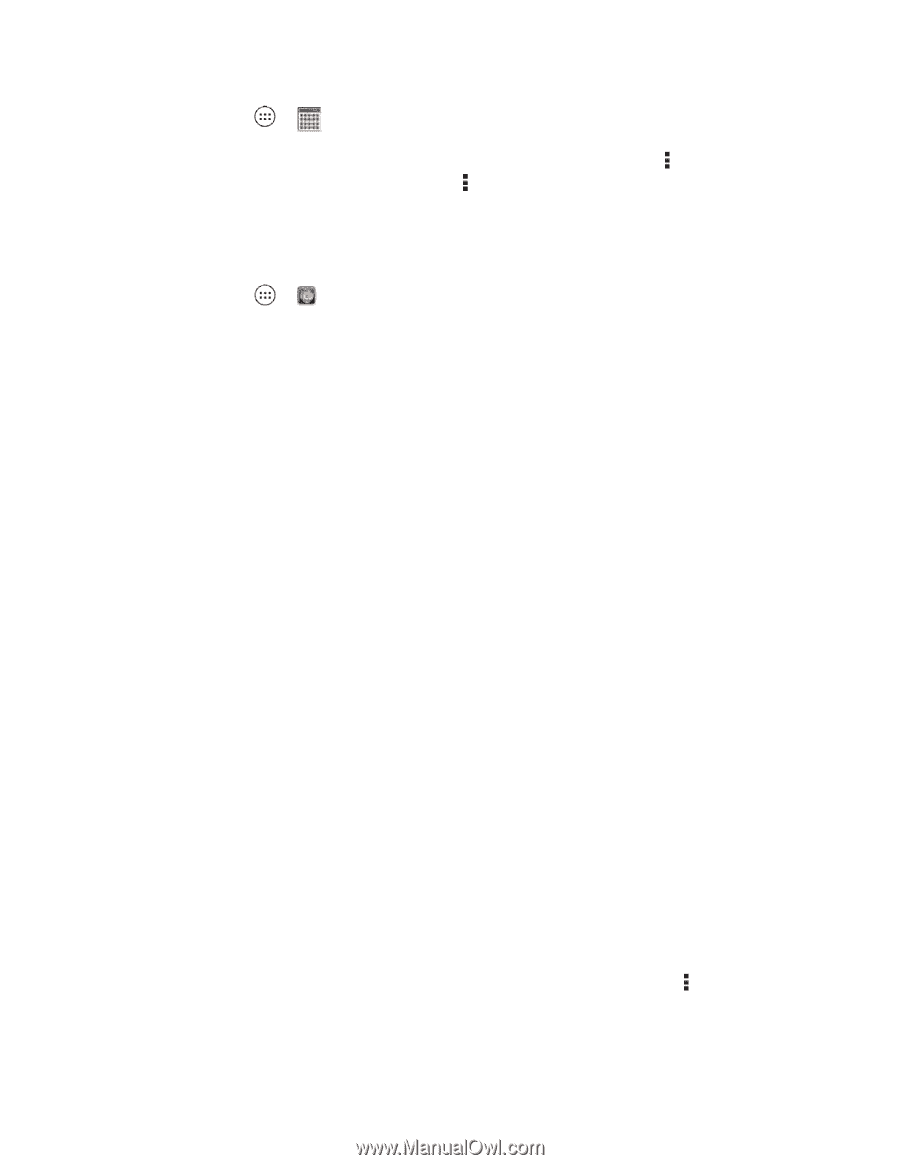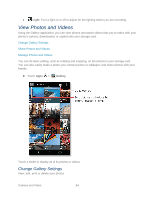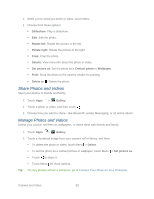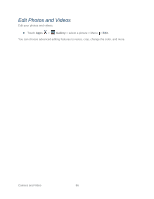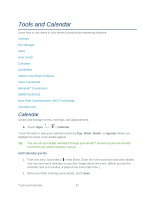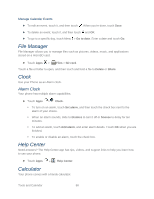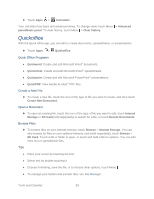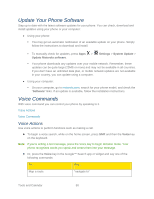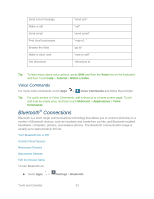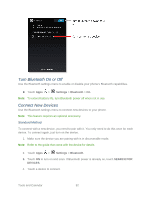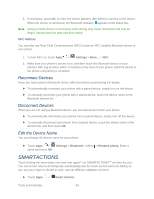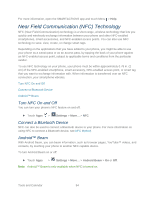Motorola PHOTON Q 4G LTE PHOTON Q - User Guide - Page 99
Quickoffice, Quick Office Programs, Create a New File, Open a Document, Browse Files
 |
View all Motorola PHOTON Q 4G LTE manuals
Add to My Manuals
Save this manual to your list of manuals |
Page 99 highlights
► Touch Apps > Calculator. Your calculator has basic and advanced views. To change views touch Menu > Advanced panel/Basic panel. To clear history, touch Menu > Clear history. Quickoffice With the Quick office app, you can edit or create documents, spreadsheets, or presentations. ► Touch Apps > Quickoffice. Quick Office Programs ● Quickword: Create and edit Microsoft Word® documents. ● Quicksheet: Create and edit Microsoft Excel® spreadsheets. ● Quickpoint: Create and edit Microsoft PowerPoint® presentations. ● QuickPDF: View Adobe Acrobat® PDF files. Create a New File ► To create a new file, touch the icon of the type of file you want to create, and then touch Create New Document. Open a Document ► To open an existing file, touch the icon of the type of file you want to edit, touch Internal Storage or SD Card (sold separately) to search for a file, or touch Recent Documents. Browse Files ► To browse files on your internal memory, touch Browse > Internal Storage. You can also browse for files on your optional memory card (sold separately), touch Browse > SD Card. Touch a file or folder to open, or touch and hold a file for options. You can edit most text or spreadsheet files. Tips ● Place your cursor by touching the text. ● Select text by double-touching it. ● Choose formatting, save the file, or to choose other options, touch Menu . ● To manage your folders and transfer files, see File Manager. Tools and Calendar 89