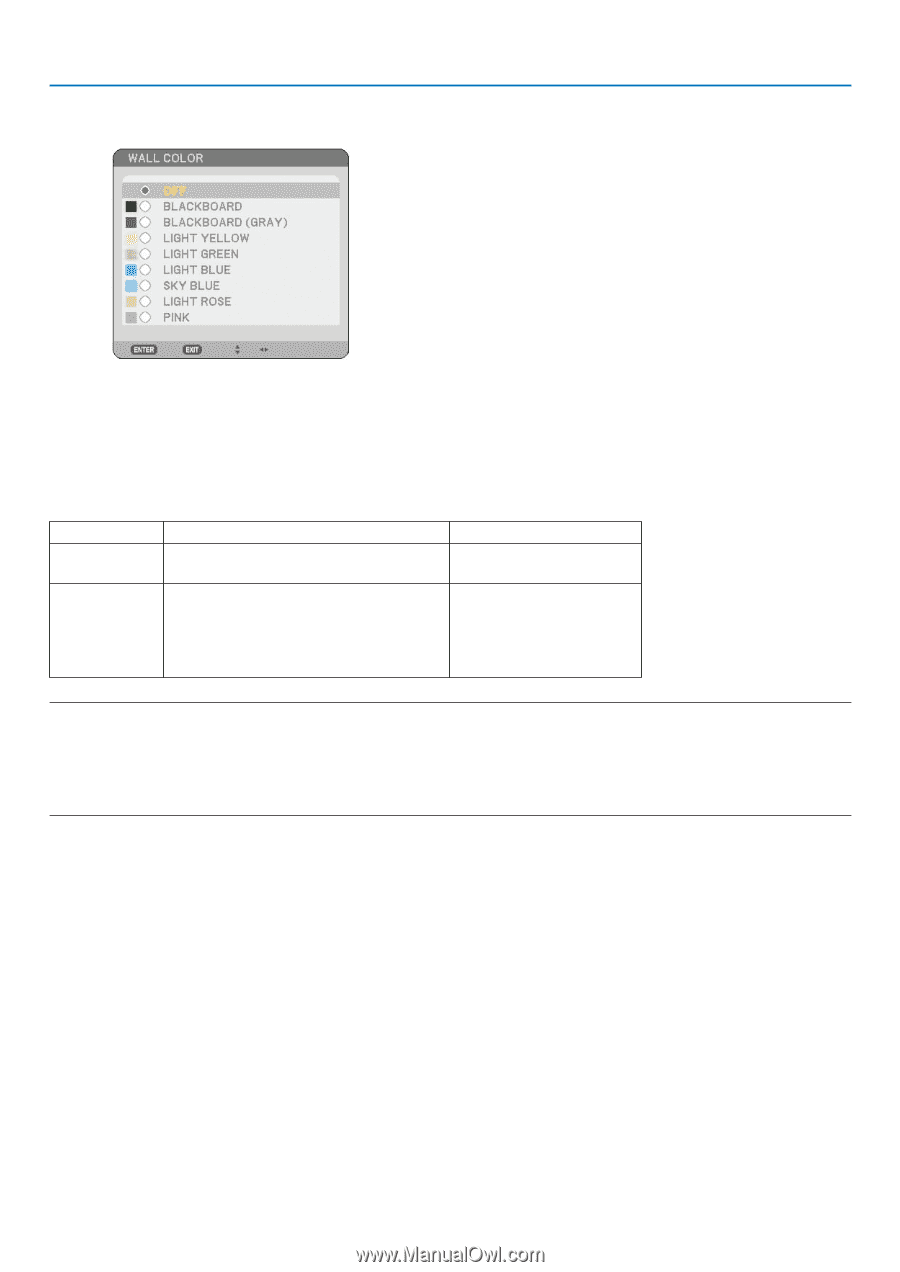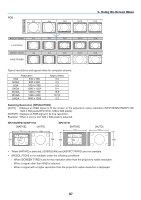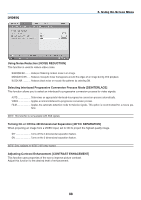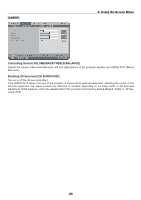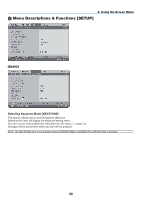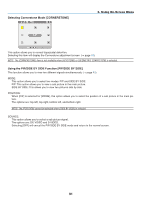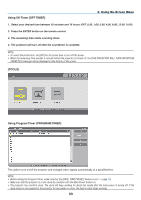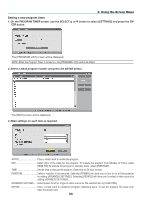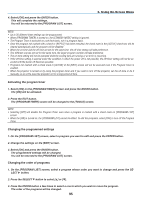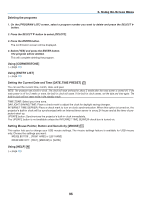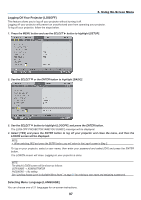NEC NP1150 NP1150/2150/3150/3151W user's manual - Page 106
Using the Wall Color Correction [WALL COLOR], Setting Lamp Mode to Normal or Eco [LAMP MODE]
 |
UPC - 805736019568
View all NEC NP1150 manuals
Add to My Manuals
Save this manual to your list of manuals |
Page 106 highlights
Using the Wall Color Correction [Wall Color] 6. Using On-Screen Menu This function allows for quick adaptive color correction in applications where the screen material is not white. The following nine options are available. Setting Lamp Mode to Normal or Eco [Lamp Mode] This feature enables you to select two brightness modes of the lamp: Normal and Eco modes. The lamp life can be extended by using the Eco mode. Selecting Eco mode decreases fan noise when compared to Normal mode. Lamp Mode NORMAL ECO Description This is the default setting (100% Brightness). Select this mode to increase the lamp life (approx. 80% Brightness (light output) on NP3150/NP3151W and approx. 88% Brightness (light output) on NP2150/NP1150). Status of LAMP indicator Off Steady Green light NOTE: If the projector is overheated in Normal mode, there may be a case where the Lamp mode will be forced into the Eco mode to protect the projector. This mode is called "forced Eco mode". When the projector is in forced Eco mode, the picture brightness decreases. The LAMP indicator's steady green light indicates the lamp is in Eco mode. When the projector comes back to normal temperature, the Lamp mode returns to Normal mode. In the forced Eco mode, changing [Lamp mode] setting in the menu will not affect the actual lamp mode. 92