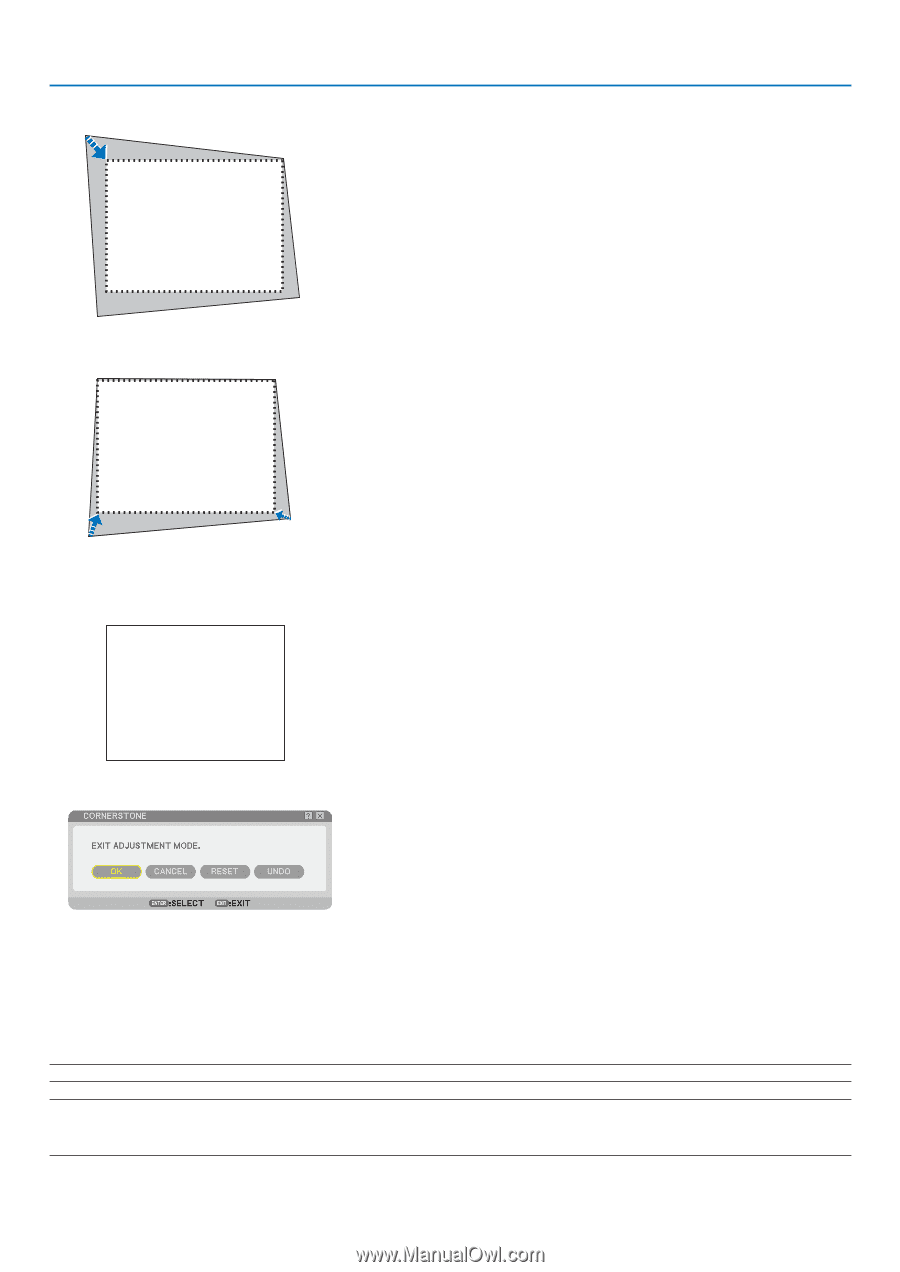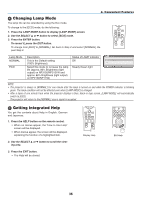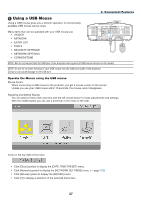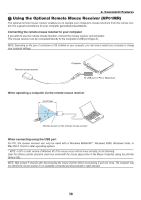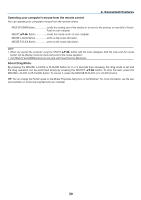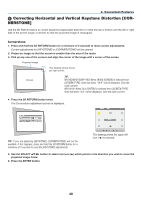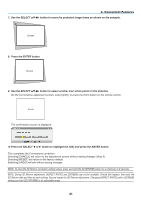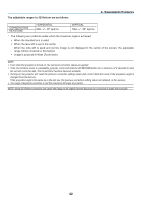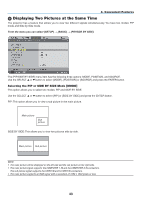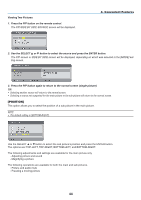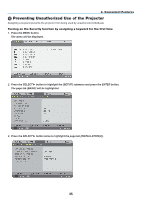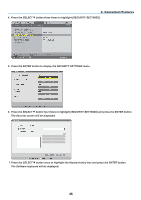NEC NP1150 NP1150/2150/3150/3151W user's manual - Page 55
Press the SELECT
 |
UPC - 805736019568
View all NEC NP1150 manuals
Add to My Manuals
Save this manual to your list of manuals |
Page 55 highlights
4. Convenient Features 7. Use the SELECT button to move the projected image frame as shown on the example. Screen 8. Press the ENTER button. Screen 9. Use the SELECT button to select another icon which points in the direction. On the Cornerstone adjustment screen, select [Exit] or press the EXIT button on the remote control. Screen The confirmation screen is displayed. 10. Press the SELECT or button to highlight the [OK] and press the ENTER button. This completes the Cornerstone correction. Selecting [Cancel] will return to the adjustment screen without saving changes (Step 3). Selecting [Reset] will return to the factory default. Selecting [Undo] will exit without saving changes. NOTE: To reset the 3D Reform correction setting values, press and hold the 3D REFORM button for a minimum of 2 seconds. NOTE: During 3D Reform adjustment, [Aspect Ratio] and [Screen] may not be available. Should this happen, first reset the 3D Reform data and then do each setting. Second repeat the 3D Reform adjustment. Changing [Aspect Ratio] and/or [Screen] setting can limit [3D Reform] in its adjustable range. 41