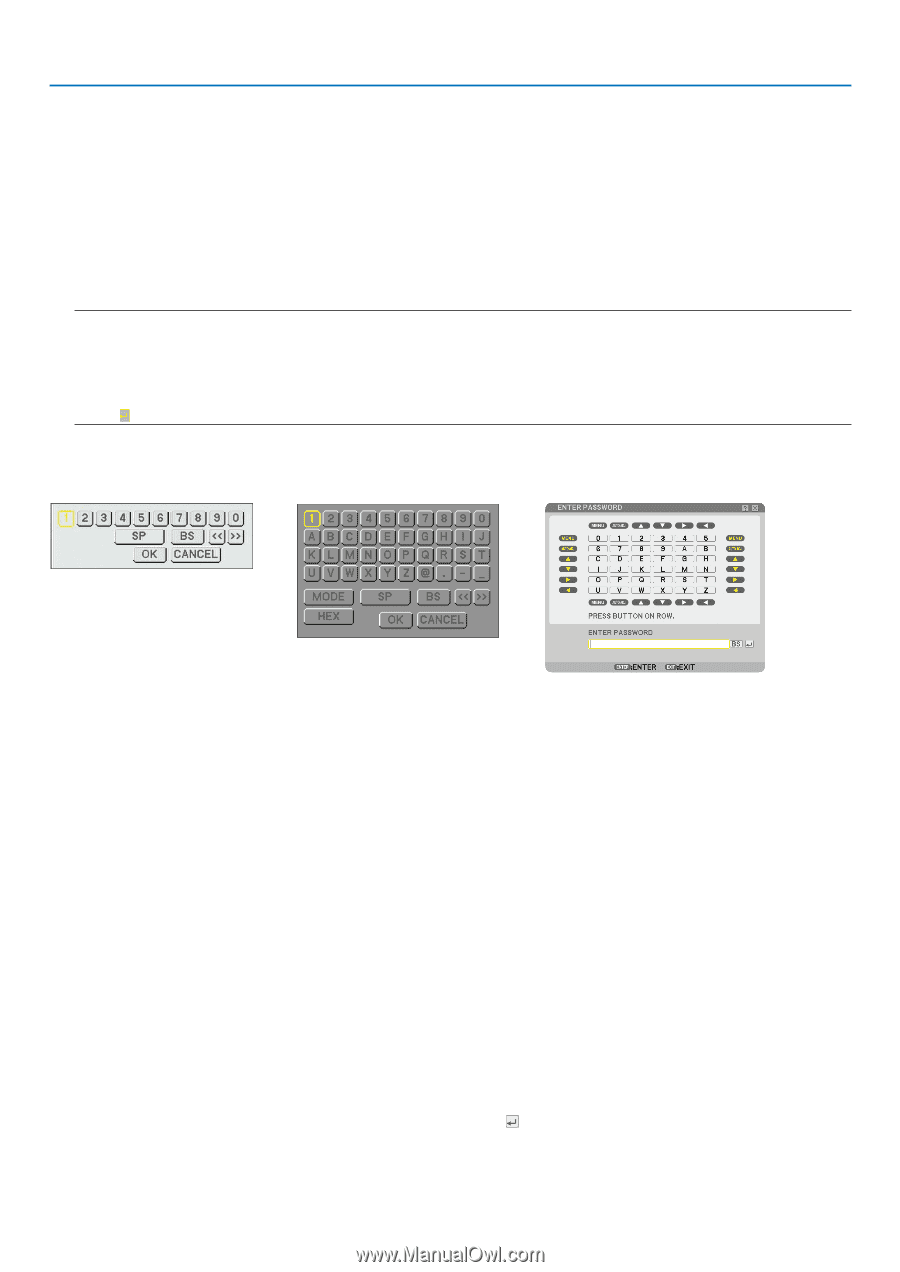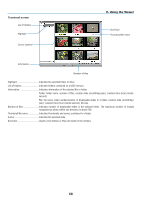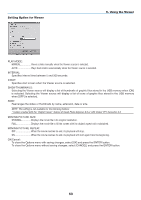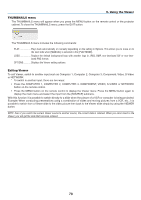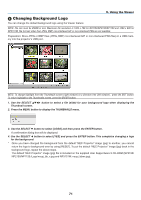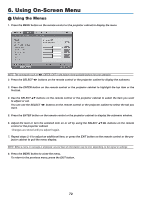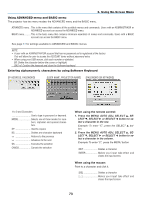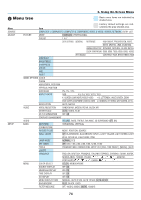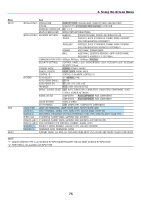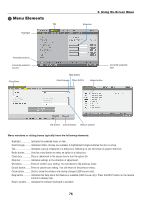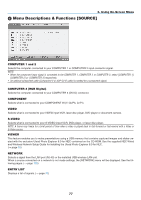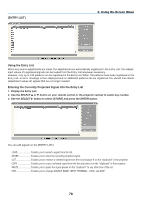NEC NP1150 NP1150/2150/3150/3151W user's manual - Page 87
Using ADVANCED menu and BASIC menu, Entering alphanumeric characters by using Software Keyboard
 |
UPC - 805736019568
View all NEC NP1150 manuals
Add to My Manuals
Save this manual to your list of manuals |
Page 87 highlights
6. Using On-Screen Menu Using ADVANCED menu and BASIC menu The projector has two menu modes: the ADVANCED menu and the BASIC menu. ADVANCED menu... This is the menu that contains all the available menus and commands. Users with an ADMINISTRAOR or ADVANCED account can access the ADVANCED menu. BASIC menu........... This is the basic menu that contains minimum essentials of menus and commands. Users with a BASIC account can access the BASIC menu. See page 51 for settings available to ADVANCED and BASIC menus. NOTE: • A user with an ADMINISTRATOR account that has no password set is registered at the factory. This will allow the user to access the ACCOUNT items without password entry. • When using your USB mouse, click each number or alphabet. BS: Delete the character before the cursor or highlight. OK/[ ]: Confirm the keyword and close the Software keyboard. Entering alphanumeric characters by using Software Keyboard [IP ADDRESS, PASSWORD] [USER NAME, PROJECTOR NAME] [PASSWORD OR KEYWORD] 1 to 0 and Characters Use to type in password or keyword. MODE Selects one of three modes for num- bers, alphabet and special characters. SP Inserts a space BS Deletes one character backward Returns to the previous Advances to the next OK Executes the selection Cancel Cancels the selection When using the remote control: 1. Press the MENU, AUTO ADJ, SELECT , SE- LECT , SELECT or SELECT button to select a character in the row. Example: To enter "C", press the SELECT button. 2. Press the MENU, AUTO ADJ, SELECT , SELECT , SELECT or SELECT button to select a character in the column. Example: To enter "C", press the MENU button. EXIT Deletes a character. ENTER Makes your input take effect and closes the input screen. When using the mouse: Point to a character and click it. [BS Deletes a character Makes your input take effect and closes the input screen. 73