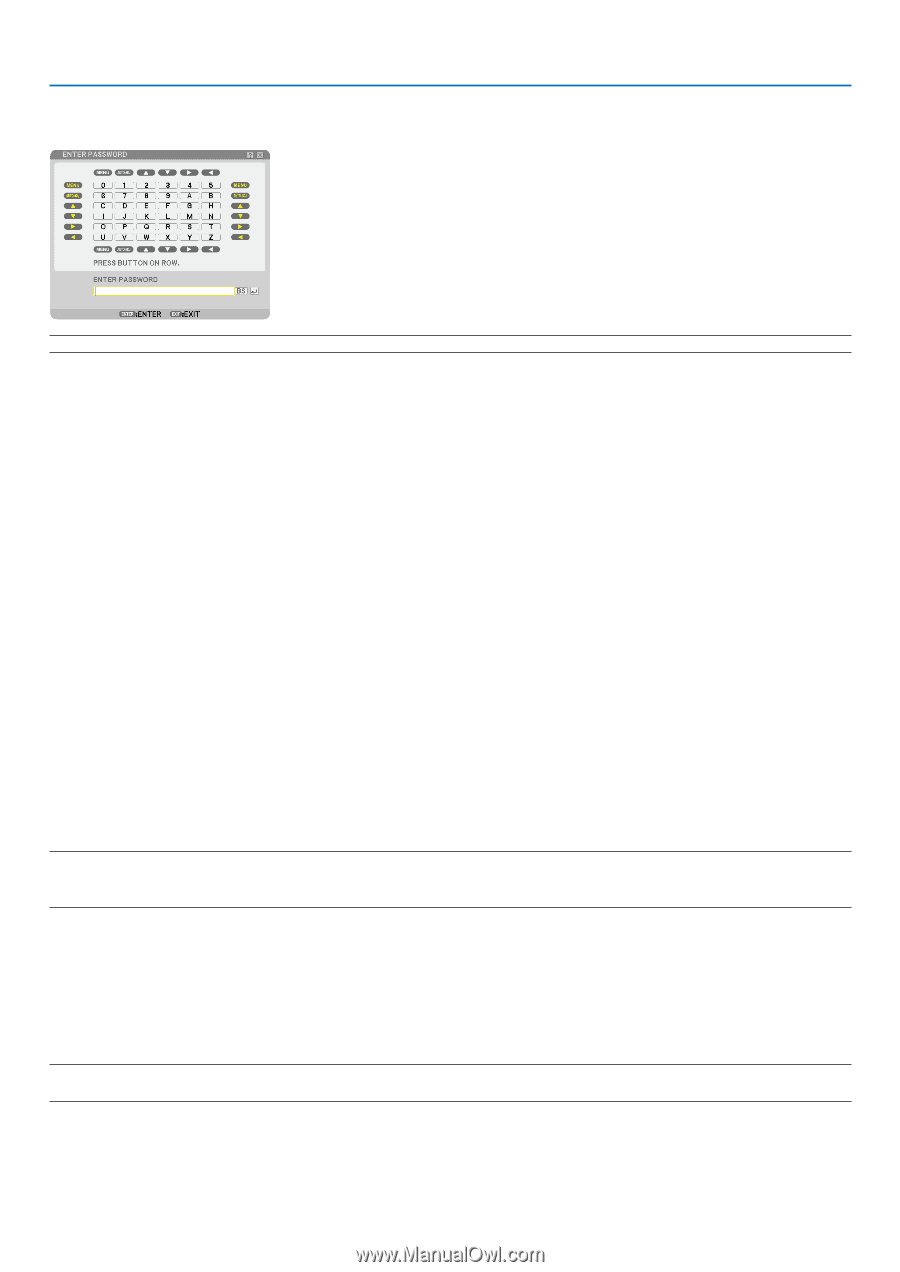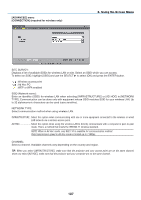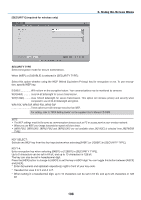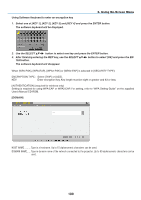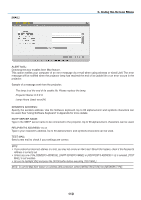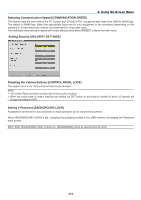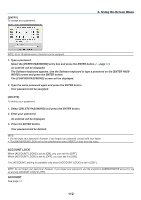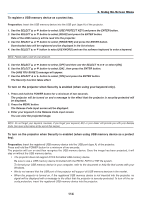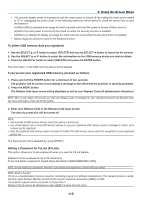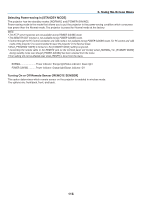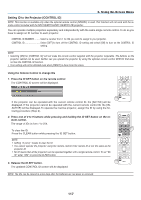NEC NP1150 NP1150/2150/3150/3151W user's manual - Page 126
Account Lock, Account, Entry], Delete]
 |
UPC - 805736019568
View all NEC NP1150 manuals
Add to My Manuals
Save this manual to your list of manuals |
Page 126 highlights
[Entry] To assign your password: 6. Using On-Screen Menu NOTE: Up to 10 alphanumeric characters can be assigned. 1. Type a password. Select the [ENTER PASSWORD] entry box and press the ENTER button. (→ page 73) An asterisk will be displayed. The Software keyboard appears. Use the Software keyboard to type a password on the [Enter Password] screen and press the ENTER button. The [CONFIRM PASSWORD] screen will be displayed. 2. Type the same password again and press the ENTER button. Your password will be assigned. [DELETE] To delete your password: 1. Select [DELETE PASSWORD] and press the ENTER button. 2. Enter your password. An asterisk will be displayed. 3. Press the ENTER button. Your password will be deleted. NOTE: • Do not forget your password. However, if you forget your password, consult with your dealer. • The [BACKGROUND LOCK] will not be affected even when [RESET] is done from the menu. ACCOUNT LOCK When [ACCOUNT LOCK] is set to [ON], you can set it to [OFF]. When [ACCOUNT LOCK] is set to [OFF], you can set it to [ON]. The [ACCOUNT] setting is available only when [ACCOUNT LOCK] is set to [OFF]. NOTE: Do not forget your password. However, if you forget your password, use the projector's ADMINISTRATOR account to log on and set [ACCOUNT LOCK] to [OFF]. ACCOUNT See page 51. 112