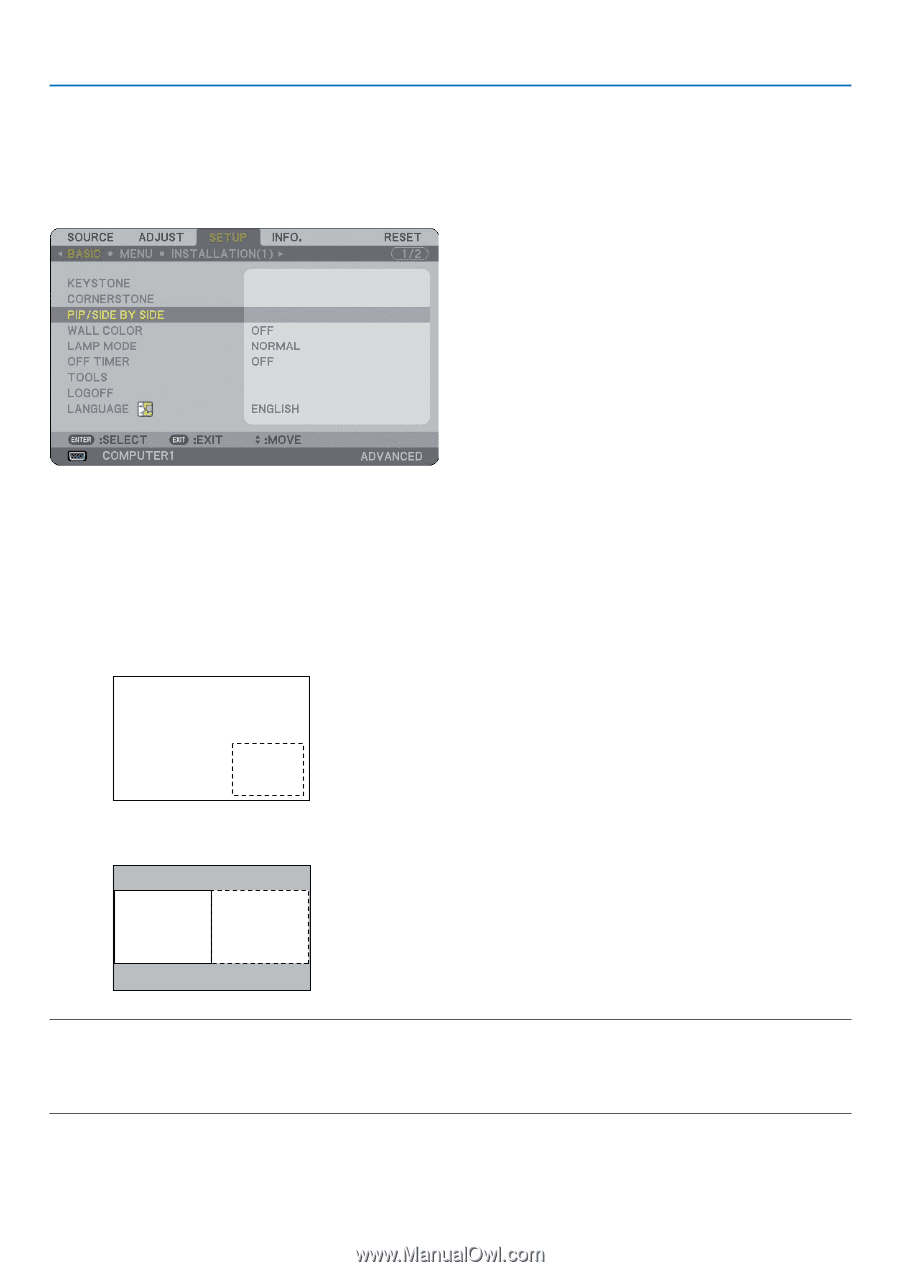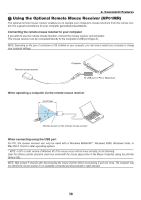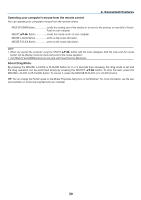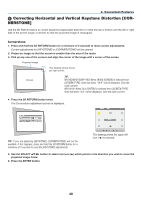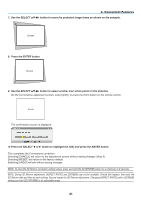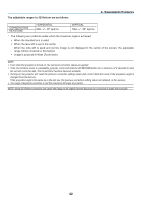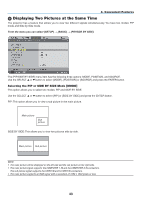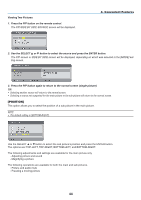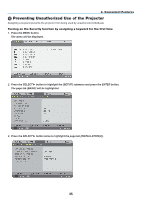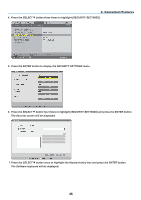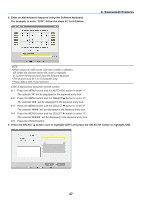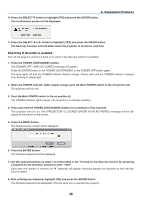NEC NP1150 NP1150/2150/3150/3151W user's manual - Page 57
(9) Displaying Two Pictures at the Same Time, Selecting the PIP or SIDE BY SIDE Mode [MODE]
 |
UPC - 805736019568
View all NEC NP1150 manuals
Add to My Manuals
Save this manual to your list of manuals |
Page 57 highlights
4. Convenient Features 9 Displaying Two Pictures at the Same Time The projector has a feature that allows you to view two different signals simultaneously. You have two modes: PIP mode and Side by Side mode. From the menu you can select [SETUP] → [BASIC] → [PIP/SIDE BY SIDE]. The [PIP/SIDE BY SIDE] menu item has the following three options: MODE, POSITION, and SOURCE. Use the SELECT or button to select [MODE], [POSITION] or [SOURCE] and press the ENTER button. Selecting the PIP or SIDE BY SIDE Mode [MODE] This option allows you to select two modes: PIP and Side by Side. Use the SELECT or button to select [PIP] or [SIDE BY SIDE] and press the ENTER button. PIP: This option allows you to view a sub picture in the main picture. Main picture Sub picture SIDE BY SIDE: This allows you to view two pictures side by side. Main picture Sub picture NOTE: • The main picture will be displayed on the left side and the sub picture on the right side. • The main picture signal supports the COMPUTER 1 IN and the COMPUTER 2 IN connectors. The sub picture signal supports the VIDEO IN and S-VIDEO IN connectors. • The main picture supports an RGB signal with a resolution of 1280 x 1024 pixels or less 43