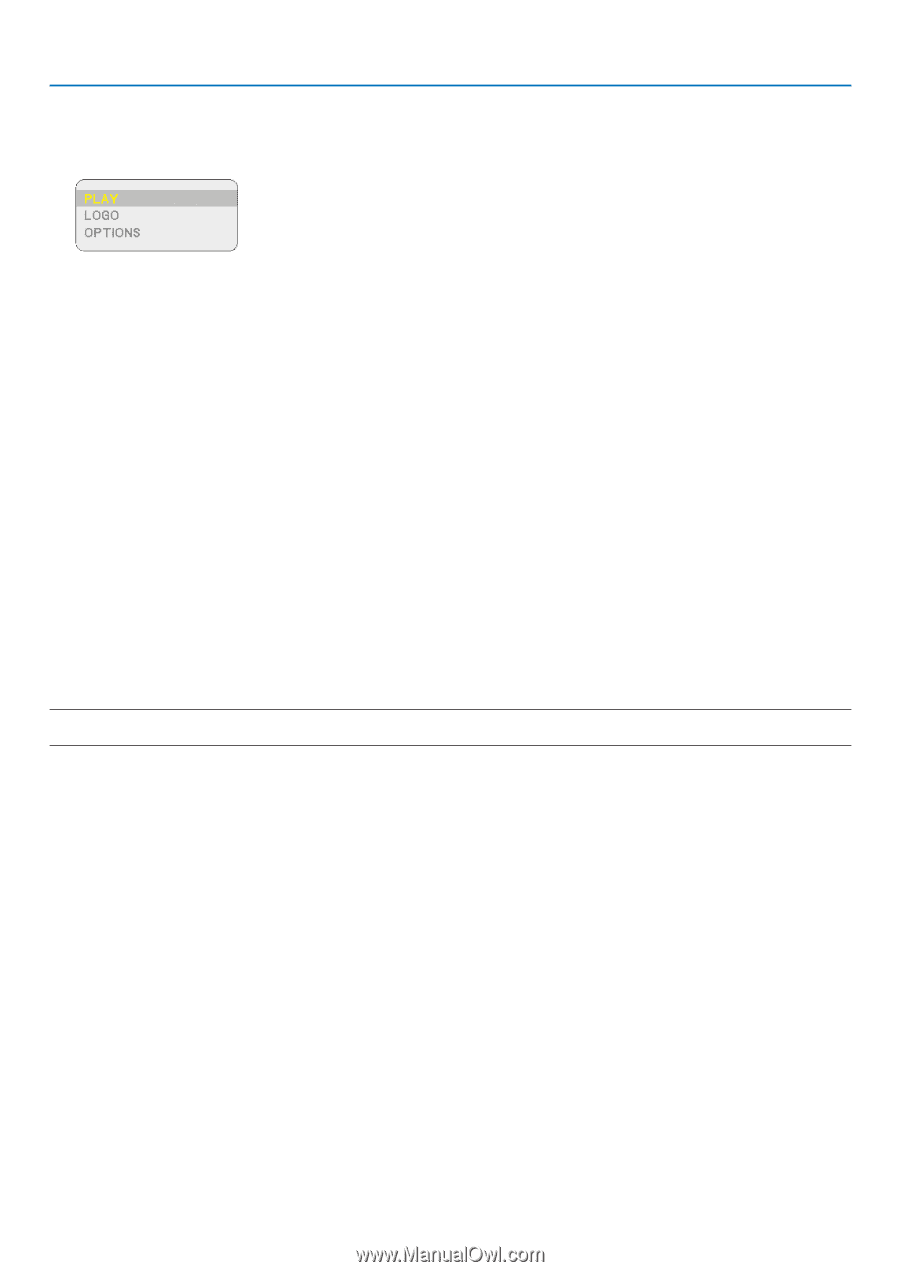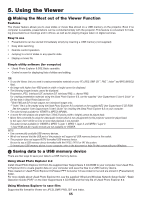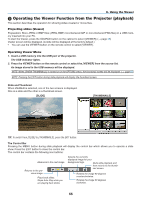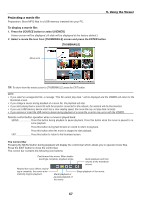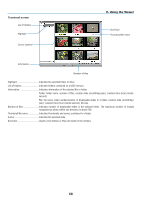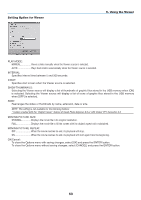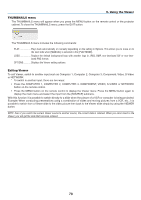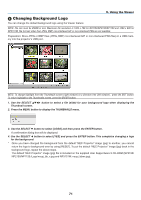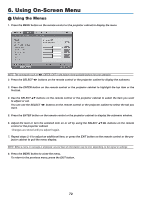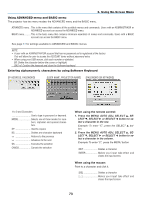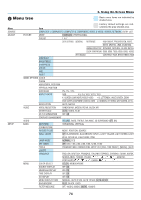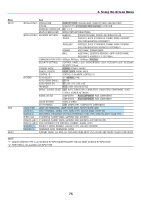NEC NP1150 NP1150/2150/3150/3151W user's manual - Page 84
THUMBNAILS menu, Exiting Viewer, To exit Viewer, switch to another input such as Computer 1
 |
UPC - 805736019568
View all NEC NP1150 manuals
Add to My Manuals
Save this manual to your list of manuals |
Page 84 highlights
5. Using the Viewer THUMBNAILS menu The THUMBNAILS menu will appear when you press the MENU button on the remote control or the projector cabinet. To close the THUMBNAILS menu, press the EXIT button. The THUMBNAILS menu includes the following commands: PLAY Plays back automatically or manually depending on the setting in Options. This allows you to move on to the next slide when [Manual] is selected in the [Play Mode]. LOGO Replace the default background logo with another logo in JPEG, BMP, non-interlaced GIF or non-interlaced PNG format. OPTIONS Displays the Viewer setting options. Exiting Viewer To exit Viewer, switch to another input such as Computer 1, Computer 2, Computer 3, Component, Video, S-Video or NETWORK. * To switch to another input, there are two ways: • Press the COMPUTER 1, COMPUTER 2, COMPUTER 3, COMPONENT, VIDEO, S-VIDEO or NETWORK button on the remote control. • Press the MENU button on the remote control to display the Viewer menu. Press the MENU button again to display the main menu and select the input from the [Source] submenu. With this function it is possible to switch directly to a slide when the picture of a VCR or computer is being projected. Example: When conducting presentations using a combination of slides and moving pictures from a VCR, etc., it is possible to switch from a Viewer slide to the video picture then back to the Viewer slide simply by using the Viewer button. NOTE: Even if you switch the current Viewer source to another source, the current slide is retained. When you return back to the Viewer, you will get the slide that has been retained. 70