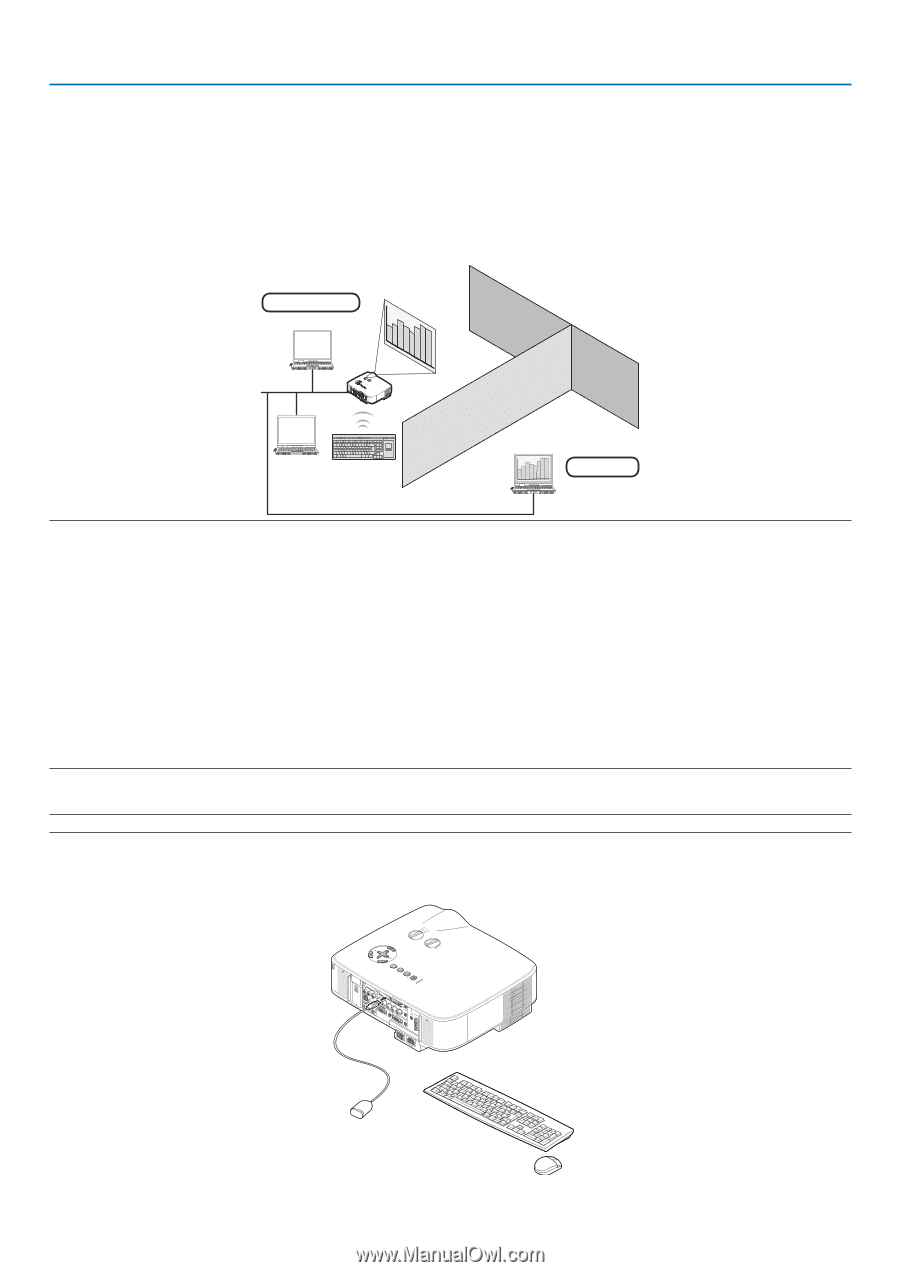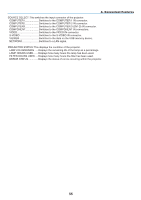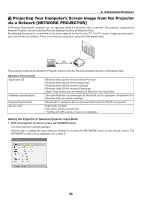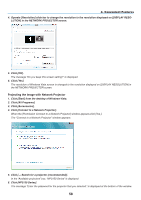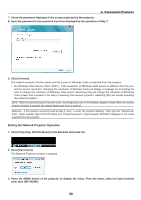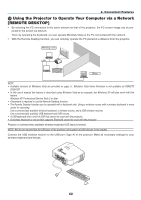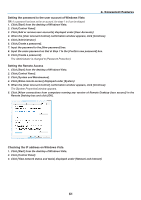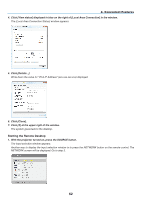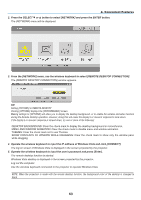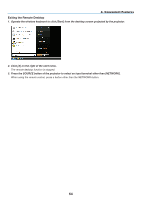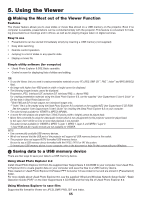NEC NP1150 NP1150/2150/3150/3151W user's manual - Page 74
(14) Using the Projector to Operate Your Computer via a Network [REMOTE DESKTOP] - projector service manual
 |
UPC - 805736019568
View all NEC NP1150 manuals
Add to My Manuals
Save this manual to your list of manuals |
Page 74 highlights
4. Convenient Features N Using the Projector to Operate Your Computer via a Network [REMOTE DESKTOP] • By selecting the PC connected to the same network as that of the projector, the PC screen image can be projected to the screen via network. Then, by operating the keyboard, you can operate Windows Vista on the PC connected with the network. • With the Remote Desktop function, you can remotely operate the PC placed at a distance from the projector. Meeting room LAN WIRELESS SELECT LEFT LENS SHIFT RIGHT DOWN UP 3D REFORM AUTO ADJUST SOURCE ON/STAND BY POWSETRATLUASMUPSB WIRELESS Office NOTE: • Available versions of Windows Vista are provided on page 56. Windows Vista Home Premium is not available for REMOTE DESKTOP. • In this user's manual this feature is described using Windows Vista as an example, but Windows XP will also work with this feature. Windows XP Professional Service Pack 2 or later • A keyboard is required to use the Remote Desktop function. • The Remote Desktop function can be operated with a keyboard only. Using a wireless mouse with a wireless keyboard is more useful for operating. Use a commercially available wireless keyboard, a wireless mouse, and a USB wireless receiver. Use a commercially available USB keyboard and USB mouse. • A USB keyboard with a built-in USB hub cannot be used with the projector. • A wireless keyboard or mouse that supports Bluetooth cannot be used with the projector. Prepare a commercially available wireless keyboard (US layout version). NOTE: We do not warrant that the USB port of the projector will support all USB devices in the market. Connect the USB wireless receiver to the USB port (Type A) of the projector. Make all necessary settings for your wireless keyboard and mouse. SELECT LEFT L E NS S R IG H H IF T T DOW N UP 3D REFORM AUTO ADJUST SOURCE ON/STAND BY POWSETRATLUASMUPSB W IR E L E S S W IR E L E S S 60