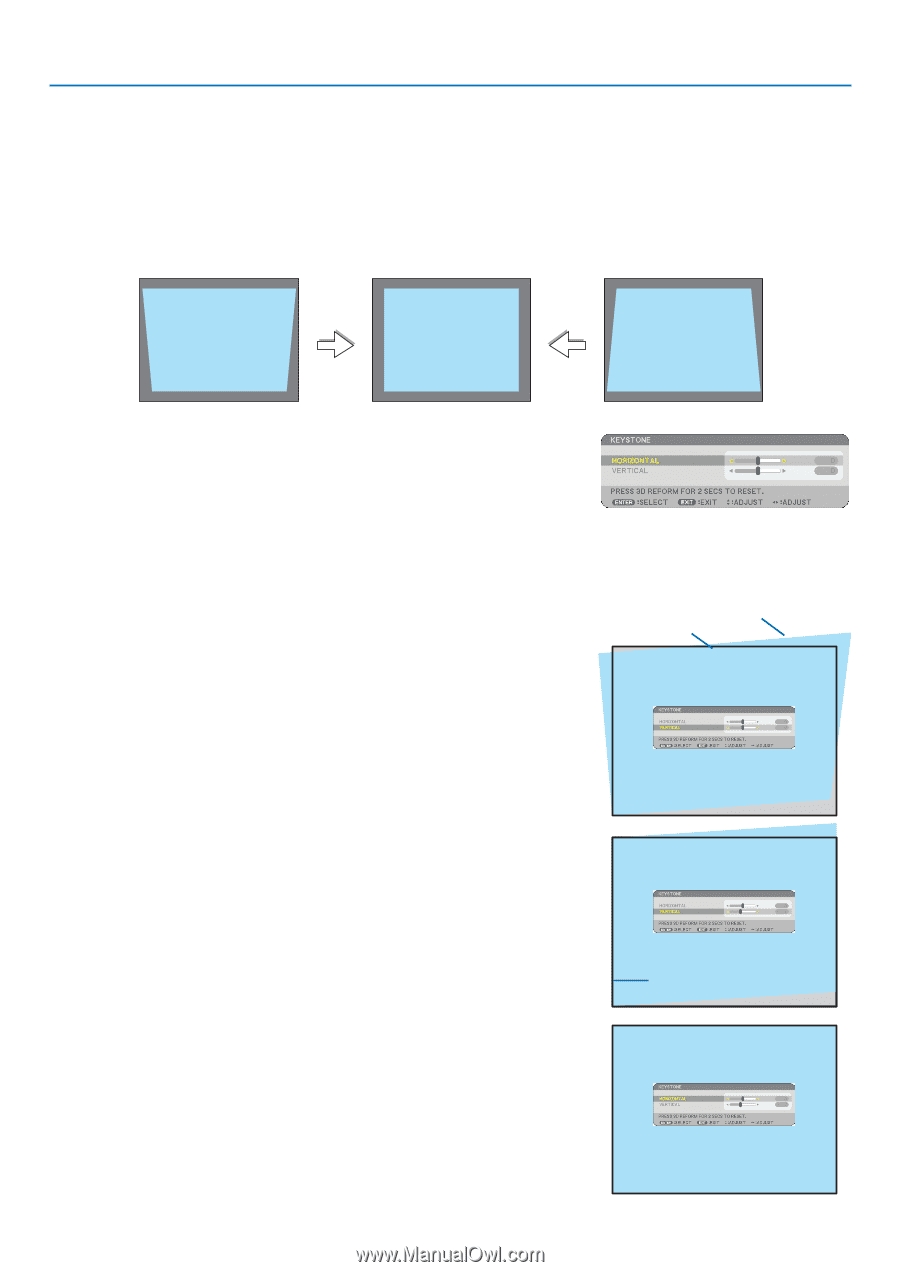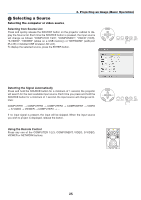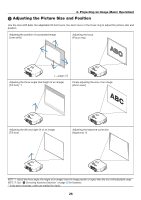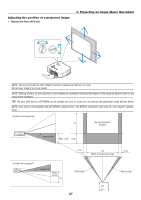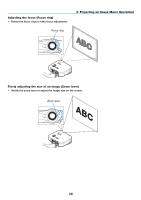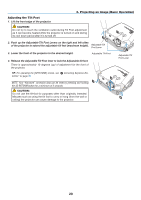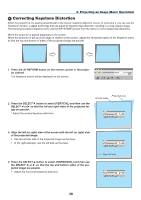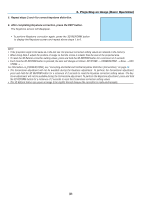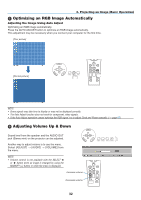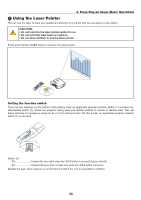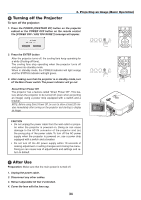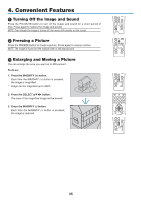NEC NP1150 NP1150/2150/3150/3151W user's manual - Page 44
(4) Correcting Keystone Distortion, Press the SELECT
 |
UPC - 805736019568
View all NEC NP1150 manuals
Add to My Manuals
Save this manual to your list of manuals |
Page 44 highlights
3. Projecting an Image (Basic Operation) Correcting Keystone Distortion When the projector is not exactly perpendicular to the screen, keystone distortion occurs. To overcome it, you can use the "Keystone" function, a digital technology that can adjust for keystone-type distortion, resulting in a crisp, square image. The following procedure explains how to use the [Keystone] screen from the menu to correct trapezoidal distortions. When the projector is placed diagonally to the screen, When the projector is set up at an angle in relation to the screen, adjust the Horizontal option of the Keystone menu so that the top and bottom of sides of the projected image are parallel. 1. Press the 3D REFORM button on the remote control or the projector cabinet. The Keystone screen will be displayed on the screen. 2. Press the SELECT button to select [Vertical] and then use the SELECT or so that the left and right sides of the projected image are parallel. * Adjust the vertical keystone distortion. Projected area Screen frame 3. Align the left (or right) side of the screen with the left (or right) side of the projected image. • Use the shorter side of the projected image as the base. • In the right example, use the left side as the base. 4. Press the SELECT button to select [Horizontal] and then use the SELECT or so that the top and bottom sides of the projected image are parallel. • Adjust the horizontal keystone distortion. Align left side 30