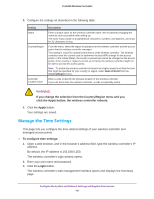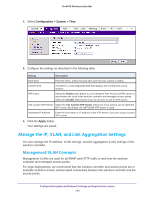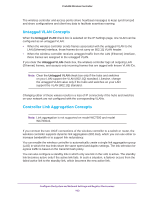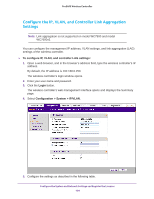Netgear WC7500-Wireless User Manual - Page 105
Con the System and Network Settings and Register the Licenses, Apply
 |
View all Netgear WC7500-Wireless manuals
Add to My Manuals
Save this manual to your list of manuals |
Page 105 highlights
ProSAFE Wireless Controller Setting IP Settings section IP Address Description Enter the IP address of the wireless controller. The default IP address is 192.168.0.250. To change it, enter an available IP address from the address range used on your LAN. Note: If you assign a static IP address to the wireless controller and then use the web management interface of a discovered access point to configure a static IP address for the access point and enter the wireless controller's static IP address, the access point attempts to reach the wireless controller only at the provided static IP address. If the IP address of the wireless controller changes, the access point can no longer reach the wireless controller. In such a situation, reset the access point to factory default settings. Doing so removes the static IP address of the wireless controller from the access point configuration. IP Subnet Mask Default Gateway Primary DNS Server Enter the subnet mask value used on your LAN. The default value is 255.255.255.0. Enter the IP address of the gateway for your LAN. Enter the IP address of the primary Domain Name Server (DNS) that you want to use. Secondary DNS Server Enter the IP address of the secondary DNS that you want to use. WINS Server Enter the IP address of the Windows Internet Name Service (WINS) that you want to use. Management VLAN Settings section Management VLAN Enter the management VLAN. For more information, see Management VLAN Concepts on page 102. Untagged VLAN Select the Untagged VLAN check box if the configured VLAN is untagged. For more information, see Untagged VLAN Concepts on page 103. 10G Port Settings section1 LAG Select the LAG radio button to enable the wireless controller to automatically create a LAG in which both links are active. The LAG radio button and Active Standby radio button are mutually exclusive. For more information, see Controller Link Aggregation Concepts on page 103. Active Standby Select the Active Standby radio button to enable the wireless controller to automatically create a LAG in which only one link is active and the other link functions as a standby link. The Active Standby radio button and LAG radio button are mutually exclusive. For more information, see Controller Link Aggregation Concepts on page 103. 1. Link aggregation is not supported on model WC7500 and model WC7600v2. 6. Click the Apply button. Your settings are saved. Configure the System and Network Settings and Register the Licenses 105