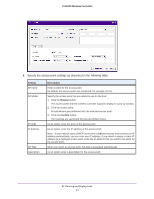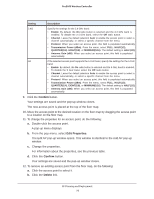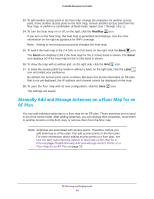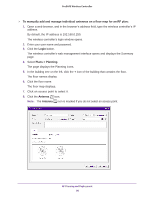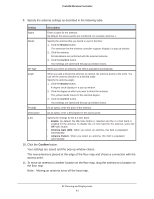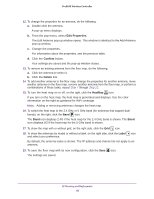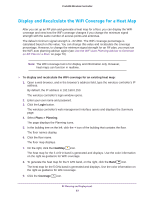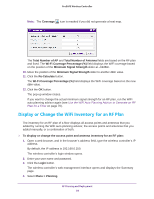Netgear WC7500-Wireless User Manual - Page 82
Edit Properties, Confirm, Delete, HeatMap, Label, Step 7
 |
View all Netgear WC7500-Wireless manuals
Add to My Manuals
Save this manual to your list of manuals |
Page 82 highlights
ProSAFE Wireless Controller 12. To change the properties for an antenna, do the following: a. Double-click the antenna. A pop-up menu displays. b. From the pop-menu, select Edit Properties. The Edit Antenna pop-up window opens. This window is identical to the Add Antenna pop-up window. c. Change the properties. For information about the properties, see the previous table. d. Click the Confirm button. Your settings are saved and the pop-up window closes. 13. To remove an existing antenna from the floor map, do the following: a. Click the antenna to select it. b. Click the Delete link. 14. To add another antenna to the floor map, change the properties for another antenna, move another antenna on the floor map, remove another antenna from the floor map, or perform a combinations of these tasks, repeat Step 7 through Step 13. 15. To turn the heat map on or off, on the right, click the HeatMap icon. If you turn on the heat map, the heat map is generated and displays. Use the color information on the right as guidance for WiFi coverage. Note: Adding or removing antennas changes the heat map. 16. To switch the heat map to the 2.4 GHz or 5 GHz band (for antennas that support dual bands), on the right, click the Band icon. The Band icon displays 2.4G if the heat map for the 2.4 GHz band is shown. The Band icon displays 5G if the heat map for the 5 GHz band is shown. 17. To show the map with or without grid, on the right side, click the Grid icon. 18. To show the antennas by model or without a label, on the right side, click the Label icon and select your preference. By default, the antenna name is shown. The IP address and channel do not apply to an antenna. 19. To save the floor map with its new configuration, click the Save The settings are saved. icon. RF Planning and Deployment 82