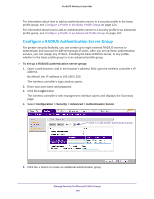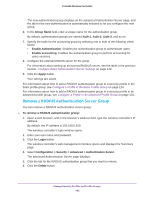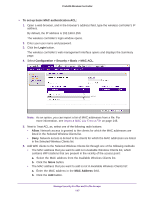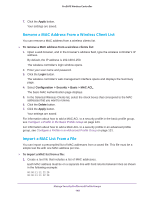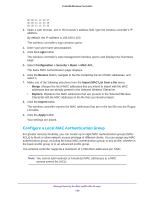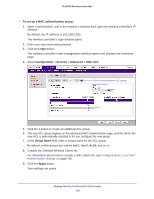Netgear WC7500-Wireless User Manual - Page 148
Remove a MAC Address From a Wireless Client List, Import a MAC List From a File
 |
View all Netgear WC7500-Wireless manuals
Add to My Manuals
Save this manual to your list of manuals |
Page 148 highlights
ProSAFE Wireless Controller 7. Click the Apply button. Your settings are saved. Remove a MAC Address From a Wireless Client List You can remove a MAC address from a wireless clients list. To remove a MAC address from a wireless clients list: 1. Open a web browser, and in the browser's address field, type the wireless controller's IP address. By default, the IP address is 192.168.0.250. The wireless controller's login window opens. 2. Enter your user name and password. 3. Click the Login button. The wireless controller's web management interface opens and displays the Summary page. 4. Select Configuration > Security > Basic > MAC ACL. The basic MAC Authentication page displays. 5. In the Selected Wireless Clients list, select the check boxes that correspond to the MAC addresses that you want to remove. 6. Click the Delete button. 7. Click the Apply button. Your settings are saved. For information about how to add a MAC ACL to a security profile in the basic profile group, see Configure a Profile in the Basic Profile Group on page 124. For information about how to add a MAC ACL to a security profile in an advanced profile group, see Configure a Profile in an Advanced Profile Group on page 131. Import a MAC List From a File You can import a precompiled list of MAC addresses from a saved file. This file must be a simple text file with one MAC address per line. To import a MAC list from a file: 1. Create a text file that includes a list of MAC addresses. Each MAC address must be on a separate line with hard returns between lines as shown in the following example: 00:00:11:11:22:29 00:00:11:11:22:28 Manage Security Profiles and Profile Groups 148