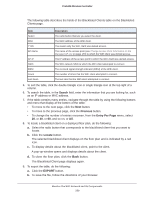Netgear WC7500-Wireless User Manual - Page 355
To move to the previous click
 |
View all Netgear WC7500-Wireless manuals
Add to My Manuals
Save this manual to your list of manuals |
Page 355 highlights
ProSAFE Wireless Controller The following table describes the fields of the Clients table on the Local Client List page. Item Select MAC IP Location AP-Name AP-IP AP MAC Client Type Usage (KBytes) RSSI Building Floor SSID Security Uptime Description The radio button that lets you select the client. The MAC address of the WiFi client. The IP address of the WiFi client. The location of the access point (see Change Access Point Information on the Managed AP List on page 170) to which the WiFi client is connected. The name of the access point (see Change Access Point Information on the Managed AP List on page 170) to which the WiFi client is connected. The IP address of the access point to which the WiFi client is connected. The MAC address of the access point to which the WiFi client is connected. The wireless mode that the WiFi client is using to connect to the access point (802.11ng, 802.11bg, 802.11b, 802.11ac, 802.11na, or 802.11a). The traffic usage of the WiFi client in KB. The received signal strength indicator (RSSI) of the WiFi client. The building to which you assigned the access point (see Change Access Point Information on the Managed AP List on page 170 or Assign Access Points to Buildings, Floors, and Advanced Profile Groups on page 174). The floor to which you assigned the access point (see Change Access Point Information on the Managed AP List on page 170 or Assign Access Points to Buildings, Floors, and Advanced Profile Groups on page 174). The WiFi network SSID that the WiFi client is using to connect to the access point. The security mode (Open, WEP, WPA, WPA2, or WPA/WPA2) that the WiFi client is using to connect to the access point. The period that the client is connected to the wireless controller. 5. To sort the table, click the double triangle icon or single triangle icon at the top right of a column. 6. To search the table, in the Search field, enter the information that you are looking for, such as an IP address or MAC address. 7. If the table contains many entries, navigate through the table by using the following buttons and menu that display at the bottom of the table: • To move to the next page, click the Next button. • To move to the previous page, click the Previous button. • To change the number of entries onscreen, from the Entry Per Page menu, select 20, or 40, or 60, and so on, or All. 8. To display the latest information onscreen, click the REFRESH button. Monitor the WiFi Network and Its Components 355