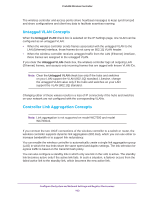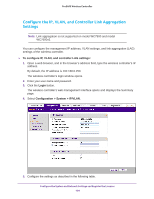Netgear WC7500-Wireless User Manual - Page 108
Change the Settings for a DHCP Server, Login, Configuration > System > DHCP Server
 |
View all Netgear WC7500-Wireless manuals
Add to My Manuals
Save this manual to your list of manuals |
Page 108 highlights
ProSAFE Wireless Controller Setting Description IP Network Enter the IP address for the wireless controller in the VLAN that you specified in the VLAN field. Note: If you do not select the Use VLAN Interface check box, the IP address of the wireless controller's management VLAN is used. Subnet Mask Enter the subnet mask that is assigned to the WiFi clients by the DHCP server. Default Gateway Enter the IP address of the default network gateway for all traffic beyond the local network. Start IP Enter the start IP address of the range that the DHCP server can assign. End IP Enter the end IP address of the range that the DHCP server can assign. Use Default DNS Server Select the Use Default DNS Server check box to allow the DHCP server to use the wireless controller's default DNS servers. The Primary DNS Server and Secondary DNS Server fields are masked out. Primary DNS Server Enter the IP address of the primary DNS server for the network. Secondary DNS Server Enter the IP address of the secondary DNS server for the network. Use Default WINS Server Select the Use Default WINS Server check box to allow the DHCP server to use the wireless controller's default WINS server. The WINS Server field is masked out. WINS Server Enter the IP address of the WINS server for the network. 7. Click the Add button. The new DHCP server is added to the DHCP Server List. Change the Settings for a DHCP Server You can change the settings for a DHCP server. To change the settings for a DHCP server: 1. Open a web browser, and in the browser's address field, type the wireless controller's IP address. By default, the IP address is 192.168.0.250. The wireless controller's login window opens. 2. Enter your user name and password. 3. Click the Login button. The wireless controller's web management interface opens and displays the Summary page. 4. Select Configuration > System > DHCP Server. The DHCP Server List page displays. Configure the System and Network Settings and Register the Licenses 108