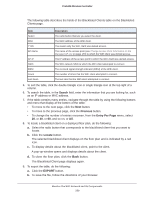Netgear WC7500-Wireless User Manual - Page 358
To view the blacklisted clients in the network, Login, Monitor > Clients > Blacklisted Clients
 |
View all Netgear WC7500-Wireless manuals
Add to My Manuals
Save this manual to your list of manuals |
Page 358 highlights
ProSAFE Wireless Controller The wireless controller places the following types of clients on the black list: • Clients for which an authentication failure occurred because they are included in a MAC ACL that denies them access. • Clients for which an authentication failure occurred, for example, because an incorrect password was entered or a RADIUS server denied them access. If the client connects with the correct authentication information, the client is cleared from the black list after 10 seconds. • Clients that attempt to connect to an access point for which load balancing is enabled and that reached its maximum number of devices allowed per radio. • Clients that attempt to connect to an access point for which load balancing is enabled and that reached its RSSI threshold. Note: If a client continues to attempt to connect to an access point with a weak signal (that is, with a weak RSSI), the client is allowed to connect while remaining on the black list. In such a situation, we recommend that you investigate the coverage and other environmental factors in the area in which the client and access point are located. Blacklisted clients are allowed to attempt to connect again 10 seconds after their previous attempt. If the reason that a client is blacklisted is addressed, for example, the security key is corrected, the client is allowed to connect and (in most cases) removed from the black list. To view the blacklisted clients in the network: 1. Open a web browser, and in the browser's address field, type the wireless controller's IP address. By default, the IP address is 192.168.0.250. The wireless controller's login window opens. 2. Enter your user name and password. 3. Click the Login button. The wireless controller's web management interface opens and displays the Summary page. 4. Select Monitor > Clients > Blacklisted Clients. Note: The Network configuration menu tab displays under the Monitor main navigation menu tab only if you configured stacking. Monitor the WiFi Network and Its Components 358