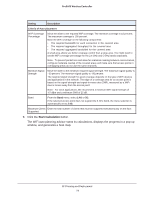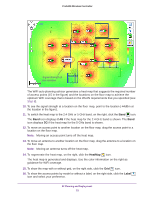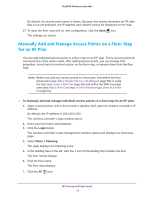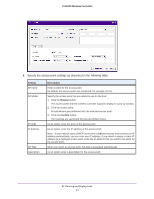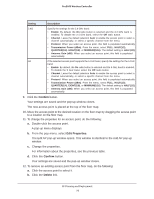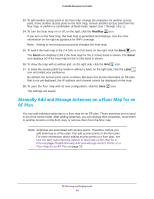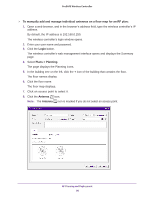Netgear WC7500-Wireless User Manual - Page 75
HeatMap, Label, the floor map.
 |
View all Netgear WC7500-Wireless manuals
Add to My Manuals
Save this manual to your list of manuals |
Page 75 highlights
ProSAFE Wireless Controller Signal strength at this location The WiFi auto planning advisor generates a heat map that suggests the required number of access points (15 in the figure) and the locations on the floor map to achieve the optimum WiFi coverage that is based on the WLAN requirements that you specified (see Step 8). 10. To see the signal strength at a location on the floor map, point to the location (-44dBm at the location in the figure). 11. To switch the heat map to the 2.4 GHz or 5 GHz band, on the right, click the Band icon. The Band icon displays 2.4G if the heat map for the 2.4 GHz band is shown. The Band icon displays 5G if the heat map for the 5 GHz band is shown. 12. To move an access point to another location on the floor map, drag the access point to a location on the floor map. Note: Moving an access point turns off the heat map. 13. To move an antenna to another location on the floor map, drag the antenna to a location on the floor map. Note: Moving an antenna turns off the heat map. 14. To regenerate the heat map, on the right, click the HeatMap icon. The heat map is generated and displays. Use the color information on the right as guidance for WiFi coverage. 15. To show the map with or without grid, on the right side, click the Grid icon. 16. To show the access points by model or without a label, on the right side, click the Label icon and select your preference. RF Planning and Deployment 75