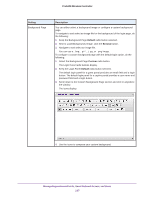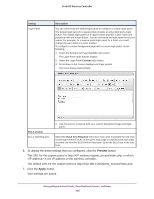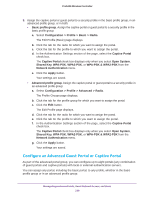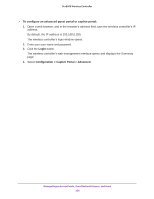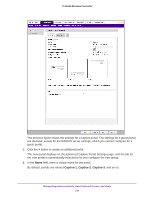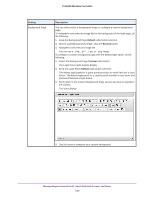Netgear WC7500-Wireless User Manual - Page 228
Preview, Apply, Your settings are saved.
 |
View all Netgear WC7500-Wireless manuals
Add to My Manuals
Save this manual to your list of manuals |
Page 228 highlights
ProSAFE Wireless Controller Setting Login Panel Description You can either keep the default login panel or configure a custom login panel. The default login panel for a guest portal provides an email field and a login button. The default login panel for a captive portal provides a user name and password field and a login button. You can customize the login panel to suit your needs. For example, for a captive portal login panel for a hotel, you could change the user name to a room number. To configure a custom background page with a custom login panel, do the following: 1. Select the Background Page Custom radio button. The Login Panel radio buttons display. 2. Select the Login Panel Custom radio button. 3. Scroll down to the Custom Background Page section. The icons display automatically. 4. Use the icons to compose both your custom background page and login panel. EULA section EULA Text Required Select the EULA Text Required check box if you want to present the end-user license agreement (EULA) on the guest login page or captive portal login page so users can view the EULA before they log in. Enter the EULA text in the text field. 6. To display the portal settings that you configured, click the Preview button. The URL for the captive portal is http:///guest_access/index.php, in which is the IP address of the wireless controller. The default URL for the captive portal is http://192.168.0.250/guest_access/index.php. 7. Click the Apply button. Your settings are saved. Manage Rogue Access Points, Guest Network Access, and Users 228