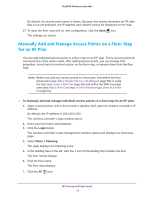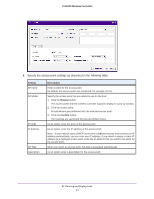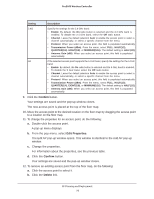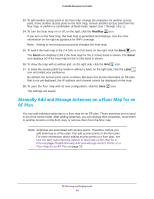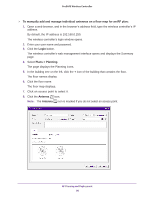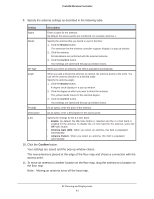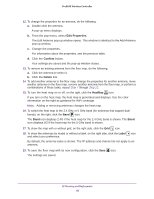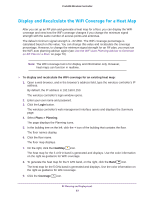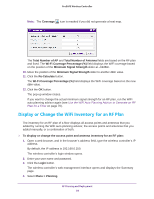Netgear WC7500-Wireless User Manual - Page 81
Confirm, access point.
 |
View all Netgear WC7500-Wireless manuals
Add to My Manuals
Save this manual to your list of manuals |
Page 81 highlights
ProSAFE Wireless Controller 9. Specify the antenna settings as described in the following table. Setting Description Name Model AP Type Angle Enter a name for the antenna. By default, the access points are numbered, for example, Antenna-1. Specify the antenna that you intend to use for the floor: 1. Click the Browse button. The antennas that the wireless controller supports display in a pop-up window. 2. Click the antenna. All calculations are performed with the selected antenna. 3. Click the Confirm button. Your settings are saved and the pop-up window closes. When you select an antenna, this field is populated automatically. When you add a directional antenna, by default, the antenna points to the north. You can set the antenna direction to a desired angle. Specify the antenna angle: 1. Click the Browse button. A degree clock displays in a pop-up window. 2. Click the degree at which you want to direct the antenna. The yellow needle moves to the selected degree. 3. Click the Confirm button. Your settings are saved and the pop-up window closes. Price($) Description As an option, enter the price of the antenna. As an option, enter a description for the access point. 2.4G Specify the settings for the 2.4 GHz band: • Enable. By default, the On radio button is selected and the 2.4 GHz band is enabled for the antenna. To disable the 2.4 GHz band for the antenna, select the Off radio button. • Antenna Gain (dBi). When you select an antenna, this field is populated automatically. • Antenna Pattern. When you select an antenna, this field is populated automatically. 10. Click the Confirm button. Your settings are saved and the pop-up window closes. The new antenna is placed at the edge of the floor map and shows a connection with the access point. 11. To move an antenna to another location on the floor map, drag the antenna to a location on the floor map. Note: Moving an antenna turns off the heat map. RF Planning and Deployment 81