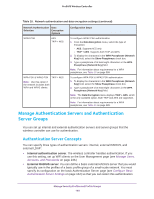Netgear WC7500-Wireless User Manual - Page 135
Change the Settings for a Profile in an Advanced Profile Group, Apply, Login
 |
View all Netgear WC7500-Wireless manuals
Add to My Manuals
Save this manual to your list of manuals |
Page 135 highlights
ProSAFE Wireless Controller Setting Description Note: The Authentication Select one of the following radio buttons: Authentication Server Server buttons and menu display • Local. Use the local authentication server. only when you select WPA • External. Use an external authentication server. with Radius, WPA2 with Select an external authentication server from the Radius, or WPA & WPA2 Authentication Server menu. with Radius from the Network Authentication menu. Note: For information about setting up and enabling internal and external authentication servers, see Manage Authentication Servers and Authentication Server Groups on page 140. Wireless QoS section Wi-Fi Multimedia (WMM) To enable Wi-Fi Multimedia (WMM), select the Enable radio button, which is the default setting. Select the Disable button to disable the feature. For more information, see Manage Quality of Service for an Advanced Profile Group on page 207. WMM Powersave The WMM Powersave feature saves power for battery-powered equipment by increasing the efficiency and flexibility of data transmission. To enable this feature, select the Enable radio button, which is the default setting. Select the Disable button to disable the feature. 11. Click the Apply button. Your settings are saved. Change the Settings for a Profile in an Advanced Profile Group You can change the settings for a profile in an advanced profile group. To change the settings for an existing profile to an advanced profile group: 1. Open a web browser, and in the browser's address field, type the wireless controller's IP address. By default, the IP address is 192.168.0.250. The wireless controller's login window opens. 2. Enter your user name and password. 3. Click the Login button. The wireless controller's web management interface opens and displays the Summary page. 4. Select Configuration > Profile > Advanced > Radio. The Profile Groups page displays. 5. Click the tab for the profile group for which you want to change a profile. 6. Click the Edit button. The Edit Profile page displays. Manage Security Profiles and Profile Groups 135