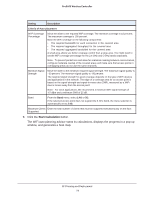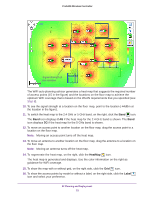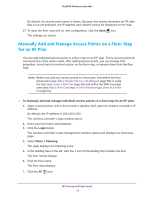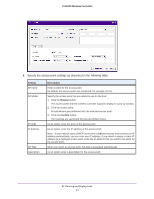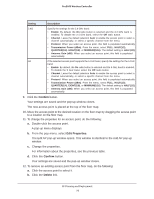Netgear WC7500-Wireless User Manual - Page 73
Specify the WLAN requirements for the floor as described in the following table.
 |
View all Netgear WC7500-Wireless manuals
Add to My Manuals
Save this manual to your list of manuals |
Page 73 highlights
ProSAFE Wireless Controller 8. Specify the WLAN requirements for the floor as described in the following table. Setting Description Select AP and External Antenna for Planning AP Model Specify the access point that you intend to use for the floor: 1. Click the Browse button. The access points that the wireless controller supports display in a pop-up window. 2. Click the access point. All calculations are performed with the selected access point. 3. Click the Confirm button. Your settings are saved and the pop-up window closes. Price($) As an option, enter the price of the access point. 2.4G For the 2.4 GHz band, specify the transmission power in dBm for the access point. From the Transmit Power (dBm) menu, select FULL, HALF(1/2), QUARTER(1/4), EIGHT(1/8), or MINIMUM(1/16). The default setting is HALF(1/2). Note: When you select an access point, the AP Protocol, Antenna Gain (dBi), and Client Support fields are populated automatically. 5G If the selected access point supports the 5 GHz band, specify the transmission power in dBm for the access point. From the Transmit Power (dBm) menu, select FULL, HALF(1/2), QUARTER(1/4), EIGHT(1/8), or MINIMUM(1/16). The default setting is HALF(1/2). Note: When you select an access point, the AP Protocol, Antenna Gain (dBi), and Client Support fields are populated automatically. Antenna Model Specify the antenna that you intend to use for the floor: 1. Click the Browse button. The antennas that the wireless controller supports for the selected access point display in a pop-up window. 2. Click the antenna. All calculations are performed with the selected antenna. 3. Click the Confirm button. Your settings are saved and the pop-up window closes. Price($) As an option, enter the price of the antenna. RF Planning and Deployment 73