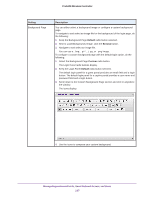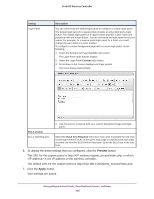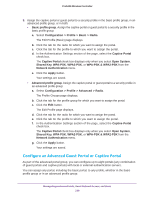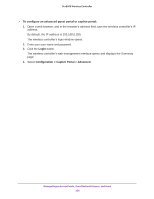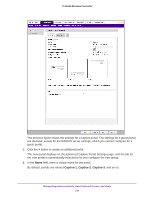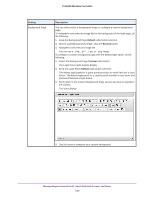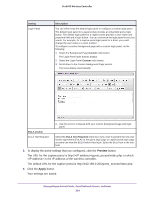Netgear WC7500-Wireless User Manual - Page 229
Con an Advanced Guest Portal or Captive Portal, Configuration > Profile > Basic > Radio
 |
View all Netgear WC7500-Wireless manuals
Add to My Manuals
Save this manual to your list of manuals |
Page 229 highlights
ProSAFE Wireless Controller 8. Assign the captive portal or guest portal to a security profile in the basic profile group, in an advanced profile group, or in both: • Basic profile group. Assign the captive portal or guest portal to a security profile in the basic profile group: a. Select Configuration > Profile > Basic > Radio. The Edit Profile (Basic) page displays. b. Click the tab for the radio for which you want to assign the portal. c. Click the tab for the profile to which you want to assign the portal. d. In the Authentication Settings section of the page, select the Captive Portal check box. The Captive Portal check box displays only when you select Open System, Shared Key, WPA-PSK, WPA2-PSK, or WPA-PSK & WPA2-PSK from the Network Authentication menu. e. Click the Apply button. Your settings are saved. • Advanced profile group. Assign the captive portal or guest portal to a security profile in an advanced profile group: a. Select Configuration > Profile > Advanced > Radio. The Profile Groups page displays. b. Click the tab for the profile group for which you want to assign the portal. c. Click the Edit button. The Edit Profile page displays. d. Click the tab for the radio for which you want to assign the portal. e. Click the tab for the profile to which you want to assign the portal. f. In the Authentication Settings section of the page, select the Captive Portal check box. The Captive Portal check box displays only when you select Open System, Shared Key, WPA-PSK, WPA2-PSK, or WPA-PSK & WPA2-PSK from the Network Authentication menu. g. Click the Apply button. Your settings are saved. Configure an Advanced Guest Portal or Captive Portal As part of the advanced portal group, you can configure up to eight portals (any combination of guest portals and captive portals) with local or external authentication servers. You can assign any portal, including the basic portal, to any profile, whether in the basic profile group or in an advanced profile group. Manage Rogue Access Points, Guest Network Access, and Users 229