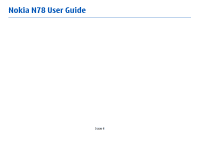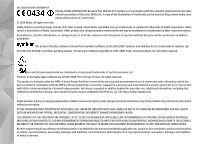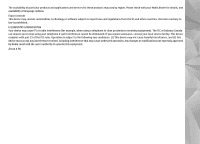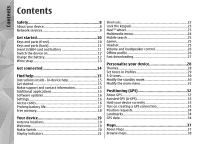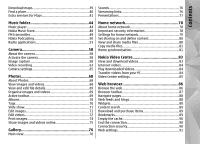Nokia N78 User Guide
Nokia N78 - Smartphone 70 MB Manual
 |
UPC - 758478014714
View all Nokia N78 manuals
Add to My Manuals
Save this manual to your list of manuals |
Nokia N78 manual content summary:
- Nokia N78 | User Guide - Page 1
Nokia N78 User Guide Issue 4 - Nokia N78 | User Guide - Page 2
IT AT ANY TIME WITHOUT PRIOR NOTICE. Reverse engineering of any software in the Nokia device is prohibited to the extent permitted by applicable law. Insofar as this user guide contains any limitations on Nokia's representations, warranties, damages and liabilities, such limitations shall likewise - Nokia N78 | User Guide - Page 3
The availability of particular products and applications and services for these products may vary by region. Please check with your Nokia dealer for details, and availability of language options. Export controls This device may contain commodities, technology or software subject to export laws and - Nokia N78 | User Guide - Page 4
applications 15 Software updates 16 Settings 16 Access codes 16 Prolong battery life 17 Free memory 18 Your device 19 Antenna locations 19 Welcome 19 Nokia Switch 20 Display indicators 21 Shortcuts 22 Lock the keypad 23 Navi™ wheel 23 Multimedia menu 24 Mobile search 25 Games - Nokia N78 | User Guide - Page 5
information 78 Settings for home network 79 Set sharing on and define content 80 View and share media files 80 Copy media files 81 Home synchronisation 81 Nokia Video Centre 83 View and download videos 83 Internet videos 84 Play downloaded videos 84 Transfer videos from your PC 84 Video - Nokia N78 | User Guide - Page 6
PC card 110 Messaging settings 110 Make services 125 Manage contact groups 126 Time management 127 Clock 127 Calendar 127 Office folder 130 Quickoffice 130 Notes 131 Adobe reader 131 Converter 131 Applications folder 133 Calculator 133 Application manager 133 Tools folder 136 File - Nokia N78 | User Guide - Page 7
settings 144 Connection settings 146 Application settings 150 Troubleshooting 151 Battery information 154 Battery and charger information 154 Nokia battery authentication guidelines 155 Care and maintenance 157 Disposal 158 Additional safety information 159 Small children 159 Operating - Nokia N78 | User Guide - Page 8
or repair install and use services and software from trustworthy sources that offer adequate security and protection, such as applications that are Symbian Signed or have passed the Java Verified™ testing. Consider installing antivirus and other security software on your device and any connected - Nokia N78 | User Guide - Page 9
for detailed safety instructions. Do not connect incompatible products. The images in this guide may differ from your device display. Refer to the user guide for other important information about your device. networks; other networks may require that you make specific arrangements with your service - Nokia N78 | User Guide - Page 10
Get started Get started Keys and parts (front) 1 - Power key 10 2 - Nokia AV Connector (3.5 mm) for compatible headsets, and headphones 3 - Earpiece 4 - Selection keys 5 - Call key 6 - Menu key 7 - Numeric keypad 8 - Microphone 9 - Navi™ wheel. Hereinafter referred to as the scroll key. 10 - Clear - Nokia N78 | User Guide - Page 11
image capture, and video recording 4 - LED flash 5 - Main camera for high resolution (up to 3.2 megapixels) image battery A USIM card is an enhanced version of the SIM card and is supported by UMTS mobile phones. Always switch the device off and disconnect the charger before removing the battery - Nokia N78 | User Guide - Page 12
a PIN code or Nokia part intended for use with this device, or these connections may stop working. lock code, enter it, and press the left selection key. The factory Charge the battery setting for the lock code is 12345. 1. Connect a compatible Your device may have internal and charger to - Nokia N78 | User Guide - Page 13
indicator starts scrolling. 3. When the battery is fully charged, the charging indicator stops scrolling. Disconnect the charger from the device, then from the wall outlet. Tip: Disconnect the charger from the wall outlet when the charger is not in use. A charger that is connected to the outlet - Nokia N78 | User Guide - Page 14
connected Get connected ● 2G and 3G networks ● Bluetooth connectivity - to transfer files and connect to compatible enhancements. See "Bluetooth connectivity", p. 95. ● Nokia AV connector (3.5 mm) - to connect to compatible headsets, headphones, or home stereo sets ● USB data cable - to connect to - Nokia N78 | User Guide - Page 15
and parts information, instructions for setting up the device and for other essential information. Nokia support and contact information Check www.nseries.com/support or your local Nokia website for the latest guides, additional information, downloads, and services related to your Nokia product. If - Nokia N78 | User Guide - Page 16
to the PC. To get more information and to download the Nokia Software Updater application, visit www.nokia.com/ softwareupdate or your local Nokia website. If you forget any of the access codes, contact your service provider. ● Personal identification number (PIN) code - This code protects your - Nokia N78 | User Guide - Page 17
Scan change a blocked PIN code or PIN2 code, for networks is set to Never, the WLAN availability respectively. If the codes are not supplied with the icon is not shown in the standby mode. However, SIM card, contact the operator whose SIM card is in you can still manually scan for available - Nokia N78 | User Guide - Page 18
you do not need ● Installation files (.sis or .sisx) of applications you have installed. Transfer the installation files to a compatible PC. ● Images and video clips in Photos. Back up the files to a compatible PC using Nokia Nseries PC Suite. Free memory Many features of the device use memory to - Nokia N78 | User Guide - Page 19
. Select from the following: ● Sett. wizard - to configure various settings, such as e-mail. For more information on the Settings wizard application, see the guides available at the Nokia product support pages or your local Nokia website. ● Switch - to transfer content, such as contacts and calendar - Nokia N78 | User Guide - Page 20
Pair devices", p. 97. Some earlier Nokia devices do not already have the Switch application. In this case the Switch application is sent to the other device as a message. To install the Switch application on the other device, open the message, and follow the instructions on the display. 4. From your - Nokia N78 | User Guide - Page 21
item to the Nokia folder to C:\Nokia or E:\Nokia and send it from there. When you select the folder to transfer, the items are synchronised in the corresponding folder in the other device, and vice versa. Display indicators The device is being used in a GSM network (network service). The device is - Nokia N78 | User Guide - Page 22
Your device A clock alarm is active. connection is on hold and that a connection is The second phone line is being used (network available. See "Fast downloading", p. 27. service). You have set the device to scan for wireless LANs, All calls to the device are diverted to another and a - Nokia N78 | User Guide - Page 23
hold #. If you have two phone lines (network service), this action switches between the two lines. To call your voice mailbox (network service), in the standby mode, press and hold 1. To unlock the keys, press the left selection key, then *. You can set the keypad to lock automatically after a time - Nokia N78 | User Guide - Page 24
Settings > General > Navi wheel. ● Music - Enter Music player and the Now playing view, browse your songs and playlists, or Multimedia menu download files in albums. ● Games - Try out N-Gage games (network service). ● Maps - View your favourite locations in the Maps application. ● Internet - Nokia N78 | User Guide - Page 25
multimedia key, and scroll to Games. To open the application after downloading it, select N-Gage in the main menu. For the full N-Gage experience, you need internet access on your device, either through the cellular network or wireless LAN. Contact your service provider for more information on data - Nokia N78 | User Guide - Page 26
headphones. A remote control unit has a microphone and keys to answer or end a phone call, adjust the volume, and play music or video files. To use the headphones with a remote control unit, connect the unit to the Nokia AV Connector (3.5 mm) in the device, then connect the headphones to the unit - Nokia N78 | User Guide - Page 27
You can activate or deactivate support for HSDPA in the device settings. See "Packet data settings", p. 149. For availability and subscription to data connection services, contact your service provider. HSDPA only affects the download speed; sending data to the network, such as messages and e-mail - Nokia N78 | User Guide - Page 28
and select Tools > Settings > General > Personalisation > Themes. To open a browser connection and download more themes, in General, select Download themes (network service). Use only services that you trust and that offer adequate security and protection against harmful software. Change the look - Nokia N78 | User Guide - Page 29
to using the default tones, select audio theme 'Nokia'. You can use profiles to set and customise the ringing tones, message alert select Download sounds (network service) to open a list of bookmarks. You can select a bookmark and open a connection to a web page to download more tones. Set tones - Nokia N78 | User Guide - Page 30
-dimensional volume. sound effects for ringing tones. Not all ringing tones support 3-D effects. Modify the standby mode To enable the 3-D effects, settings: Personalisation > Standby mode > Standby theme. The active standby display shows application shortcuts, and events from applications - Nokia N78 | User Guide - Page 31
in the list, and press C. Leaving applications running in the background increases the demand on battery power. Modify the main menu To change the main menu view, in the main menu, press and select Tools > Settings > General > Personalisation > Themes > Menu view. You can change the main menu - Nokia N78 | User Guide - Page 32
position faster. Your device is preconfigured to use the Nokia A-GPS service, if no service provider-specific A-GPS settings are available. The assistance data is retrieved from the Nokia A-GPS service server only when needed. You must have an internet access point defined in the device to retrieve - Nokia N78 | User Guide - Page 33
Positioning (GPS) the internet access point when GPS is used for the first ● If you are draws its power from satellite is shown in the the device battery. Using the GPS receiver may drain satellite info view. The longer the battery faster. the bar, the stronger the satellite signal. When - Nokia N78 | User Guide - Page 34
network service to receive your position information. Service enter the position information manually, select Enter manually. To edit or you can save the position information of specific locations in your device. You can sort your saved landmarks in compatible applications, such as GPS data and - Nokia N78 | User Guide - Page 35
in degrees and decimal degrees format using the international WGS-84 coordinate system. To use GPS data, the GPS receiver of your device must or enter the latitude and longitude coordinates. Select Stop navigation to clear the destination set for your trip. Retrieve position information Press , and - Nokia N78 | User Guide - Page 36
Start to activate trip distance calculation, and Stop to deactivate it. The calculated values remain on the display. Use this feature outdoors to receive a better GPS signal. Select Reset to set the trip distance and time and average and maximum speeds to zero, and to start a new calculation. Select - Nokia N78 | User Guide - Page 37
card in your device. You can download more maps to your device using Nokia Map Loader PC software. See "Download maps", p. 39. You can also purchase extra services, such as guides, a Tip: You can also download maps by using a turn-by-turn Drive & Walk navigation service with voice wireless LAN - Nokia N78 | User Guide - Page 38
Maps online). Contact your network service provider for details and roaming costs. Almost all digital cartography is inaccurate and incomplete to some extent. Never rely solely on the cartography that you download for use in this device. connection, the bar turns green. The more green bars, the - Nokia N78 | User Guide - Page 39
adjust other internet, navigation, routing, and general map settings, select Options > Tools > Settings. you browse maps, create routes, or search for locations online. Downloading maps data may involve the transmission of large amounts of data through your service provider's network. Contact your - Nokia N78 | User Guide - Page 40
guidance files you want, and download and install them to your device. Tip: Use Nokia Map Loader to save on mobile data transfer fees. To use a location on the map, for example, as a starting point for a nearby search, to plan a route, view its details, or start navigation (extra service), press - Nokia N78 | User Guide - Page 41
also download voice guidance files using Nokia Map Loader. See "Download maps", p. 39. Traffic and guide information and related services are To change the language later, in the Maps main view, 41 generated by third parties independent of Nokia. The select Options > Tools > Settings > Navigation > - Nokia N78 | User Guide - Page 42
Maps Voice guidance and a language, and download the voice guidance files for the selected language. Walk navigation To purchase a Walk navigation service, select Options > Extras > Walk. Walk navigation differs from drive navigation in many ways: The walking route ignores any possible limitations - Nokia N78 | User Guide - Page 43
To download a new guide to your device, in Guides, select the desired guide and Download > Yes. The purchase process starts automatically. You can pay for the guides using an accepted credit card or have the amount charged to your phone bill (if supported by your cellular network service provider - Nokia N78 | User Guide - Page 44
support all features of a file format or all the variations of file formats. You can also use Music player to listen to podcast episodes. Podcasting is the method for delivering audio or video content over the internet using either RSS or Atom technologies for playback on mobile devices and PCs - Nokia N78 | User Guide - Page 45
scroll key switch to another open application, press and hold to the right stereo image or to enhance bass, select Options > Audio settings. To close the player, select Options > Exit. Music select Playlists. To view details of the playlist, select Options > Playlist details. Create a playlist 1. - Nokia N78 | User Guide - Page 46
can also copy files from your Nokia device to other devices that are connected to the home network. Home network must be configured first. See "About home network", p. 78. Play a song or a podcast remotely 1. Press , and select Music > Music player. 2. Select categories to navigate to the song or - Nokia N78 | User Guide - Page 47
: ● Microsoft Windows XP operating system (or later) ● A compatible version of the Windows Media Player application. You can get more detailed information about Windows Media Player compatibility from your device's product pages on the Nokia website. ● Nokia Nseries PC Suite 2.1 or later Windows - Nokia N78 | User Guide - Page 48
(network service) you can search, browse, and purchase music to download to your device. To purchase music, you first need to register for the service. To check the Nokia Music Store availability in your country, visit music.nokia.com. To access the Nokia Music Store, you must have a valid internet - Nokia N78 | User Guide - Page 49
nseries.com/fmtransmitter. Before using the feature in a foreign country, see www such as a car radio or a home stereo system. To play a song stored in your device through operating on the same frequency. 4. To activate the FM transmitter, set FM transmitter to On, and enter a frequency that is free - Nokia N78 | User Guide - Page 50
to the internet. ● Search service URL - Define the podcast search service to be used in searches. Download settings Nokia Podcasting To edit the download settings, press , and select Music > Podcasting > Options > Settings > With the Nokia Podcasting application (network Download. service), you - Nokia N78 | User Guide - Page 51
- Define what to do if the downloads exceed the download limit. Setting the application to retrieve podcasts automatically may involve the transmission of large amounts of data through your service provider's network. Contact your service provider for information about data transmission charges - Nokia N78 | User Guide - Page 52
, the size of the file, and time of the upload. to subscribe to any of the links to add to your podcasts. When the podcast is fully downloaded, to play the full Downloads After you have subscribed to a podcast, from episode, select it and Play. To update the selected podcast or marked podcasts - Nokia N78 | User Guide - Page 53
(network service), you will see information related to the radio programme on the display. The radio supports Radio Data System (RDS) functionality. Radio stations supporting RDS may display information, such as the name of the station. If activated in the settings, RDS also attempts to scan for - Nokia N78 | User Guide - Page 54
the frequency manually, select Options > Manual tuning. If service, select Options > Station > Start visual service. To change station details, select Options > Station > Edit. To view available stations based on location, select Visual Radio settings Options > Station directory (network service - Nokia N78 | User Guide - Page 55
FM radio. ● Current region - Select the region where you currently are. This setting is displayed only if there is no network coverage when you start the application. Nokia Internet Radio With the Nokia Internet Radio application (network service), you can listen to available radio stations on the - Nokia N78 | User Guide - Page 56
listen to internet radio stations outside the directory, add station information manually or browse for station links on the internet with the Web application. Select how search for radio stations in the Nokia Internet Radio service by their name, do the following: there are stations broadcasting. - Nokia N78 | User Guide - Page 57
Music > Radio > Internet radio > Options > Settings. To select the default access point to connect to the network, select Default access point and from the available options. Select Always ask if you want the device to ask for the access point every time you open the application. To change the - Nokia N78 | User Guide - Page 58
saved in the Photos application. See "Photos", p. 68. The cameras produce .jpeg images. Video clips are recorded in the MPEG-4 file format with the .mp4 file extension, or in the 3GPP file format with the .3gp file extension (sharing quality). See "Video settings", p. 66. To free memory for new - Nokia N78 | User Guide - Page 59
the default settings after you close the camera. To view image capture. See "Active toolbar", p. 59. 3 - Battery charge level indicator 4 - Image resolution indicator 5 - Image mode and the image mode to select the scene to select the flash mode (images only) to activate the self-timer (images only). - Nokia N78 | User Guide - Page 60
locked focus indicator You can automatically add capture location information to the file details of the captured material. To add location information to all captured material, in Camera, select Options > Settings > Record location > On. Location information indicators at the bottom of the display - Nokia N78 | User Guide - Page 61
file details. See "Still image camera settings", p. 65. After capturing an image account for an album). See "Share images and videos online in the still image camera Flash The flash is available only in the main camera. settings): The camera of your device has an LED flash for low light ● If - Nokia N78 | User Guide - Page 62
Camera To change the scene, in the active toolbar, select Scene modes and a scene. To make your own scene suitable for a certain environment, scroll to User defined, and select Options > Change. In the user defined scene you can adjust different lighting and colour settings. To copy the settings of - Nokia N78 | User Guide - Page 63
it may be necessary to use the smallest picture quality mode optimised for MMS sending. You can define the quality in the camera settings. See "Still image camera settings", p. 65. Background Use a simple background. For portraits and other pictures with people, avoid having your subject in front of - Nokia N78 | User Guide - Page 64
when zooming, and the selection keys. Record videos 1. If the camera is in the image mode, select the video mode from the 59. 4 - Battery charge level indicator 5 - Video quality indicator. To change this setting, select Options > Settings > Video quality. 6 - Video clip file type Continue to - Nokia N78 | User Guide - Page 65
- To add GPS location coordinates Details to each image file, select On. Receiving a GPS signal ● To upload the video clip to a compatible online album, select (only available if you have set up an account for a compatible online album). See "Share images and videos online", p. 75. ● To return to - Nokia N78 | User Guide - Page 66
are shooting-mode specific. settings to default values. Switching between the modes does not reset the defined settings. Colour and lighting settings The setup settings return to the default settings when In the active toolbar, select from the following: you close the camera. ● Flash mode - Nokia N78 | User Guide - Page 67
Camera ● Video quality - Set the quality of the video clip. Select Sharing, if you in the MPEG-4 format in a multimedia message. ● Record location - To add GPS location coordinates to each file, select On. Receiving the GPS signal may take time or the signal may not be available. See "Location - Nokia N78 | User Guide - Page 68
copy or move files to another memory location, select a file, Options > Move and copy, and from the available options. ● All - View all images and videos. ● Captured - View images captured and video clips recorded with the camera of your device. ● Downloads - View downloaded video clips and video - Nokia N78 | User Guide - Page 69
to them.See "Tags", p. 70. View and edit file details To view and edit image or video properties, select Options > Details > View and edit and from the ● To view from the active toolbar. ● Description - To add a free-form description of the file, select the field. ● Location - This field displays - Nokia N78 | User Guide - Page 70
file, and select Options > Remove from album. to play the selected video clip to send the selected image or video clip Tags to upload the selected image or video clip to a compatible online album (only available if you have set or video clip and select Options > Details > Tag manager. To create a - Nokia N78 | User Guide - Page 71
settings. Select Options > Slide show > Settings and from the following: ● Music - to add sound to the slide show ● Song - to select a music file aspect ratio from the list. To crop the image size manually, select Manual. If you select Manual, a cross appears in the upper left corner of the image - Nokia N78 | User Guide - Page 72
clockwise or counterclockwise, press 3 or 1. The video editor supports .3gp and .mp4 video file formats, and .aac, .amr, .mp3, and .wav audio file formats. It does not necessarily support all features of a file format or all the variations of file formats. To edit video clips in Photos, scroll to - Nokia N78 | User Guide - Page 73
on the screen; and set a background or a colour details of the maximum multimedia message size that you can send, contact your network service service provider, you can use Bluetooth connectivity. See "Send data using Bluetooth connectivity", p. 97. You can also transfer your videos to a compatible PC - Nokia N78 | User Guide - Page 74
To print images with Image print, select the image and file format of the clip, scroll to it in Photos, and select the print option in Photos, camera, image editor, or Options > Edit > Video editor > Options > image viewer. Settings > Resolution > MMS compatible. Return to the video editor main - Nokia N78 | User Guide - Page 75
, such as mugs or mouse pads. The available products depend on the service provider. For more information on the application, see the guides available at the Nokia product support pages or your local Nokia website. Share images and videos online You can share images and video clips in compatible - Nokia N78 | User Guide - Page 76
, press , select Applications > Media > Gallery > Sound clips and a sound file. To pause the playback, press the scroll key. To fast-forward or rewind, scroll right or left. You can browse and open folders and copy and move To download sounds, select the download link. items to folders. You can - Nokia N78 | User Guide - Page 77
and maps. SVG images maintain their appearance when printed or viewed with different screen sizes and resolutions. To view SVG files, press , and select Applications > Media > Gallery > Presentations. Scroll to an image, and select Options > Play. To pause playing, select Options > Pause. To zoom in - Nokia N78 | User Guide - Page 78
UPnP devices that support WLAN to the network, such as your device, a compatible PC, a compatible printer, and a compatible sound system or television, or a sound system or a television equipped with a compatible wireless multimedia receiver. media files from your mobile device. See "View - Nokia N78 | User Guide - Page 79
any private media files. See "Settings for home network", p. 79. the software from the CD-ROM or DVD-ROM supplied with your device, or you can download it from the device support pages on the Nokia website. Configure settings To configure the settings for home network, select Tools > Connectivity - Nokia N78 | User Guide - Page 80
files, set content sharing off. other device. ● Images & video - Select media files for sharing with other devices, or view the sharing status of images and videos. To update your media files with other UPnP compatible devices in the home network, set content sharing on. See "Set sharing on and - Nokia N78 | User Guide - Page 81
compatible device, such as a UPnP compatible PC, select a file in Photos and Options > Move and copy > Copy to home network or Move to home net.. Content sharing does not have to be switched on. ● Synchronisation - Set automatic or manual synchronisation. ● Source devices - Select the source - Nokia N78 | User Guide - Page 82
synchronisation. With images, you can also select whether to keep the original or a scaled version of it in your device. Selecting the original size consumes more memory. For music files you can also specify the genre, artist, album, and track you want to download, and the 82 source device used for - Nokia N78 | User Guide - Page 83
Video Centre Nokia Video Centre With Nokia Video Centre (network service), you can download and stream video clips over the air from compatible internet video services using packet data or WLAN. You can also transfer video clips from a compatible PC to your device and view them in Video Centre - Nokia N78 | User Guide - Page 84
in the background if you exit the application. The downloaded videos are saved in Video centre > My videos. To connect to the internet to browse available services that you can add to Video Centre, select Add new services. Play downloaded videos The downloaded videos are saved in Video centre > My - Nokia N78 | User Guide - Page 85
the details of a video service. Some services require a user name and a password that you receive from the service provider. ● Default access points - Select Always ask or User-defined to choose the access points used for the data connection. Using packet data access points to download files - Nokia N78 | User Guide - Page 86
internet as originally designed. You can also browse web pages that are designed specifically for mobile , select Options > Settings > Page > Load Navigation options > Important: Only install and use applications Reload. and other software from trusted sources, such as applications that are Symbian - Nokia N78 | User Guide - Page 87
the page that is open, select Options > Service options (if supported by the web page). To prevent or allow move within the toolbar, scroll left or right. To select a feature, press the scroll key. In the toolbar, select from the following: settings). 87 ● Press * and # to zoom in or out on the page. - Nokia N78 | User Guide - Page 88
web feeds on web, blog, and wiki pages. Mini Map and page overview help you navigate web pages that contain a large amount of information. The Web application automatically detects if a web page contains web feeds. When Mini Map is set on in the browser settings and you scroll through a large web - Nokia N78 | User Guide - Page 89
or delete completed downloads. Download and purchase items You can download items such as ringing tones, images, operator logos, themes, and video clips. These items can be provided free of charge, or you can purchase them. Downloaded items are handled by the respective applications in your device - Nokia N78 | User Guide - Page 90
details of a bookmark, such as the title, select Options > Bookmark manager > Edit. In the bookmarks view, you can also open other browser folders. The Web application weblogs, online communities that the information the network server collects about services you have accessed are and the internet - Nokia N78 | User Guide - Page 91
your service provider. normal view with the options list. ● Default encoding - If text characters are not Web settings shown correctly Privacy settings ● Homepage - Define the home page. ● Recently visited pages - Enable or disable ● Mini map - Set Mini Map on or off. See "Navigate automatic - Nokia N78 | User Guide - Page 92
want the web feeds to be updated automatically and how often you want to update them. Setting the application to retrieve web feeds automatically may involve the transmission of large amounts of data through your service provider's network. Contact your service provider for information about data - Nokia N78 | User Guide - Page 93
is active. You can only be connected to one WLAN Your device supports the following WLAN features: ● IEEE 802.11b/g standard ● Operation at 2.4 GHz access point device at a time, but several applications can use the same internet access point. When the device is in the offline profile, you can - Nokia N78 | User Guide - Page 94
are filtered out the next time the application searches for WLANs. ● Details - View the details of a network shown in the list. If you select an active connection, the connection details are displayed. ● Define access point - Create an internet access point (IAP) in a WLAN. ● Edit access point - Nokia N78 | User Guide - Page 95
Note: The actual invoice for calls and services from your service provider may vary, depending on network features, rounding off for billing, taxes, and so forth. You can make a wireless connection to other combatible devices, such as mobile phones, computers, headsets, and car kits, with Bluetooth - Nokia N78 | User Guide - Page 96
with Bluetooth Specification 2.0 supporting the following profiles: Generic Audio/ Video Distribution Profile, Advanced Audio Distribution Profile, Audio/Video Remote Control Profile, Basic Imaging Profile, Basic Printing Profile, Dial-up Networking Profile, File Transfer Profile, Hands-Free Profile - Nokia N78 | User Guide - Page 97
files to another Pair devices compatible device at the same time. To pair with compatible devices and view your paired 1. Open the application use the same code. Devices that do not have a user Devices with Bluetooth wireless technology that interface have a factory-set passcode. The passcode - Nokia N78 | User Guide - Page 98
is needed. Use this status for your own devices, such as your compatible headset or PC or devices that belong to someone you trust. indicates authorised devices in the paired devices view. ● Set as unauthorised - Connection requests from this device must be accepted separately every time. To cancel - Nokia N78 | User Guide - Page 99
lock code to unlock it. To leave the remote SIM mode, press the power key, and select Exit remote SIM mode. USB If Ask on connection is set to off or you want to change the mode during an active connection, select USB connection mode and from the following: ● PC Suite - Use Nokia PC applications - Nokia N78 | User Guide - Page 100
items at the same time. ● View details - View details of the selected item, such as format, resolution, and duration. ● Settings - Edit the settings for video playback and streaming. Stream content over the air Many service providers require you to use an internet access point (IAP) for your default - Nokia N78 | User Guide - Page 101
and set the port range used when connecting. Contact your service the content, content owners may ask that such DRM software's network setting and the desired value. formatted. You may also need to restore the activation To edit the bandwidth yourself, select User defined. keys in case the files - Nokia N78 | User Guide - Page 102
View licences that have no media files connected to them in the device. To buy more usage time for a media file, select an invalid licence and Options > Get new licence (web service messages must be enabled). See "Web service message settings", p. 114. To view details of an activation key, scroll to - Nokia N78 | User Guide - Page 103
multimedia messages. The appearance of a message may vary depending on the receiving device. Messaging main view Press , and select Messaging (network service). To create a new message, select New message. Messaging contains the following folders: ● Inbox - Received messages, except e-mail and cell - Nokia N78 | User Guide - Page 104
Messaging Write text Your device supports traditional text input and predictive text input. Tools > Settings > General > Personalisation > Language > Predictive text. 2. To write the desired word, press the keys 2-9. Press each key only once for one letter. For example, to write "Nokia" when the - Nokia N78 | User Guide - Page 105
. See "Define the e-mail settings", p. 108. To change the writing language, select Options > Writing language and a writing language that uses Latin characters. After changing the writing language, for example, if you press 6 repeatedly to reach a specific character, changing the writing language - Nokia N78 | User Guide - Page 106
network may limit the size of MMS messages. If the inserted picture exceeds this limit the device may make it smaller so that it can be sent by MMS. Check the size limit of e-mail messages with your service recipient's phone number or some other file to supports text messages beyond the limit for a - Nokia N78 | User Guide - Page 107
is shown only if MMS creation mode is set to Guided or Free. See "Multimedia message settings", p. 111. Multimedia messages Important: Exercise caution when opening messages. Messages may contain malicious software or otherwise be harmful to your device or PC. You may receive a notification that - Nokia N78 | User Guide - Page 108
account. Follow the instructions given by your remote mailbox and internet service provider (ISP). If you select New mailbox in the Messaging main view and have not set up your e-mail account, you are prompted to do so. To start creating the e-mail settings with the mailbox guide, select Start. When - Nokia N78 | User Guide - Page 109
service provider's network. Contact your service provider for information about data transmission charges. Important: Exercise caution when opening messages. Messages may contain malicious software or otherwise be harmful to your device or PC or All to retrieve select Phone only. all messages from - Nokia N78 | User Guide - Page 110
. 110 Messaging settings The settings may be preconfigured in your device, or you may receive them in a message. To enter settings manually, fill in system when available, select Reduced support. ● Receive report - Select whether the network sends delivery reports on your messages (network service - Nokia N78 | User Guide - Page 111
be supported. To include content in your messages without notifications, select Free. ● Access point in use - Select which access point is used as the preferred connection. ● Receive reports - Select whether you want the status of the sent message to be shown in the log (network service). ● Deny - Nokia N78 | User Guide - Page 112
settings. Connection settings Press , and select Messaging > Options > Settings > E-mail > Mailboxes, a mailbox, and Connection settings. To edit the settings for the e-mail you receive, select Incoming e-mail, and from the following: ● User name - Enter your user name given to you by your service - Nokia N78 | User Guide - Page 113
User ● E-mail retrieval - Define which parts of the e-mail settings. are retrieved: Headers only, Size limit (POP3), or Select from the following: ● My name - Enter your own name. Your name replaces your e-mail address in the recipient's device when the recipient's device supports . update or - Nokia N78 | User Guide - Page 114
whether you want to receive service messages. If you want to set the device to automatically activate the browser and start a network connection to retrieve content when you receive a service message, select Download messages > Automatically. Cell broadcast settings Check the available topics and - Nokia N78 | User Guide - Page 115
(which replaces the international access code), and enter the country code, area code (omit the leading zero if necessary), and phone number. 2. To make the before sending. Press the call key to send the file to a compatible device (network service). To put an active voice call on hold while - Nokia N78 | User Guide - Page 116
network services, video mailbox available only in the UMTS network), press and hold 1 in the standby mode, and select Voice mailbox or Video mailbox. To change the phone Options > Conference > Add to conference. Your device supports conference calls between a maximum of six participants, including - Nokia N78 | User Guide - Page 117
> End all calls. Voice dialling Your device supports enhanced voice commands. Enhanced voice commands are not recognition in the device adapts to the main user's voice to recognise the voice commands better. call waiting, select Settings > Phone > Call > Call waiting (network service). Note: Using - Nokia N78 | User Guide - Page 118
network service), you can see a real-time, two-way video between you and the recipient of the call. The live video image, or video image captured by the camera as a video call. Check the pricing with your service provider. 1. To start a video call, enter the phone number in the standby mode, or - Nokia N78 | User Guide - Page 119
. Use Clearer detailfor small, static details. Use Smoother motion for moving images a still image captured by the camera in your device, select Tools > Settings > Phone > Call > Image in video network service) to send live video or a video clip from your mobile device to another compatible mobile - Nokia N78 | User Guide - Page 120
(you can use an IP address instead of a domain name). If you do not know the SIP address for the contact, you can use the phone number of the recipient, including the country code, to share video (if supported by the network service provider). UMTS connection settings To set up your UMTS connection: - Nokia N78 | User Guide - Page 121
share the video, select Options > Invite. If you access other applications while you are sharing If you share live video, your device phone number of the recipient including the country code, and select OK to send the invitation. You cannot receive invitations when you are outside UMTS network - Nokia N78 | User Guide - Page 122
the network supports these functions, the device is switched on, and within the network service area. service provider may vary, depending on network features, rounding off for billing, taxes, and so forth. To clear call duration timers, select Options > Clear timers. For this you need the lock code - Nokia N78 | User Guide - Page 123
how long a certain packet data connection lasts, scroll to an incoming or outgoing event indicated by Pack., and select Options > View details. To add an unknown phone number from the log to your contacts, select Options > Save to Contacts. To filter the log, select Options > Filter and a filter - Nokia N78 | User Guide - Page 124
you can save and update contact information, such as phone numbers, home addresses , select a contact card and Options > Voice tag details > Play voice tag. Default numbers and addresses Press numbers or addresses to a contact card. In this way if a contact has several numbers or addresses, you - Nokia N78 | User Guide - Page 125
For availability and information on using SIM card services, contact your SIM card vendor. This may be the service provider or other vendor. When a contact or group member calls you, the device plays the selected ringing tone (if the caller's phone number is sent with the call and your device - Nokia N78 | User Guide - Page 126
your device to selected phone numbers, in Contacts, select Options > Fixed dial contacts. You need your PIN2 code to activate and deactivate fixed dialling numbers, select Options > SIM numbers. This option is only shown if supported by your SIM card. To add new numbers to the fixed dialling list, - Nokia N78 | User Guide - Page 127
Create a calendar entry Press , and select Applications > Calendar. To change the time, date, and clock type settings, select Options > Settings. To automatically update the time, date, and time zone information to your device (network service), in the 127 settings, select Automatic time - Nokia N78 | User Guide - Page 128
to remind you of a task that must be done by a specific date 2. Fill in the fields. To set an alarm, select Alarm > On, and enter the alarm time calendar alarm sounds again when you set it to snooze, press , and select Applications > Calendar > Options > Settings > Alarm snooze time. Calendar views - Nokia N78 | User Guide - Page 129
mark a task as completed, scroll to it in the to-do view, and select Options > Mark as done. You can synchronise your calendar with a compatible PC using Nokia Nseries PC Suite. When creating a calendar entry, set the desired synchronisation option. 129 - Nokia N78 | User Guide - Page 130
, .ppt, .pps, and .txt documents and download software. Not all file formats or features are supported. Apple Macintosh is not supported. To view a file, press , and select Applications > Office > Quickoffice. Select the location from which you want to view files, browse to the desired folder, and - Nokia N78 | User Guide - Page 131
with With Quickmanager, you can download software, including updates, upgrades, and other useful applications. You can pay for the downloads by phone your device; search for text in the documents; modify settings, such as zoom level and page views; and send PDF files using e-mail. bill or credit - Nokia N78 | User Guide - Page 132
to convert. The other Amount field changes automatically to show the converted value. To change the base currency, select Options > Currency rates, a currency and Options > Set as base currency. When you change base currency, you must enter new exchange rates because all previously - Nokia N78 | User Guide - Page 133
for the Symbian operating system with the extension .sis To save the results of a calculation, select Options > Memory > Save. The saved result replaces the or .sisx Only install software specifically designed for your previously stored result in the memory. device: Nokia N78. Software providers - Nokia N78 | User Guide - Page 134
:, and select View details. See "Certificate management", p. 141. ● If you install a file that contains an update or repair to an existing application, you can only restore the original application if you have the original installation file or a full backup copy of the removed software package. To - Nokia N78 | User Guide - Page 135
be sent or a network connection be made to a specific access point to download extra data or components. In the Application manager main view, scroll to an application, and select Options > Open to change settings related to that specific application. If you remove software, you can only reinstall - Nokia N78 | User Guide - Page 136
a file in the memory. Enter a search text that matches the file name. Phone memory files or folders to delete multiple items at the same time. ● Rename - Rename a file or a folder. ● Details - View the details To activate enhanced voice commands to start applications and profiles, press and hold the - Nokia N78 | User Guide - Page 137
compatible applications on a compatible computer or on the internet. To remove a voice command that you added manually, select Options > Remove voice command. Select Options > Settings and from the following: You may receive synchronisation settings in a special message from your service provider - Nokia N78 | User Guide - Page 138
Tip: When you download a new language, you must download at least one voice for that language. To set the speaking voice, select Voice. The voice depends on the selected language. To set the speaking rate, select Speed. To set the speaking volume, select Volume. To view details of a voice, scroll - Nokia N78 | User Guide - Page 139
general settings, you can edit the general settings of your device or restore the device to original default settings. You can adjust time and date settings also and select which applications are shown in the active toolbar. If the active standby is set off, you can assign keypad shortcuts for the - Nokia N78 | User Guide - Page 140
Phone and SIM card and from the following: ● PIN code request - When active, the code is requested each time the device is switched on. Deactivating the PIN code request may not be allowed by some SIM cards. ● PIN code, PIN2 code, and Lock code - You can change the PIN code, PIN2 code, and lock code - Nokia N78 | User Guide - Page 141
forget the PIN or the PIN2 code, contact your service provider. If you forget the lock code, contact a Nokia Care point or your service provider. See ● Closed user group - You can specify a group of people to whom you can call and who can call you (network service). "Access codes", p. 16. When - Nokia N78 | User Guide - Page 142
. View certificate details-check authenticity You origin of a new Symbian operating system application. ● Internet: Yes - The certificate is able to certify servers. ● App. installation: Yes - The certificate is able to certify the origin of a new Java application. Select Options > Edit trust setting - Nokia N78 | User Guide - Page 143
> Security details. Restore original settings Press , and select Tools > Settings > General > Factory settings. You can reset some of the settings to their original values. To do this, you need the lock code. After resetting, the device may take a longer time to power on. Documents and files are - Nokia N78 | User Guide - Page 144
you can answer an incoming call by briefly pressing any keypad key, except the power key. ● Line in use - This setting (network service) is shown only if the SIM card supports two subscriber numbers, that is, two phone lines. Select which phone line you want to use for making calls and sending text - Nokia N78 | User Guide - Page 145
For details and roaming costs, contact your network service provider. This option is shown only if supported by the wireless service provider. A roaming agreement is an agreement between two or more service providers to enable the users of one service provider to use the services of other service - Nokia N78 | User Guide - Page 146
connectivity in the Bluetooth connectivity application. See "Settings", p. 96. You can also edit settings for data cable connections in the USB application. See "USB", p. 99. Data connections and access points Your device supports packet data connections (network service), such as GPRS in the - Nokia N78 | User Guide - Page 147
point Tip: You can create internet access points in a wireless LAN service provider has instructed otherwise. To use a data connection, your service provider must support this feature, and if necessary, activate it for your SIM card. Packet data access points Press , and select Tools > Settings - Nokia N78 | User Guide - Page 148
point marked with , and select Edit. Follow the instructions from your WLAN service provider. 148 ● WLAN network name - Select Enter manually or Search for networks. If you select an existing network, WLAN network mode and WLAN security mode are determined by the settings of its access point device - Nokia N78 | User Guide - Page 149
primary and secondary DNS servers. Contact your internet service provider for these addresses. ● IPv6 settings - Define the type of DNS address. connection. If you select When needed, the device uses a packet data connection only if you start an application or action that needs it. ● Access point - Nokia N78 | User Guide - Page 150
supports the access point control service. To set the control service on or off or to change the allowed access points, select Options and the corresponding option. To change the options, you need your PIN2 code. Contact your service provider for the code. Application settings To edit the settings - Nokia N78 | User Guide - Page 151
lose a PIN or PUK code, or if you have not received such a code, contact your network service provider. For information about passwords, contact your access point provider, for example, a commercial internet service provider (ISP) or network service provider. Q: How do I close an application that is - Nokia N78 | User Guide - Page 152
its range? A: The WLAN access point may use a hidden service set identifier (SSID). You can only access networks that use a hidden SSID if you know the correct SSID, and have created a WLAN Internet access point for the network on your Nokia device. Q: How do I switch wireless LAN (WLAN) off on - Nokia N78 | User Guide - Page 153
PC Suite, see the help function on Nokia Nseries PC Suite or visit the Nokia support pages. Q: Can I use my device as a fax modem with a compatible PC? A: You cannot use your device as a fax modem. However, with call diverting (network service), you can divert incoming fax calls to another phone - Nokia N78 | User Guide - Page 154
talk and standby times are noticeably shorter than normal, replace the battery. Use only Nokia approved batteries, and recharge your battery only with Nokia approved chargers designated for this device. Use of an unapproved battery or charger may present a risk of fire, explosion, leakage, or other - Nokia N78 | User Guide - Page 155
a hard surface, and you believe the battery has been damaged, take it to a service centre for inspection before continuing to use it. Use the battery only for its intended purpose. Never use any charger or battery that is damaged. Keep your battery out of the reach of small children. Nokia battery - Nokia N78 | User Guide - Page 156
not authentic? If you cannot confirm that your Nokia battery with the hologram on the label is an authentic Nokia battery, please do not use the battery. Take it to the nearest authorised Nokia service point or dealer for assistance. The use of a battery that is not approved by the manufacturer may - Nokia N78 | User Guide - Page 157
instructed in this guide. operation. ● Use a soft, clean, dry cloth to clean any lenses, such as camera battery. These suggestions apply equally to your device, battery, charger, or any enhancement. If any device is not working properly, take it to the nearest authorized service facility for service - Nokia N78 | User Guide - Page 158
reminds you that in the European Union all electrical and electronic products, batteries, and accumulators must be taken to separate collection at the end of their local Nokia representative. For more information, see product Eco-Declaration or country-specific information at www.nokia.com. - Nokia N78 | User Guide - Page 159
accessories may contain small Operation of any radio transmitting equipment, parts. Keep them out of the reach of small children. including wireless phones regulations posted instruct you to do network. In some cases, between a wireless device and an implanted medical transmission of data files - Nokia N78 | User Guide - Page 160
systems, electronic speed control systems, and air bag systems. For more information, check with the manufacturer, or its representative, of your vehicle or any equipment that has been added. Only qualified personnel should service operation of the aircraft, disrupt the wireless telephone network, - Nokia N78 | User Guide - Page 161
by location. Important: This device operates using radio signals, wireless networks, landline networks, and user-programmed functions. If your device supports voice calls over the internet (internet calls), activate both the internet calls and the cellular phone. The device will attempt to make - Nokia N78 | User Guide - Page 162
and health. The exposure guidelines for mobile devices employ a unit of measurement known as the Specific Absorption Rate or SAR. The SAR limit a network base station. The highest SAR value under the ICNIRP guidelines for use of the device at the ear is 1.23 W/kg. Use of device accessories and - Nokia N78 | User Guide - Page 163
sending data 97 rejecting 116 applications 133 assisted GPS (A-GPS) 32 settings 96 switching on/off 96 settings 144 camera attachments 107, 109 bookmarks 89 colour 66 audio messages 105 browser flash 61 audio themes 28 bookmarks 89 image quality 65 auto-update for time/ browsing pages - Nokia N78 | User Guide - Page 164
calls 116 display settings 139 document applications 130 downloads 89 DRM (digital rights management) 101 duration of calls 122 E e-mail messages 108 end all calls option 117 enhancement settings 140 Excel, Microsoft 130 F factory settings, restoring 143 feeds, news 88 file manager 136 FM - Nokia N78 | User Guide - Page 165
, 75 sharing online 75 inbox, message 107 indicators and icons 21 installation of applications 133 internet connection 86 L landmarks 34 language settings 140 licences 101 light settings 139 list view of menus 31 location information 32 lock code 16 locking keypad 141 locking keypad 23 loudspeaker - Nokia N78 | User Guide - Page 166
photographs 166 See camera Photos active toolbar 64 organising files 69 photos editing 71 file details 69 red-eye 72 tags 70 viewing 68 PictBridge 74 PIN code 16 PIN2 code 16 playing messages 108 podcasting directories 51 downloads 52 playing 52 searching 51 settings 50 positioning information - Nokia N78 | User Guide - Page 167
145 call divert 145 calls 144 camera 65 certificates 141 configuration 150 display 139 FM transmitter 50 home network 79 software applications 133 internet radio 57 software update 16 language 140 songs 44 Navi wheel 143 sounds 28 network 145 speaker phone 26 packet data 149 special - Nokia N78 | User Guide - Page 168
19 transferring music 47 troubleshooting 151 trust settings 142 U unlocking keypad 23, 141 UPIN code 16 UPnP (Universal Plug and Play architecture) 78 UPUK code 16 USB cable connection 99 useful information 15 V video calls 118, 119 options during 119 Video Centre 83 downloading 83 viewing 83
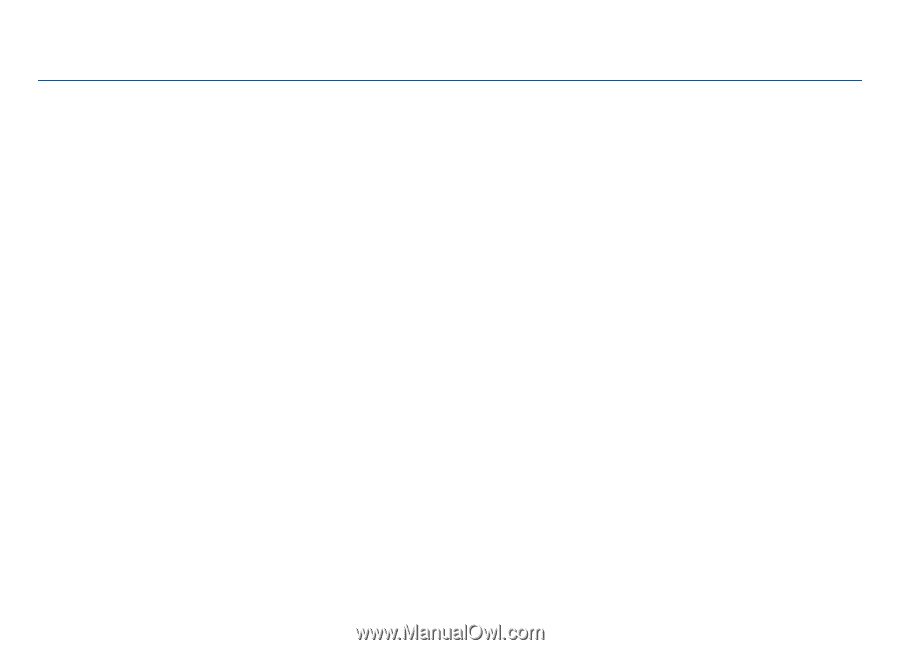
Nokia N78 User Guide
Issue 4