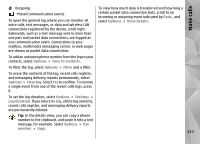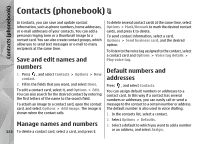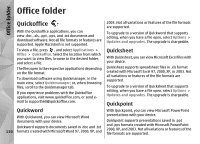Nokia N78 User Guide - Page 128
Calendar views, Time management
 |
UPC - 758478014714
View all Nokia N78 manuals
Add to My Manuals
Save this manual to your list of manuals |
Page 128 highlights
Time management 1. To add a new calendar entry, scroll to the desired date, and select Options > New entry and one of the following: ● Meeting - to remind you of an appointment that has a specific date and time ● Meeting request - to create and send a new meeting request. You must have a mailbox set up for sending requests. See "Manage mailboxes", p. 112. ● Memo - to write a general entry for a day ● Anniversary - to remind you of birthdays or special dates (entries are repeated annually) ● To-do - to remind you of a task that must be done by a specific date 2. Fill in the fields. To set an alarm, select Alarm > On, and enter the alarm time and date. To add a description for an entry, select Options > Add description. 3. To save the entry, select Done. Tip: In the day, week, or month calendar view, press any key (1-0). An appointment entry opens, and the characters you enter are added to the 128 subject field. In the to-do view, a to-do note entry opens. When the calendar alarm sounds, select Silence to turn off the sound. The reminder text stays on the screen. To stop the calendar alarm, select Stop. To set the alarm to snooze, select Snooze. Tip: To define the time period after which the calendar alarm sounds again when you set it to snooze, press , and select Applications > Calendar > Options > Settings > Alarm snooze time. Calendar views To change the starting day of the week or the view that is shown when you open the calendar, select Options > Settings. In the settings, you can also modify the calendar alarm tone, alarm snooze time, and the title for the week view. To go to a certain date, select Options > Go to date. To jump to today, press #. To switch between the month view, week view, day view, and to-do view, press *. To send a calendar note to a compatible device, select Options > Send. If the other device is not compatible with Coordinated Universal Time (UTC), the time information of received calendar entries may not be displayed correctly.