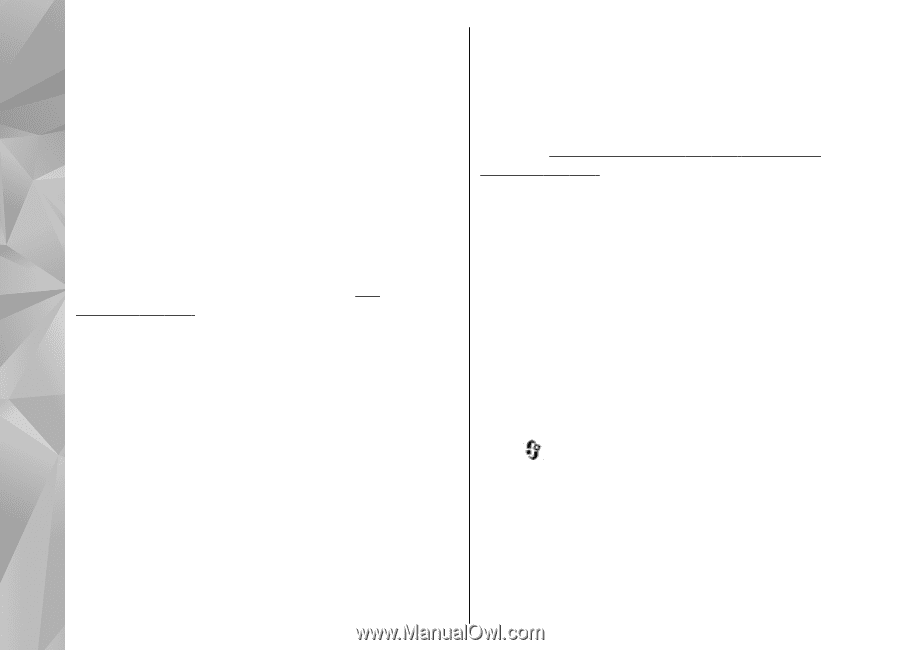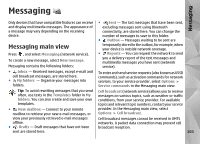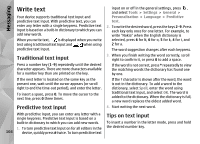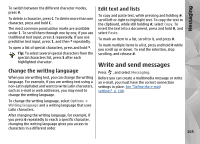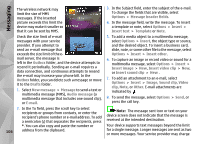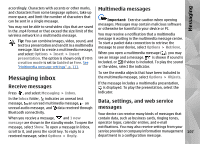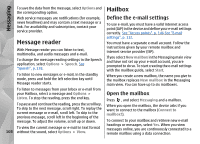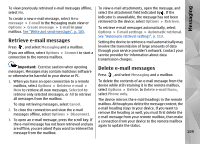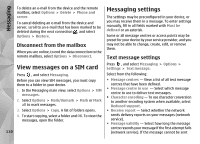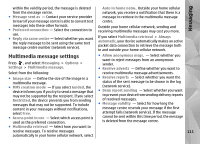Nokia N78 User Guide - Page 108
Message reader, Mailbox, Define the e-mail settings, Open the mailbox
 |
UPC - 758478014714
View all Nokia N78 manuals
Add to My Manuals
Save this manual to your list of manuals |
Page 108 highlights
Messaging To save the data from the message, select Options and the corresponding option. Web service messages are notifications (for example, news headlines) and may contain a text message or a link. For availability and subscription, contact your service provider. Message reader With Message reader you can listen to text, multimedia, and audio messages and e-mail. To change the message reading settings in the Speech application, select Options > Speech. See "Speech", p. 138. To listen to new messages or e-mail, in the standby mode, press and hold the left selection key until Message reader starts. To listen to messages from your Inbox or e-mail from your Mailbox, select a message and Options > Listen. To stop the reading, press the end key. To pause and continue the reading, press the scroll key. To skip to the next message, scroll right. To replay the current message or e-mail, scroll left. To skip to the previous message, scroll left in the beginning of the message. To adjust the volume, scroll up or down. To view the current message or e-mail in text format 108 without the sound, select Options > View. Mailbox Define the e-mail settings To use e-mail, you must have a valid internet access point (IAP) in the device and define your e-mail settings correctly. See "Access points", p. 146.See "E-mail settings", p. 112. You must have a separate e-mail account. Follow the instructions given by your remote mailbox and internet service provider (ISP). If you select New mailbox in the Messaging main view and have not set up your e-mail account, you are prompted to do so. To start creating the e-mail settings with the mailbox guide, select Start. When you create a new mailbox, the name you give to the mailbox replaces New mailbox in the Messaging main view. You can have up to six mailboxes. Open the mailbox Press , and select Messaging and a mailbox. When you open the mailbox, the device asks if you want to connect to the mailbox (Connect to mailbox?). To connect to your mailbox and retrieve new e-mail headings or messages, select Yes. When you view messages online, you are continuously connected to a remote mailbox using a data connection.