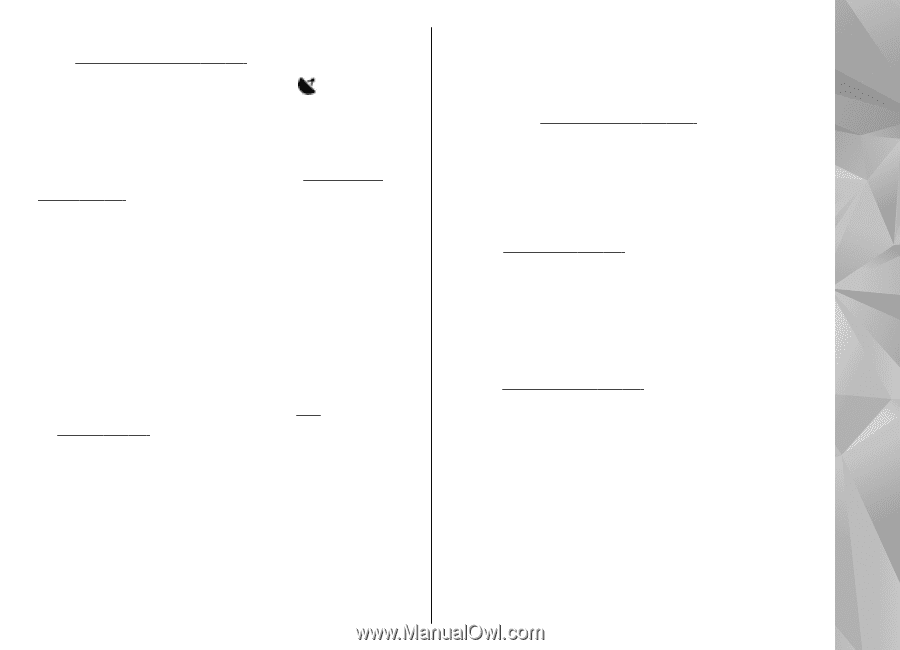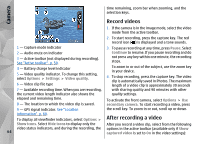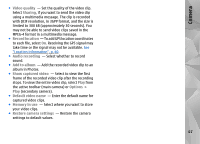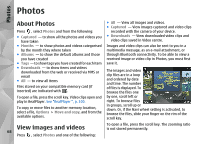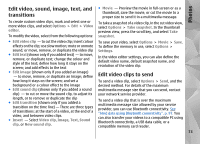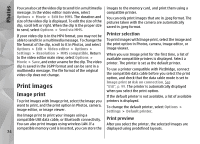Nokia N78 User Guide - Page 69
View and edit file details, Organise images and videos, Active toolbar, Photos
 |
UPC - 758478014714
View all Nokia N78 manuals
Add to My Manuals
Save this manual to your list of manuals |
Page 69 highlights
Photos To edit a video clip or an image, select Options > Edit. See "Edit images", p. 71. To see where an image marked with was captured, select Options > Show on map. To print your images on a compatible printer, or to store them on a compatible memory card (if inserted) for printing, select Options > Print. See "Image print", p. 74. To move images to an album for later printing, select Options > Add to album > Print later. ● Resolution - Displays the size of the image in pixels. ● Duration - Displays the length of the video. ● Usage rights - Select View to view the DRM rights of this file. See "Licences", p. 101. Organise images and videos You can organise files in Photos as follows: ● To view items in the Tags view, add tags to them.See "Tags", p. 70. View and edit file details To view and edit image or video properties, select Options > Details > View and edit and from the ● To view items by months, select Months. ● To create an album to store items, select Albums > Options > New album. To add an image or a video clip to an album in Photos, following: select the item and Add to album from the active ● Tags - Contains currently used tags. Select Add to toolbar. See "Albums", p. 70. add more tags to the current file. See To delete an image or video clip, select the image and "Tags", p. 70. Delete from the active toolbar. ● Description - To add a free-form description of the file, select the field. ● Location - This field displays the GPS location Active toolbar information, if available. The active toolbar is available only when you have ● Title - This field contains a thumbnail image of the selected an image or a video clip in a view. file and the current file name. To edit the name, select the field. In the active toolbar, scroll up or down to different ● Albums - Displays in which albums the current file is located. items, and select them by pressing the scroll key. The available options vary depending on the view you are 69