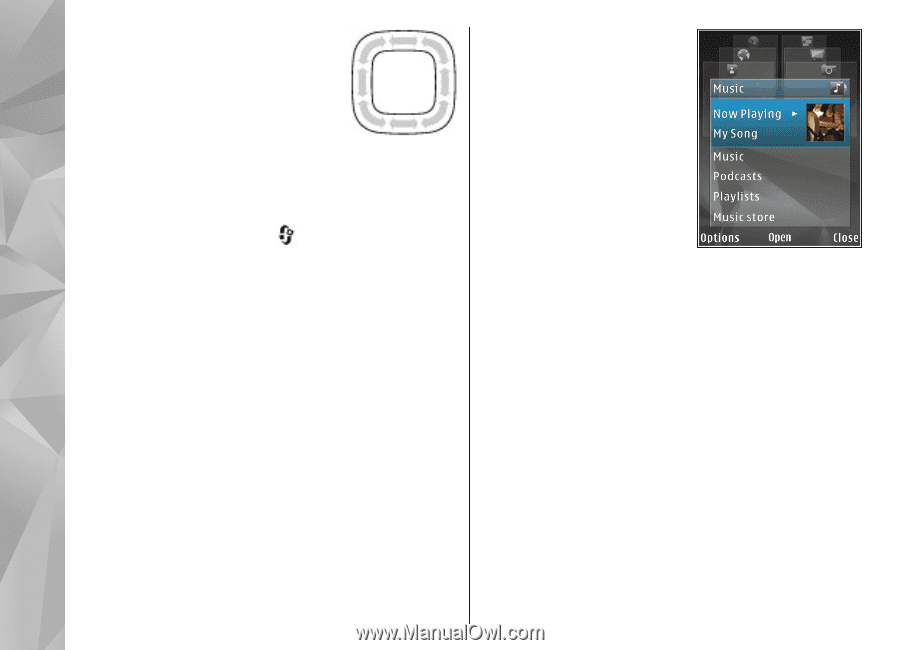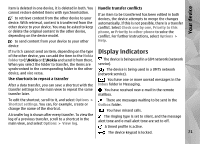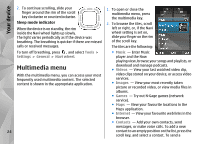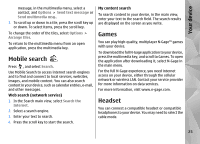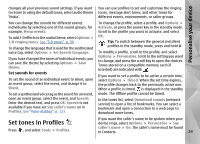Nokia N78 User Guide - Page 24
Multimedia menu - games
 |
UPC - 758478014714
View all Nokia N78 manuals
Add to My Manuals
Save this manual to your list of manuals |
Page 24 highlights
Your device 2. To continue scrolling, slide your finger around the rim of the scroll key clockwise or counterclockwise. 1. To open or close the multimedia menu, press the multimedia key. Sleep mode indicator 2. To browse the tiles, scroll When the device is on standby, the rim inside the Navi wheel lights up slowly. The light varies periodically as if the device was breathing. The breathing is quicker if there are missed left or right, or, if the Navi wheel setting is set on, slide your finger on the rim of the scroll key. calls or received messages. The tiles are the following: To turn off breathing, press , and select Tools > Settings > General > Navi wheel. ● Music - Enter Music player and the Now playing view, browse your songs and playlists, or Multimedia menu download and manage podcasts. ● Videos - View your last watched video clip, With the multimedia menu, you can access your most frequently used multimedia content. The selected content is shown in the appropriate application. video clips stored on your device, or access video services. ● Images - View your most recently taken picture or recorded video, or view media files in albums. ● Games - Try out N-Gage games (network service). ● Maps - View your favourite locations in the Maps application. ● Internet - View your favourite web links in the browser. ● Contacts - Add your own contacts, send messages, or make voice calls. To add a new 24 contact to an empty position on the list, press the scroll key, and select a contact. To send a