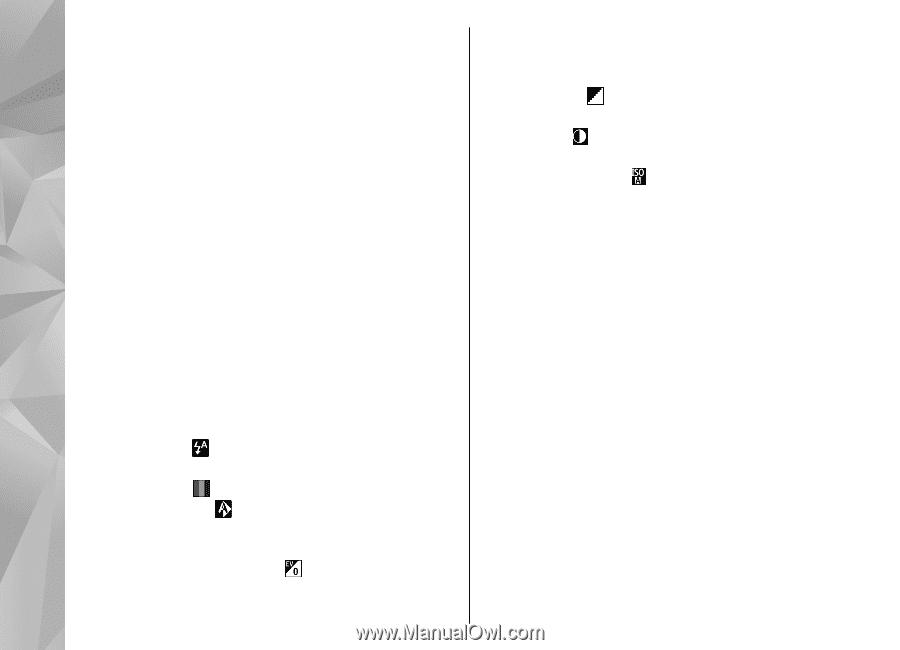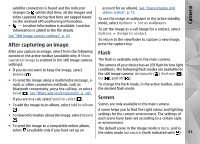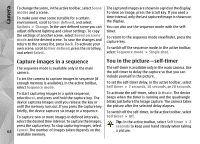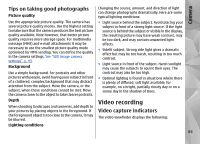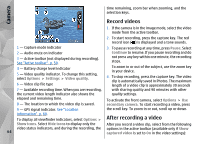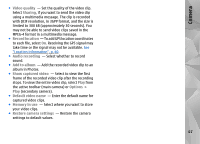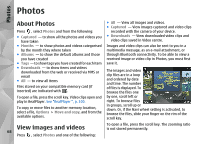Nokia N78 User Guide - Page 66
Colour and lighting settings, Video settings - reset
 |
UPC - 758478014714
View all Nokia N78 manuals
Add to My Manuals
Save this manual to your list of manuals |
Page 66 highlights
Camera ● Extended digital zoom - On (continuous) allows +1 or +2 to compensate for the background the zoom increments to be smooth and continuous brightness. For light subjects against a dark between digital and extended digital zoom, On background, use -1 or -2. (paused) allows the zoom increments to pause at ● Sharpness ( ) (image only) - Adjust the the digital and extended digital step point, and Off sharpness of the image. allows a limited amount of zoom while retaining the ● Contrast ( ) (image only) - Adjust the difference image resolution. Use the extended zoom only between the lightest and darkest parts of the image. when getting closer to the subject is more ● Light sensitivity ( ) (image only) - Increase the important than the final image quality. The overall light sensitivity in low light conditions to avoid too quality of a digitally zoomed image is always lower dark images. than that of an unzoomed image. ● Capture tone - Set the tone that sounds when you capture an image. ● Memory in use - Select where to store your images. The screen display changes to match the settings you make. The available settings vary depending on the selected camera. ● Restore camera settings - Restore the camera The setup settings are shooting-mode specific. settings to default values. Switching between the modes does not reset the defined settings. Colour and lighting settings The setup settings return to the default settings when In the active toolbar, select from the following: you close the camera. ● Flash mode ( ) (image only) - Select the desired flash mode. ● Colour tone ( ) - Select a colour effect. ● White balance ( ) - Select the current lighting If you select a new scene, the colour and lighting settings are replaced by the selected scene. You can change the setup settings after selecting a scene if needed. condition. This allows the camera to reproduce colours more accurately. Video settings ● Exposure compensation ( ) (image only) - If you To change the main settings, in the video mode, select 66 are shooting a dark subject against a very light Options > Settings and from the following: background, such as snow, adjust the exposure to